Define Economic Indicator Forecast Rule
The Economic Indicators (EI) defined previously are listed under EI Section. The options under EI Forecast Method provide multiple ways to model the effects on Portfolio Cash Flows due to changes in inflation index and other micro or macro-economic parameters.
The following Economic Indicator Methods are available.
Table 20-7 Forecast Rate Rule – Economic Indicator Methods and Descriptions
| Method | Description |
|---|---|
| Flat | Forecast no change in the EI rate for all dates beginning with the As-of Date. |
| Direct Input | Type-specific Economic Index Rates to use in forecasting. |
| Structured Change | Forecast the economic index as an incremental change from the previous period. This option is available only in Asset Liability Management Cloud Service. |
Figure 20-12 Economic Indicator Forecast Rates
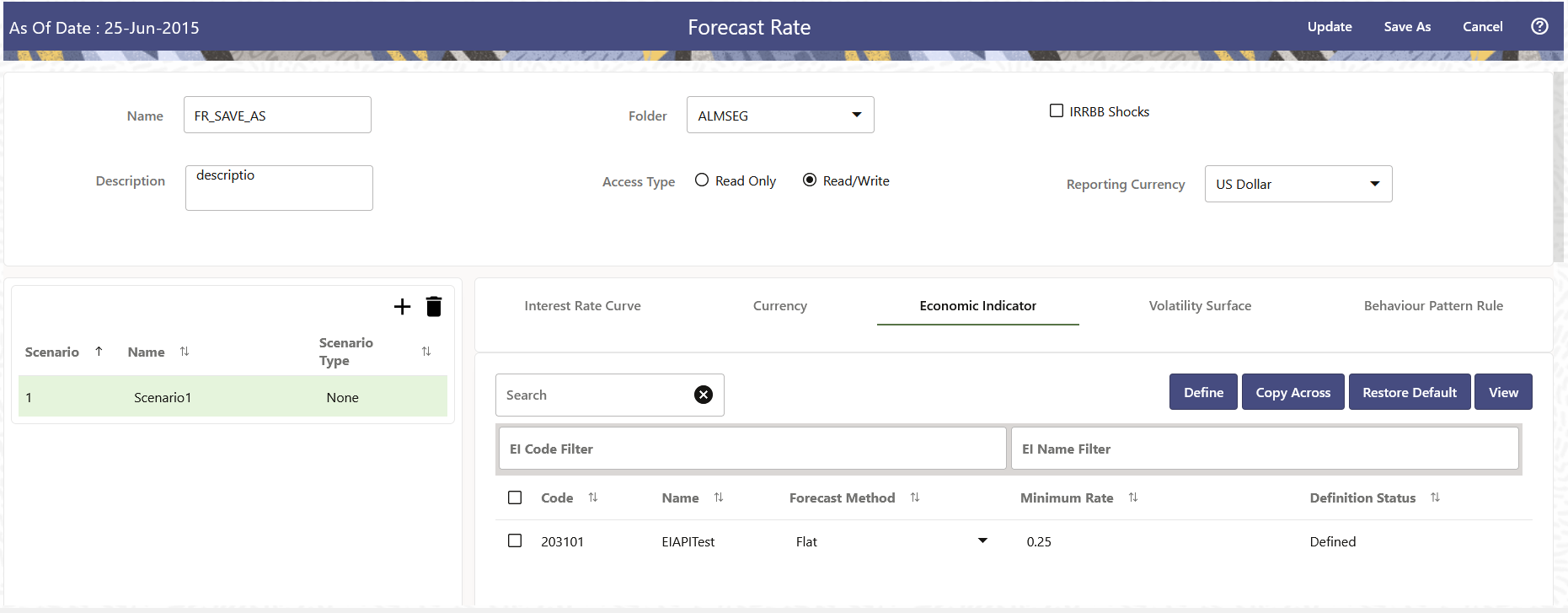
Following options are available for Economic Indicator Forecast Rule:
Define
- Flat Method
- Select Economic Indicator Code using corresponding checkbox, select Forecast Method as Flat and enter minimum rate.
- Click Define. The status of Economic Indicator Code is changed to Defined.
- Direct Input
- Select Economic Indicator Code using corresponding checkbox, select Forecast Method as Direct Input and enter minimum rate.
- Click Define. The Direct Input window is
displayed:
Figure 20-13 Direct Input window
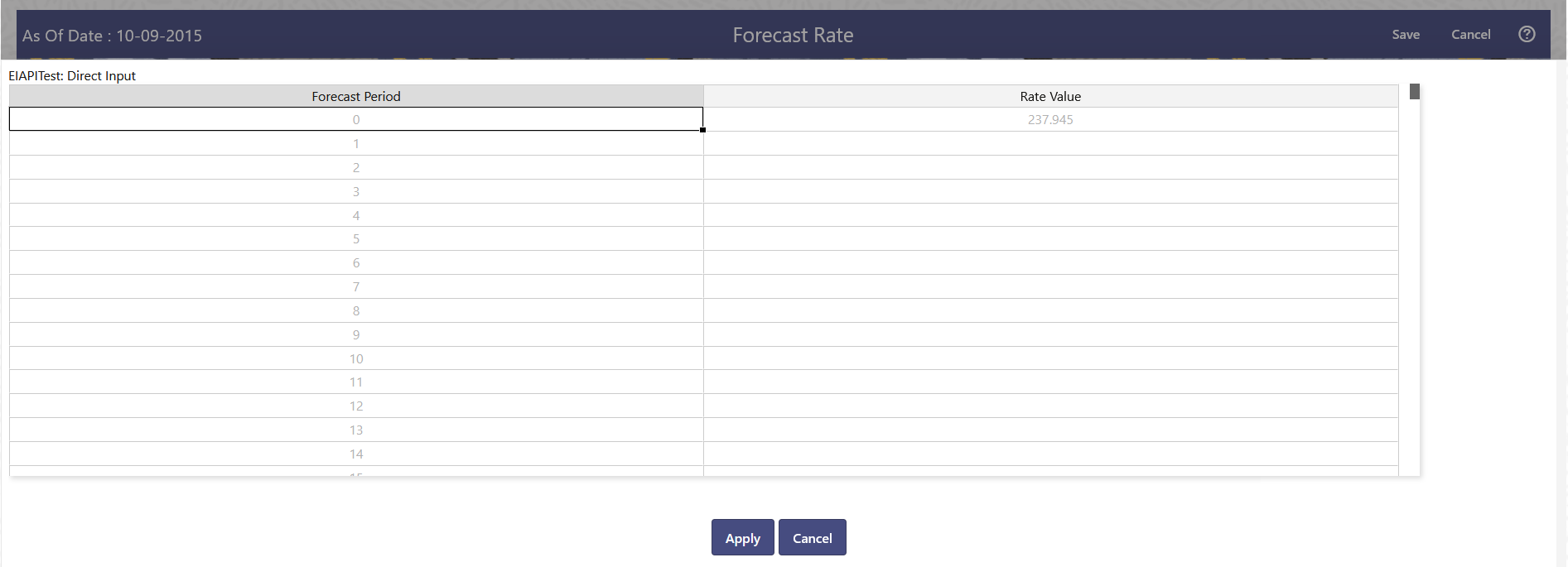
- Right click on data grid and select ‘Export to Excel’ to save visible data to excel file. You can also copy directly from the grid and paste data from an excel file to the grid. Enter data and click Apply.
- The status of Economic Indicator Code is changed to Defined.
- Structured Change
- Select Economic Indicator Code using corresponding checkbox, select Forecast Method as Structured Change and enter minimum rate.
- Click Define. The Structured Change window is
displayed:
Figure 20-14 Structured Change window

- Enter Start and End period from 1 to 360 months and corresponding shock amount to apply to the Currency. Right click on data grid to all more rows or delete rows. Use the Excel Import or Export feature to add the interest rate changes. Enter data and click Apply.
- The status of Economic Indicator Code is changed to Defined.
Copy Across
This allows you to copy Forecast Method and related details from one Economic Indicator Code to another.
For example, if you have 10 Economic Indicator Codes enabled in the application and you must input only one set of assumptions, then copy those assumptions across all enabled Economic Indicator Codes, instead of having to input 10 full sets, thereby saving a significant amount of input time.
Note:
You must select a defined Economic Indicator Code to use Copy Across. For more information, see the Define section of Economic Indicator.
- Flat Method
- Select Economic Indicator Code using corresponding checkbox and select Forecast Method as Flat.
- Click Copy Across.
- Click Apply Copy Across.
- You can click Cancel Copy Across to cancel the Copy Across function.
- Direct Input
- Select Economic Indicator Code using corresponding checkbox and select Forecast Method as Direct Input.
- Click Copy Across.
- Click Apply Copy Across.
- You can click Cancel Copy Across to cancel the Copy Across function.
- Structured Change
- Select Economic Indicator Code using corresponding checkbox and select Forecast Method as Structured Change.
- Click Copy Across.
- Click Apply Copy Across.
- You can click Cancel Copy Across to cancel the Copy Across function.
Restore Default
Use this action to reset previously entered details to Undefined status.
- Flat Method
- Select Economic Indicator Code using the corresponding checkbox and select Forecast Method as Flat.
- Click Restore Default.
- The status of the Economic Indicator Code is changed to Undefined.
- Direct Input
- Select Economic Indicator Code using the corresponding checkbox and select Forecast Method as Direct Input.
- Click Restore Default.
- The status of the Economic Indicator Code is changed to Undefined.
- Structured Change
- Select Economic Indicator Code using the corresponding checkbox and select Forecast Method as Structured Change.
- Click Restore Default.
- The status of the Economic Indicator Code is changed to Undefined.
View
After defining forecast method and other parameters for an Economic Indicator Code you can view the forecasted interest rates by clicking this button.
-
Flat Method
- Select Economic Indicator Code using corresponding checkbox and select Forecast Method as Flat.
- Click View to see the output table.
- Direct Input
- Select Economic Indicator Code using corresponding checkbox and select Forecast Method as Direct Input.
- Click View to see the output table.
- Structured Change
- Select Economic Indicator Code using corresponding checkbox and select Forecast Method as Structured Change.
- Click View to see the output table.