Modelling Set Summary Page
This page is the gateway to the Modelling Set feature and related functionality. To access this page from the LHS menu, click Maintenance, then click IFRS 9 Assumptions, and then click Modelling Sets. You can navigate to other pages that are related to Modelling Set from this point.
Table 27-1 Modelling Set Summary Page – Fields and Descriptions
| Column | Description |
|---|---|
| Name | Displays the Modelling Set's short name. |
| Add | Click the Add icon to create a new Modelling Set. |
| Delete | Click the Action icon adjacent to the Modelling Set Name and select Delete to delete an existing Modelling Set. |
| Refresh | Click the Refresh icon to refresh the Summary Page. |
| Help | Click the Help icon to view the Modelling Set help. |
| Search | Use this field to search for a Modelling set to View, Edit, Copy(Save As), and Delete.
For more information on using this feature, see the Search a Modelling Set section. |
| Field Search | Enter the name of the Modelling set to filter the
list of Modelling Sets by values that match the search term.
For more information on using this feature, see the Search a Modelling Set section. |
Figure 27-1 The Modelling Set Summary Page
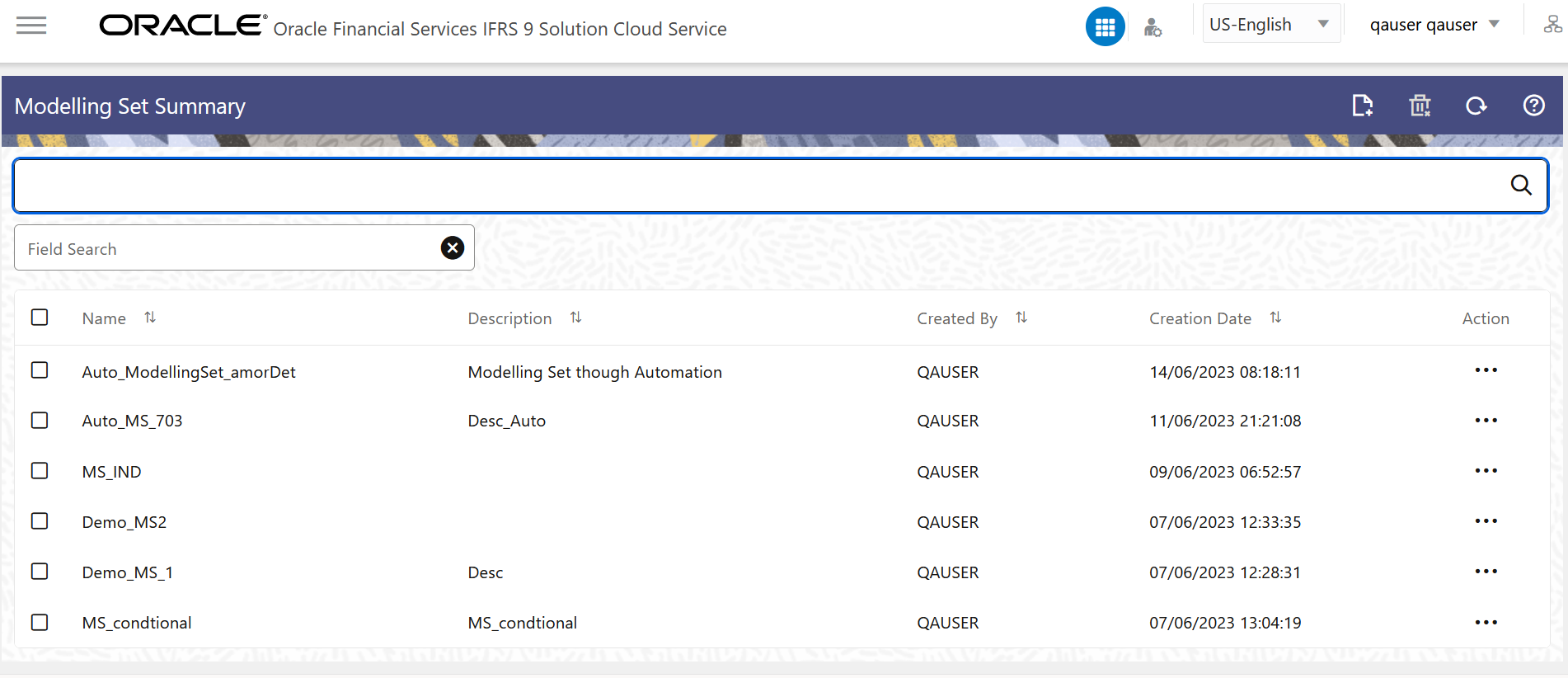
The Modelling Set pane on the Modelling Set Summary page displays the list of Modelling Sets and offers several actions that allow you to perform different tasks. The following tasks are available for the Modelling Set in the Action column.
Table 27-2 Modelling Set – Icons and Descriptions
| Column | Description |
|---|---|
| View | Click the Action icon adjacent to the Modelling Set Name and select View to view the contents of a Modelling Set in read/write format. |
| Edit | Click the Action icon adjacent to the Modelling Set Name and select Edit to edit the contents of a Modelling Set in read/write format. |
| Save As | Click the Action icon adjacent to the Modelling Set Name and select Save As to create a copy of an existing Modelling Set. |
| Delete | Click the Action icon adjacent to the Modelling Set Name and select Delete to delete an existing Modelling Set. |
| Dependency Information | Click the Action icon adjacent to the Modelling Set Name and select Dependency Information to check the higher and lower order dependencies for an existing Modelling Set. |