Search for Behavior Patterns
To open the Behavior Pattern Summary Window and search the Behavior Patterns, perform the following steps:
- From the LHS menu, select Maintenance, and then select
Behavior Pattern to open the Behavior Pattern Summary Page. This page is
the gateway to all Behavior Patterns and related functionality. You can navigate to
other pages relating to Behavior Patterns from this page.
Figure 19-1 Behavior Pattern Summary Page
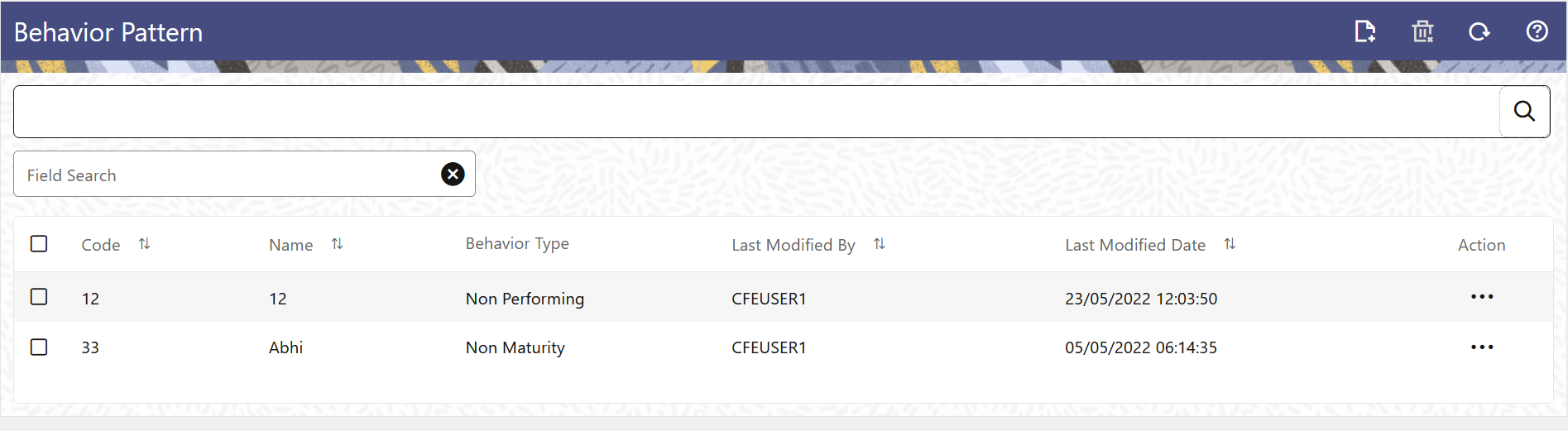
The Summary Page of Behavior Pattern displays the Search Criteria Pane, Field Search (Specific Search) Pane, and the already created Behavior Patterns and their details.
- Click the Search icon and enter the Search Criteria from the following
options:
- Code
- Name
- Description
- Behavior Type
- Click Search to display the Behavior Patterns that match the criteria.
- Click Search after entering the Search Criteria.
The search results are displayed in a table containing all the Behavior Patterns that meet the search criteria with the following details:
- Code: The code of the Behavior Pattern.
- Name: The name of the Behavior Pattern.
- Behavior Type: The type of the Behavior Pattern.
- Last Modified By: Displays the Name of the user who last modified the Behavior Pattern.
- Last Modified Date: Displays the Date and Time at which a Behavior Pattern was last modified.
- Click on the Action icon against the Behavior Pattern to do further actions as
follows:
- View: Click View to view the details of a Behavior Pattern in Read-Only format.
- Edit: Click Edit to modify a previously saved Behavior Pattern. Note that you cannot change the Code.
- Save As: Click Save As to create a copy of the selected Behavior Pattern.
- Dependency Information: Click Check Dependencies to generate a report on all rules that utilize your selected Behavior Pattern.
- Delete: Click Delete to delete the selected Behavior Pattern.
- Click Cancel/Reset to remove the filter criteria on the Search Window and refresh the window.
The other method to search a Data File is using the Field Search Pane. You can enter any one of the details of a Data File and press the Enter key to display the details of the Data File.