2.5.1.1 Defining Constant Prepayment Method
Use this procedure to define prepayment assumptions using the Constant Prepayment Method. The Constant Prepayment Method calculates the prepayment amount as a flat percentage of the current balance. You can create your own origination date ranges and assign a particular prepayment rate to all the instruments with origination dates within a particular Origination Date range.
Figure 2-3 Constant Prepayment Method
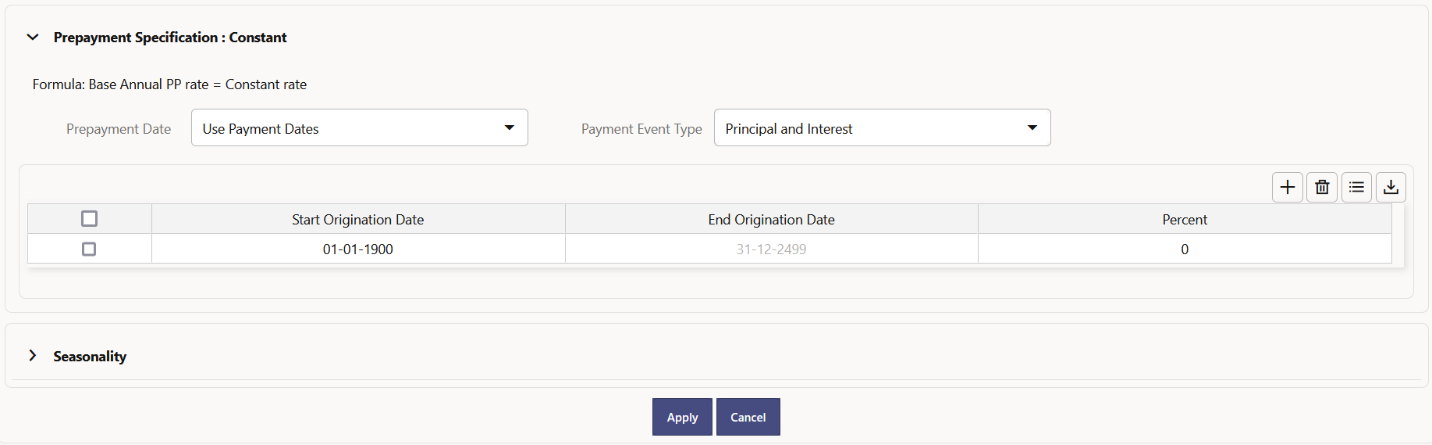
Prerequisites
Performing basic steps for creating or updating a Prepayment Rule.
Procedure
Users also have two options for determining the timing of the Constant Prepayment assumption. The options include:
- Use Payment Dates: This is the default option. If this option is selected, then Constant Prepayment Runoff will occur on scheduled payment dates only.
- User Defined Prepayment Tenors: If this option is selected, users can specify any runoff timing. For example, users might choose to define the prepayment to the Runoff on the first day of the forecast.
The above options will be available only for Asset Instrument types.
To define constant prepayment within the Prepayment Rule, follow the steps given in below sections:
Use Payment Dates
- Select the Use Payment Dates Option.
- Select the Payment Event Type Option.
- Select the Start Origination Date using the date picker. Alternatively, you
can enter the Start Origination Date in the space provided.
The first cell in the Start Origination Date Column and all the cells in the End Origination Date Column are read-only. This ensures that all possible origination dates must support reference values when Prepayment assumption lookups occur.
Each row in the End Origination Date Column is filled in by the system when you click Add Row or save the Rule.
The first Start Origination Date (in row 1) has a default value of January 1, 1900. When you enter a Start Origination Date in the next row, the system inserts a date that is a day before the previous End Origination Date Field.
- Enter the Annual Prepayment Rate Percent that you want to apply to the instruments having origination dates in a particular Start Origination-End Origination Date range.
- The Percent column represents the actual annualized prepayment percentage that the system uses to generate the principal runoff during the Cash Flow calculations.
- Click Add Row to add additional rows and click the corresponding Delete button to delete a row.
- You can add as many rows as possible in this table using Add Multiple Row Option. However, you need to enter relevant parameters for each new row.
- You can also use the Download Excel feature to export the Prepayment rate information that is displayed on screen, modify, and copy-paste it back in the grid.
- Define Seasonality assumptions if required to model date-specific adjustments to the annual prepayment rate. Inputs act as a multiplier, For Example, an input of 2 will double the prepayment rate in the indicated month.
User Defined Prepayment Tenors
- Select the User Defined Prepayment Tenors Option. This option allows you to specify the term and multiplier to the Prepayment Date for the row. The term is used to derive Prepayment Dates with reference to As of Date.
- You can calculate the prepayment rate based on Current/Reducing Balance and Annual/De-annual Prepayment Rate.
- Select the Balance Type as Current Balance or Reducing
Balance.
- If the Balance Type is selected as Current Balance, then the prepayment amount will be calculated using Principal Balance on As of Date. That is, without reducing the balance by any payment/prepayment that may have occurred between as of the date and prepayment date.
- If the Balance Type is selected as Reducing Balance, then the prepayment amount will be calculated using balance as on Prepayment Date. That is, after reducing the Principal Balance by any payment/prepayment that may have occurred between as of date and prepayment date.
- Select the Prepayment Rate Type as Annual Prepayment Rate or De-annual Prepayment
Rate.
When the Annual Prepayment Rate is selected then the prepayment rate entered in the screen is directly used.
In the other case, the rate entered in the screen is de-annualized before calculating the prepayment amount.
- Enter the Start Origination Date and End Origination Date ranges, add additional ranges as required using the Add Row button.
- Enter the term to Runoff Tenor and Multiplier for each of the date ranges.
- Enter the Annual Prepayment Rate Percent for each of the date ranges.
- Enter ‘Repeat' if you want the same prepayment to occur multiple times. By default, it is set to 1.
- Click Add Row to add additional runoff % rows and click the corresponding
Delete button to delete a row.
You can add as many rows as possible in this table using Add Multiple Row Option. However, you need to enter relevant parameters for each new row.
- Define Seasonality assumptions as required to model date specific adjustments to the annual Prepayment Rate. Inputs act as a multiplier, for example, an input of 2 will double the Prepayment Rate in the indicated month.