3.1 Calculation Preference Configuration
Perform the following steps to configure the Calculation Preference Templates:
- From the Oracle Insurance Accounting Analyzer Extension Pack Landing page,
select Oracle Insurance Accounting Analyzer on the OFSAA
landing page, and then select Calculation Preference Configuration to
open the Extension Pack Template page.
Figure 3-1
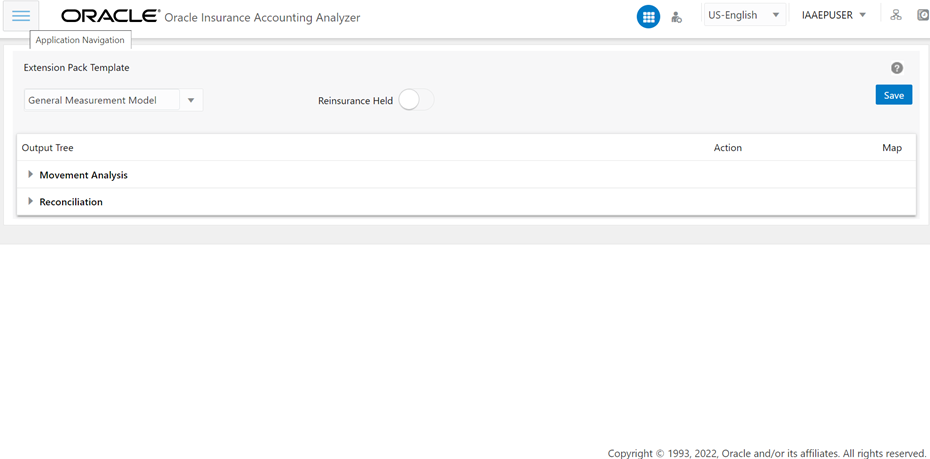
- Select a calculation method from the drop-down list. The available options
are:
- General Measurement Model (GMM)
- Premium Allocation Approach (PAA)
- Variable Fee Approach (VFA)
Note:
The Reinsurance Held slider is only available for the GMM and PAA methods. - In the Output Tree pane, click the arrow
icons to expand or collapse the Output Parameters.
Figure 3-2 The Extension Pack Template Page
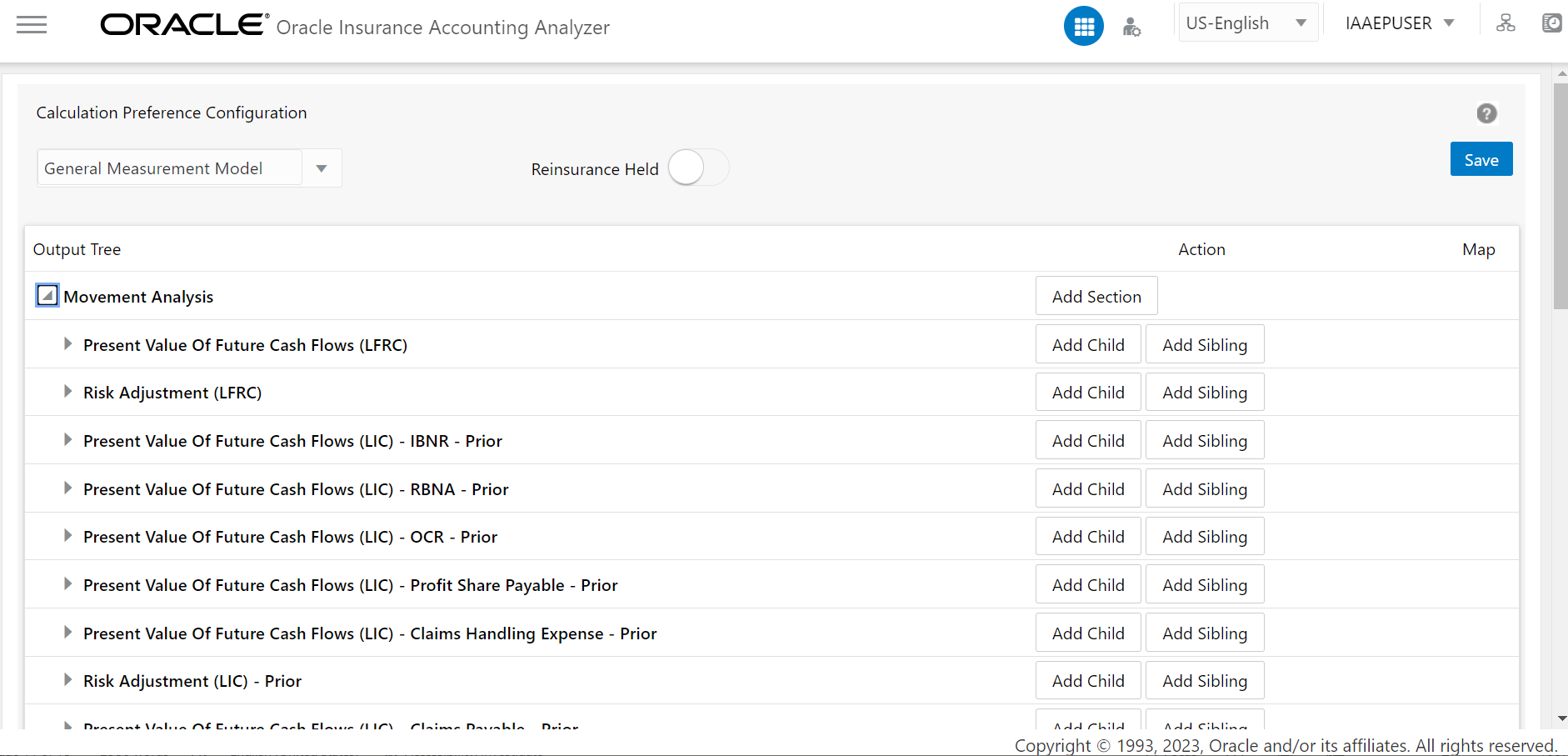
- Click the Add Child or the Add Sibling button adjacent
to an Output Parameter to add an Output Variable as a child or as a sibling
respectively. The Output Variable window appears.
Figure 3-3 The Output Variable Window
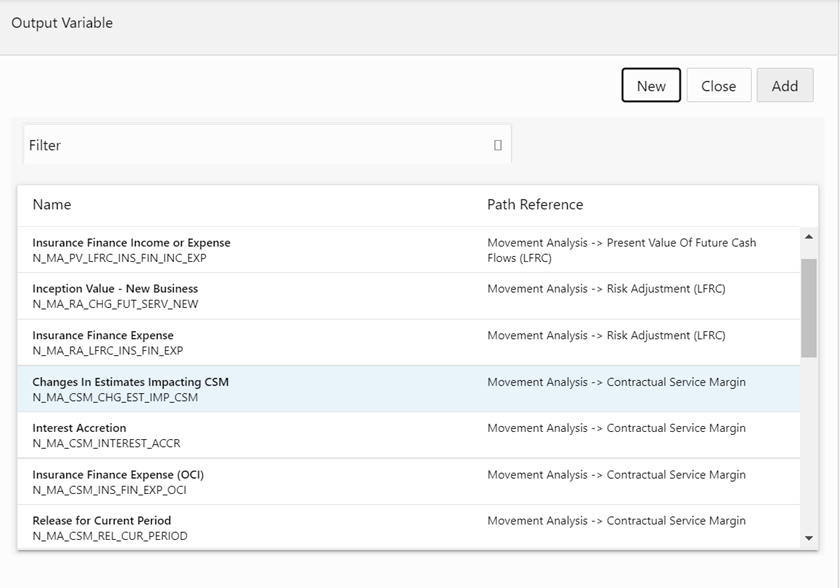
- In the Filter field, enter a value, for example, Insurance, to filter the Output Variables.
- Click the New button to open the window for creating
a new Output Variable.
Figure 3-4 The Window for Creating a New Output Variable if the Reinsurance Held slider is enabled
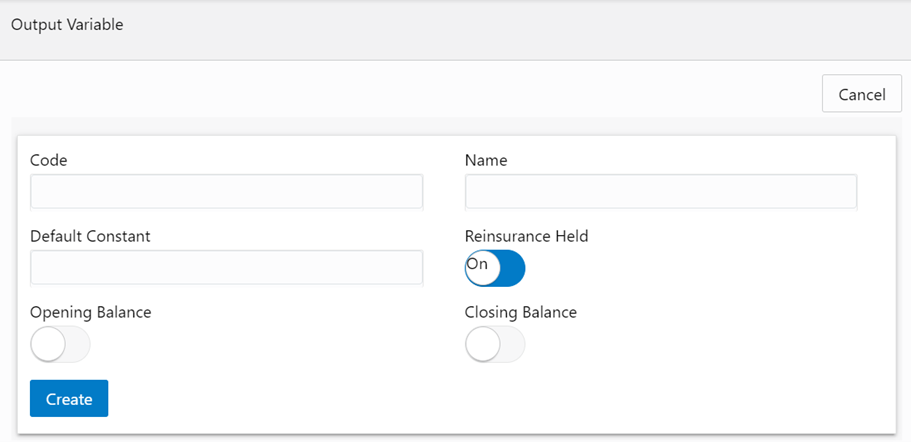
Figure 3-5 The Window for Creating a New Output Variable if the Reinsurance Held slider is not enabled
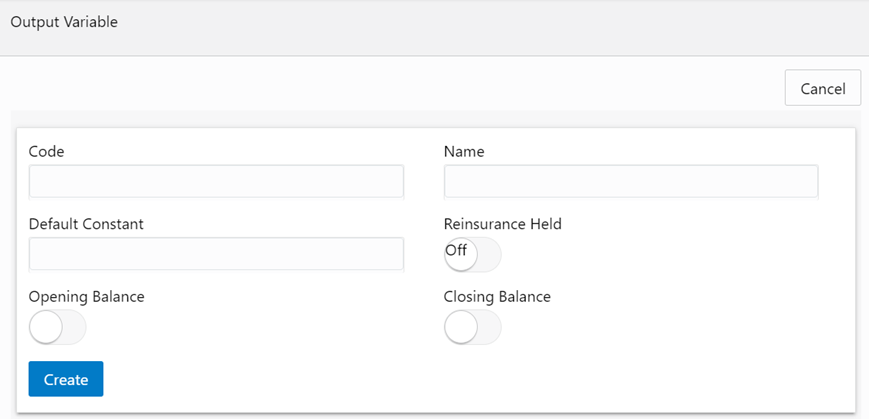
- Enter values in the following fields:
- Code: Enter a code for the Output Variable.
- Name: Enter a name for the Output Variable.
- Default Constant: Enter a default constant for the Output Variable.
- Reinsurance Held: This button is On if the Reinsurance Held slider was enabled on the Calculation Preference Configuration page. if the Reinsurance Held slider was disabled on the Calculation Preference Configuration page, then this button will be Off.
- Opening Balance: Click the slider to enable the Opening Balance Feature.
- Closing Balance: Click the slider to enable the Closing Balance Feature.
- Click Create.
- To add an existing Output Variable as a child or sibling:
- Click the Add Child or Add
Sibling buttons to open the Output Variable window.
Figure 3-6 The Output Variable Window
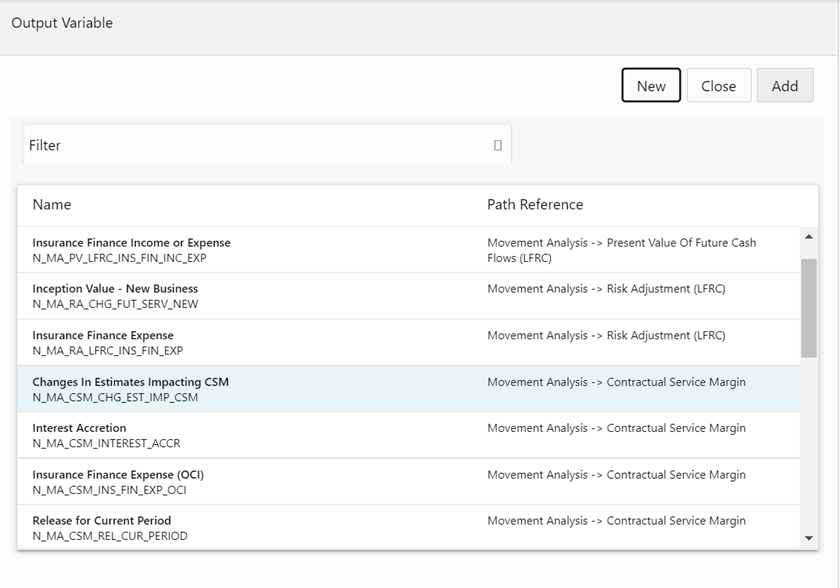
- Select the desired Output Variable and then click Add. The Output Variable is added as a child or sibling to the Output Tree.
- Click the Add Child or Add
Sibling buttons to open the Output Variable window.
- All Closing Balances must have an Opening Balance mapped to it. Click the Map Opening Balance icon in the Map column to map an Opening Balance to a Closing Balance.
- Additionally, click the Delete Node button adjacent to the required node to delete it.
- Click Save to save the changes.