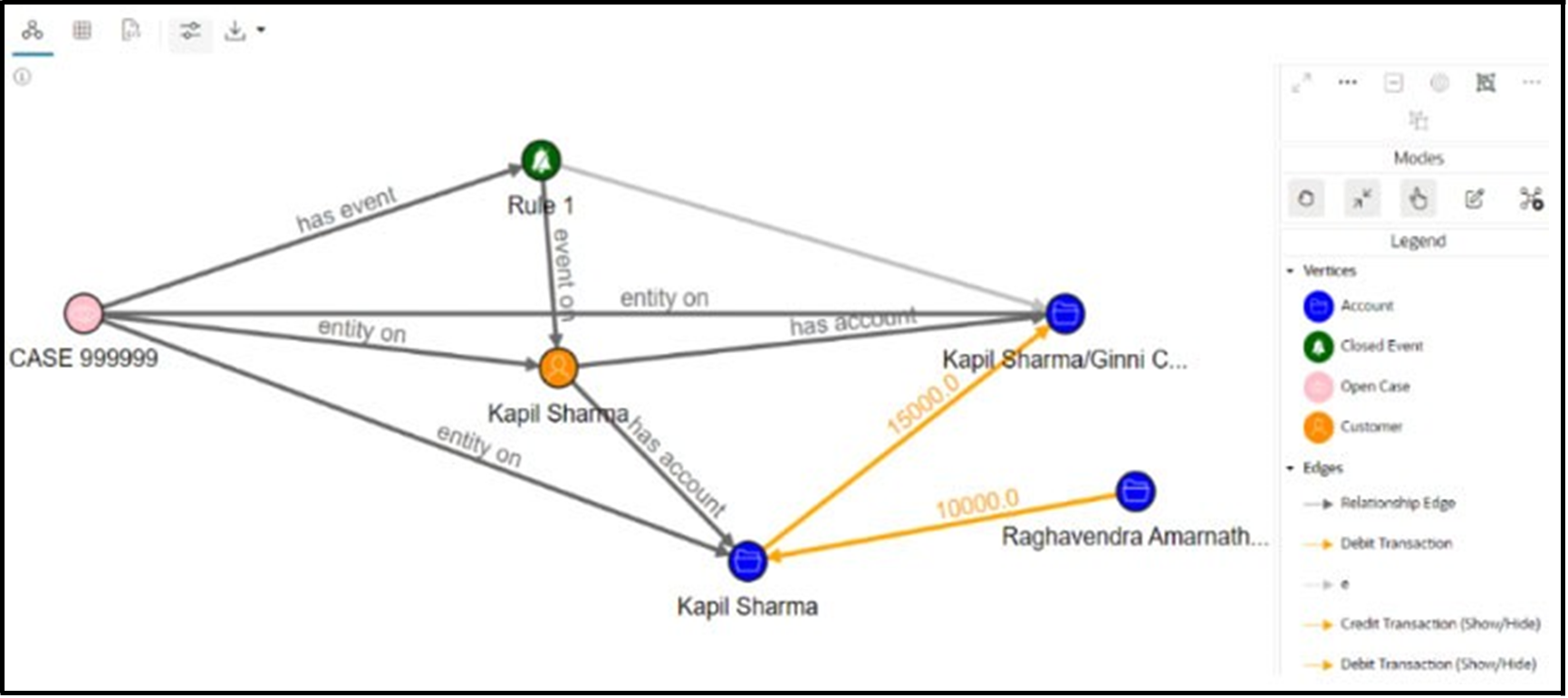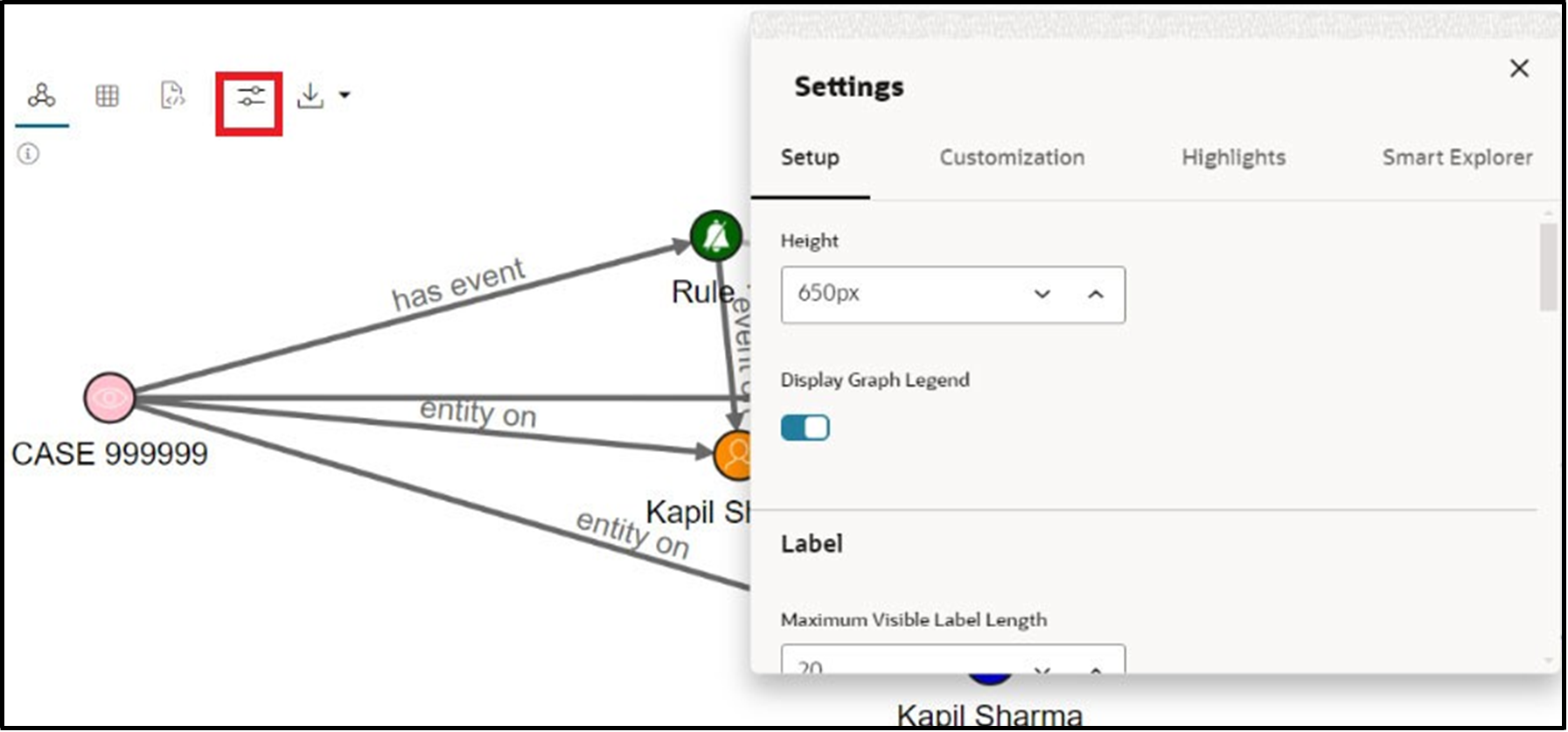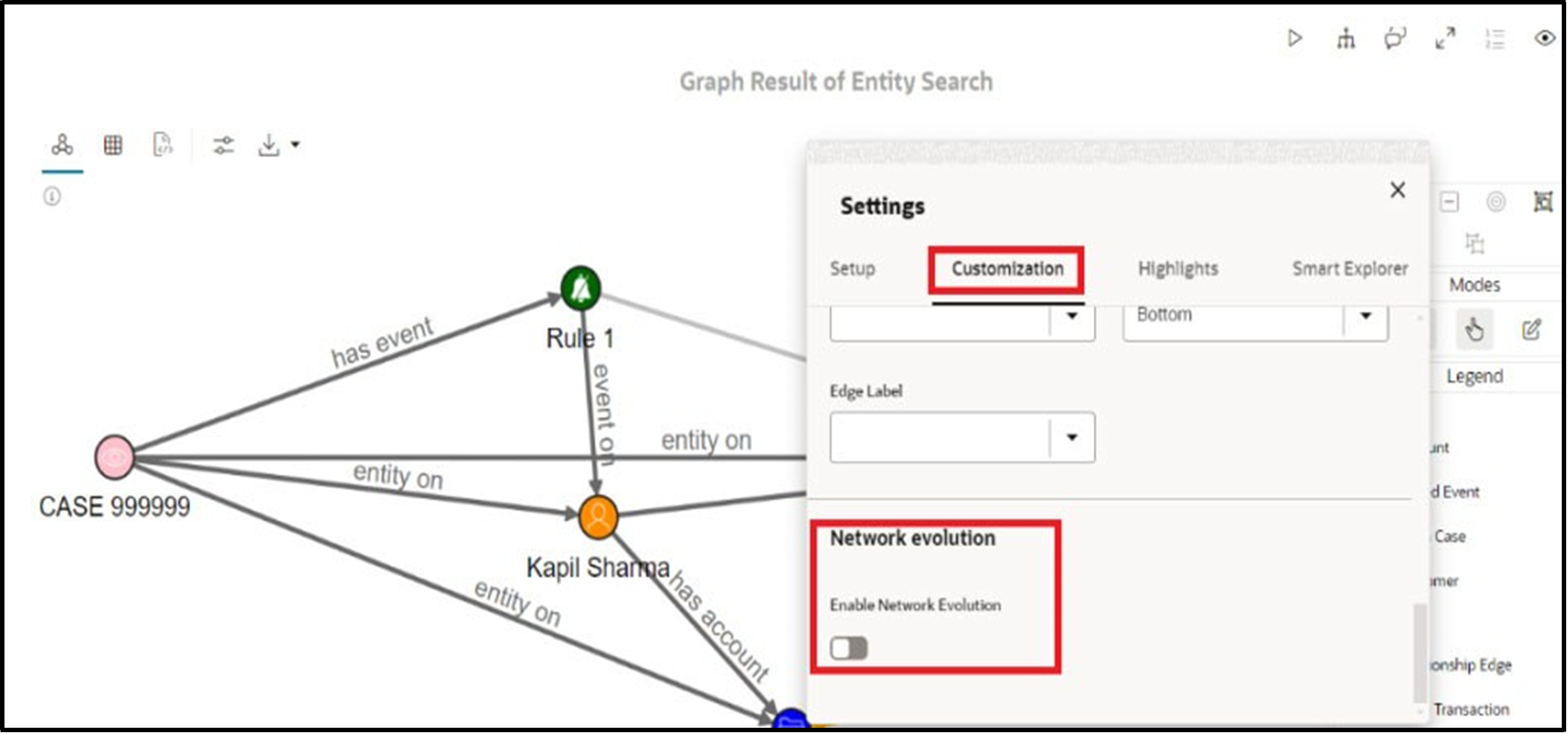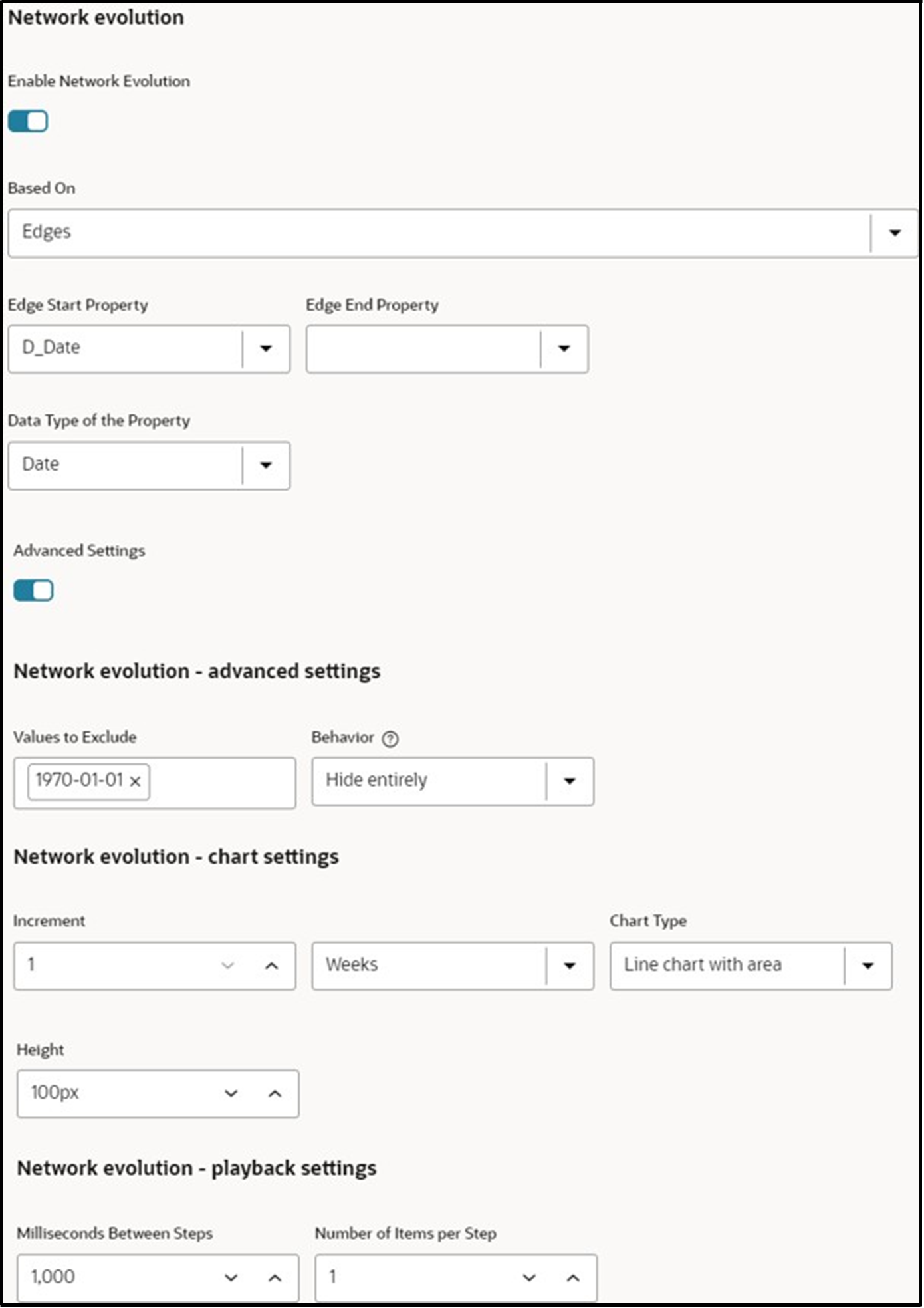A.1.7.1 Network Evolution Settings
Network Evolution helps to visualize evolution of the network graph based on numeric or date-based properties.
The following figure shows the sample graph.
- Click the Settings icon to view the setting options.
- Click the Customization tab and navigate to the Network Evolution
option.
- Move the toggle switch to the right to enable the Network Evolution setting.
The Network Evolution window is displayed.Network Evolution provides the customization options as mentioned in the following table.
Table A-4 Network Evolution Fields and Descriptions
Field Description Based On Select a type from the drop-down list based on which network evolution is to be performed. The available options are Vertices, Edges, Vertices and Edges. Edge Start Property Name of the property to use for the edge filtering; the time frame must be shown after the Edge Start property. Edge End Property Name of the property to use for the edge filtering; the time frame must be shown before the Edge End property. Data Type of the Property Select the data type property. NOTE: Network Evolution currently supports Date and Integer datatypes.
Values to Exclude Multi-Select for graph values that should not be visualized in overview or general. This option provides an easy way to filter vertices or edges. Behavior of Excluded Values Excluded values can be either excluded from both the graph and the overview or hidden on the overview but always rendered on the graph, even if the selected time frame excludes them. Increment The aggregate step is used for the overview chart. Time Unit Unit of time for the Increment when the property's Data Type is a date. The available options are Second, Minute, Hour, Day, Week, Month, and Year. Chart Type The type of chart used for the overview of the network evolution. Height The height of the chart on the bottom for network evolution. Milliseconds Between Steps How often does the playback advance in ms (minimal value 500). Number of Items per Step How many steps are taken per timeout during playback. - Click Play Network Evolution

Description of the illustration play-icon.png to view the network evolution in the graph. - Click Reset Network Evolution

Description of the illustration reset-icon.png to reset the network evolution of the graph.