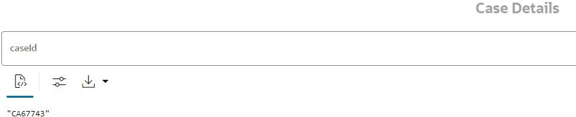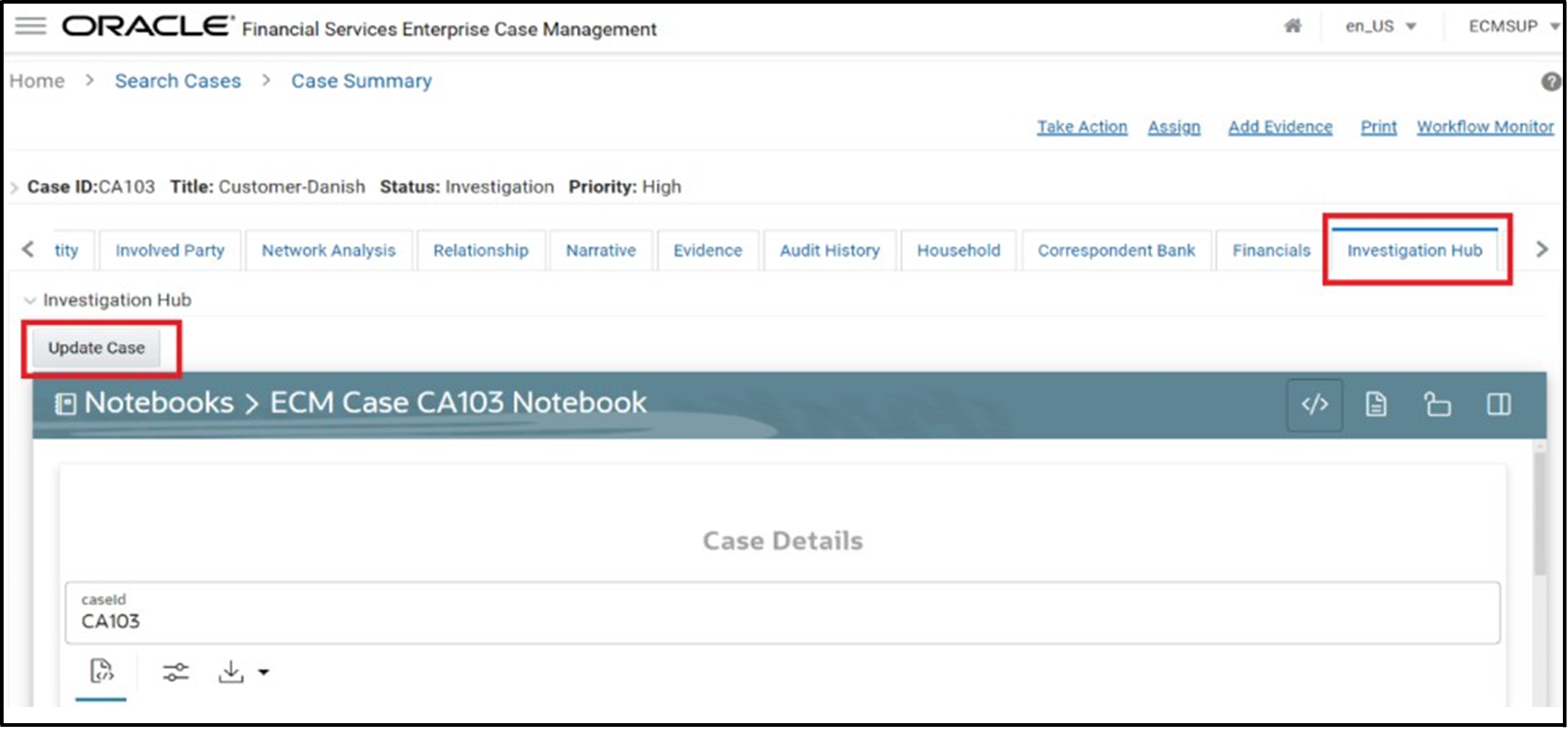3.1 Process Flow Based on ECM Integration L1 Notebook
As soon as a case is investigated, the case ID is populated, and the paragraphs are triggered for auto-execution.
To investigate ECM Integration L1 notebook, follow these steps:
Note:
For more information about each paragraph in the L1 notebook, see the ECM Integration L1 Notebook section.- To re-run the investigation, execute the Case Details paragraph. It will
automatically execute all other dependency paragraphs (Search for Non-Case
Entities, Initial Screening Results, Entity Summary Risk Report, All
Transactions for Focal Entities, Graph Result of the Entity Search) until the
graph is visible. The user can investigate the results of all dependent
paragraphs if they do not have any other entities to search.
- Enter required details in the Search for Non-Case Entities paragraph and execute to search for any additional entity.
- The Initial Screening Results paragraph will show the details of matched entities (case and searched entities). Re-execute to update configurations like “Top Critical Matches”, “No. of pre-hops to load”, and so on.
- The Entity Summary Risk Report paragraph will show the summary of focal entities related to the case. To get a summary of additional entities, enter comma-separated entity id and re-execute the paragraph.
- The All Transactions for Focal Entity(s) paragraph shows the transaction related to the Case's focal entity. Users can visualize the result in multiple charts to analyze it. To update the minimum and maximum amount, update the values and re-execute the paragraph.
- The Graph Result of the Entity Search paragraph displays the case and
additional entities graph till configured number of hops. The graph on the screen is referred to as a visible graph. Users can manipulate the graph by expanding any high-risk entities or parties on unusual transactions to better understand the context and associated risk.
Note:
After updating any input in the paragraph, execute/re-execute the paragraph and execute the paragraphs listed in Step 7. - Users can execute all the following paragraphs to get a better understanding
during the investigation.
- Reference Data Sources
- Countries
- Risk Factors
- Red Flags
- All Transactions in Visible Graph
- Network Disposition Score
- Network Disposition Score Breakdown
Note:
Re-execute the Reference Data Sources paragraph to update the results of these paragraphs after changes in the visible graph in the Graph Result of the Entity Search paragraph. - You can add entries that are not linked to the case from graph by updating a
case.To update a case:
- Navigate to the Investigation Toolkit tab in a case.
- Add entities by expanding any entity or delete entities by dropping from the visible graph.
- Click Update Case to add the account, customer, transaction, and
external entities.
Note:
On updating a case, all the customers, accounts, derived entities, and transactions that are part of the visible graph and are not already part of the case are added to the case.