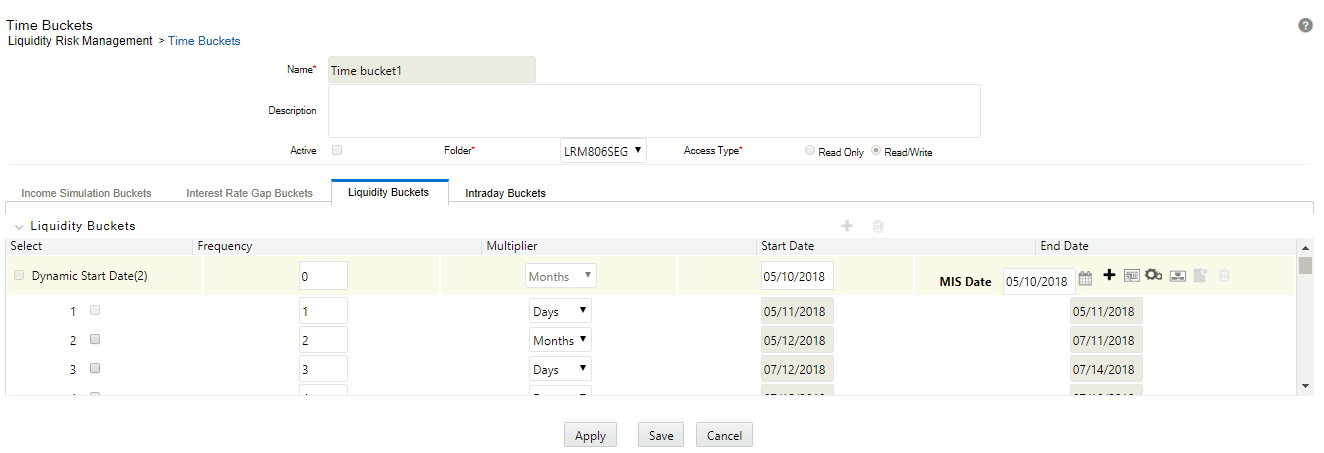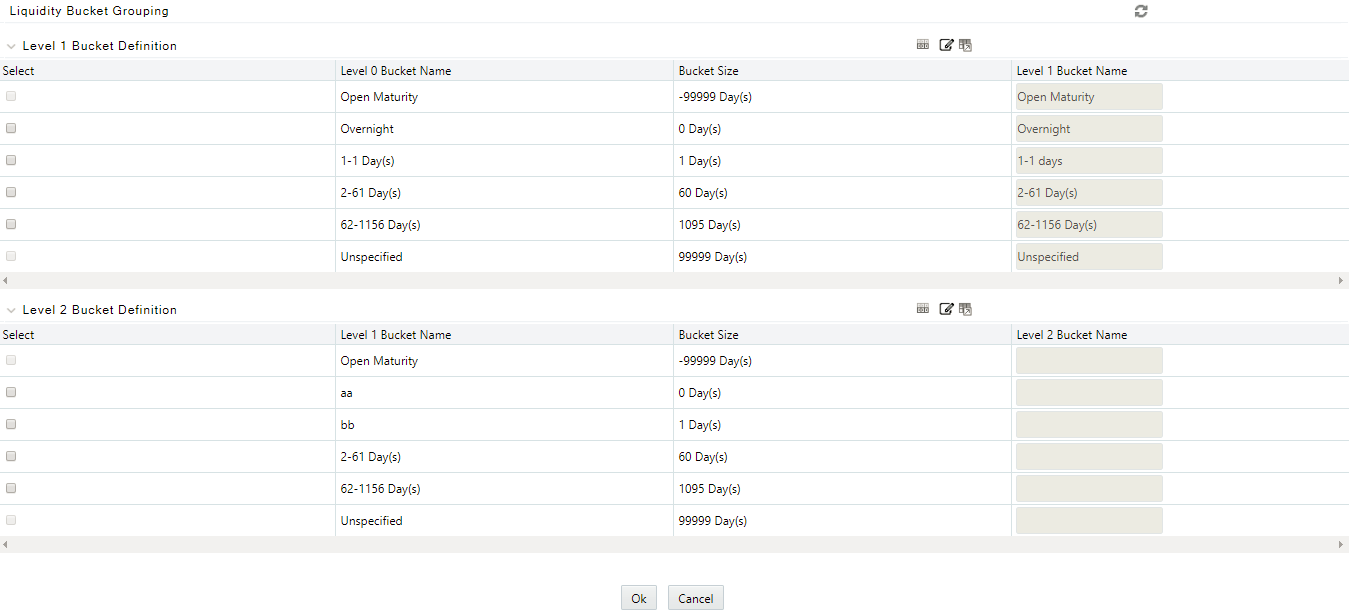7.1.6 Creating Reporting Bucket
The Time Bucket definition screen allows you to define multi-level time buckets. Reporting time buckets are defined over an existing computational time bucket set.
To create a reporting bucket, perform the following steps: