10.3 Defining Counterbalancing Strategies
After executing Contractual, BAU and Stress Runs, Counterbalancing Strategies
are applied to the liquidity gaps which are identified after execution of the Run.
The step-by-step procedure to apply Counterbalancing Strategies on
identified liquidity gaps is as follows:
- Click Add in the counterbalancing strategy summary
window. The Counterbalancing Strategy Definition window
appears to define the counterbalancing strategy.
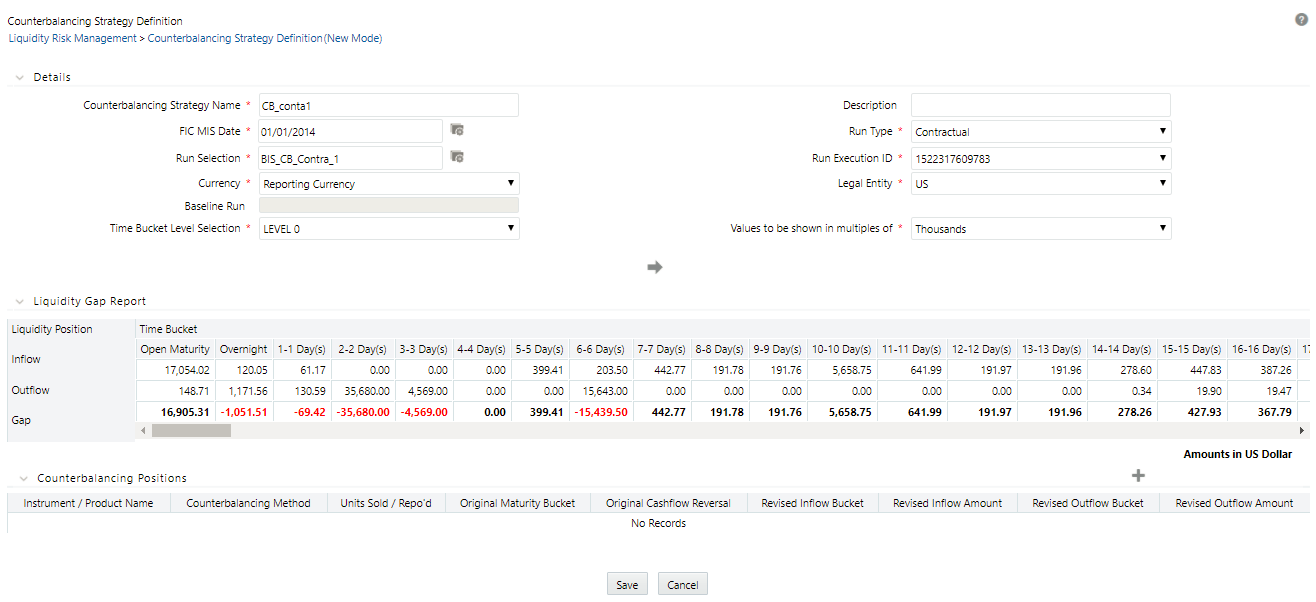
- Enter the name of the counterbalancing strategy in the field Counterbalancing Strategy Name.
- Enter the Description of the Counterbalancing Strategy.
- Click

to select the As of Date field.Note:
Depending on the As of Date selected, the other fields are filtered and then values are displayed. - Select the type of Run (Contractual or Business-As-Usual) under field Run Type.
- Click

to select the Run Name in the Run Selection field. - Select the Run Execution ID from the dropdown.
- Select the Currency for which the Counterbalancing Strategy is to be executed.
- Select the Legal Entity for which the Counterbalancing Strategy is to be executed.
- Select the level at which the Time Buckets are to be displayed.
- Select the Values to be shown in multiples of Thousands, Million or Billion, shown in the preceding figure:
- Click

to display the Liquidity Gap Report, shown in the following figure. In case there are any negative gaps, they are highlighted in red.
- Click Add in the Counterbalancing Positions
section to add the counterbalancing strategies. The Add
Counterbalancing Position window appears.
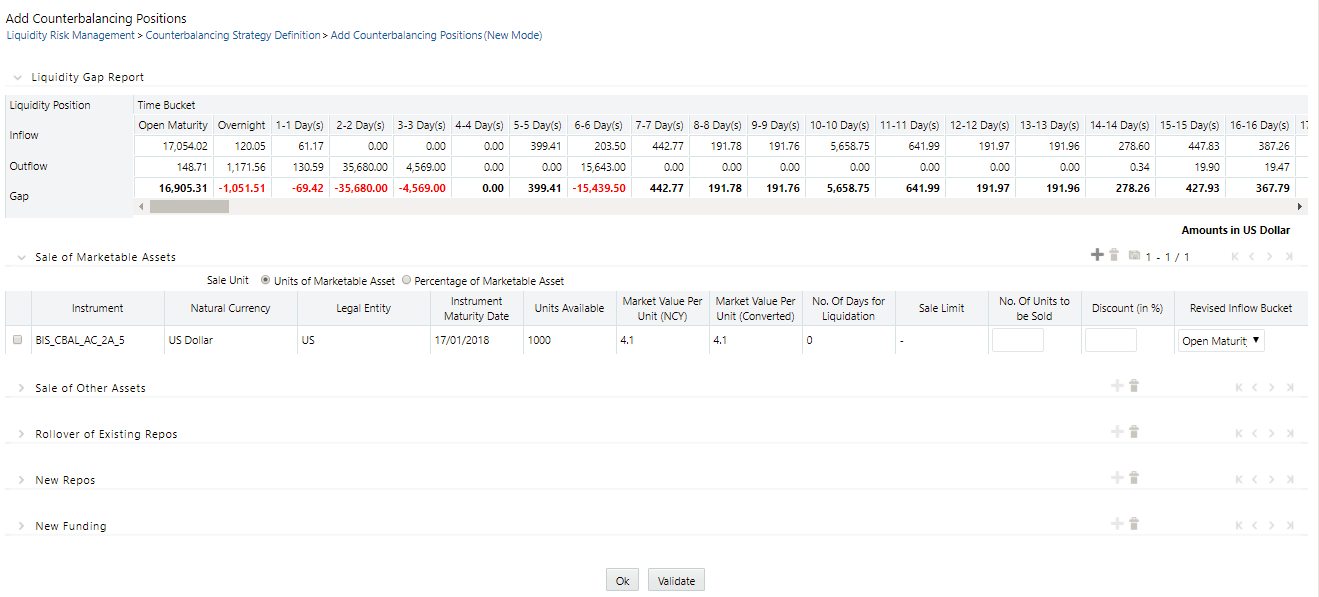
In the Add Counterbalancing Position window, perform the following steps:- In this window you can define five different types of counterbalancing strategies. Refer section Adding Counterbalancing Positions.
- Each counterbalancing strategy has its own edit option ( ) which will allow you to select the instrument from the Instrument Selection browser window and subsequently apply the counterbalancing strategy to the identified Liquidity Gap. A detailed explanation in relation to the inputs required for each counterbalancing strategy is provided in the section Counterbalancing Positions.
- If an additional instrument is to be added then click button and repeat
the above stated procedure.
Note:
- The errors below may appear while defining Counterbalancing Strategies
- The Counterbalancing strategy name already exists. Please specify a different name: This error appears if you enter the name of the counterbalancing strategy which is already defined then system.
- The upper bound of the Inflow Bucket cannot be less than MIS Date + No. of Days for Liquidation: This error appears when the time bucket selected is less than execution date.
- Units to be sold cannot be greater than the Units Available: This error message appears if the given units to be sold are more than the units available for the selected instrument.
- Discount % needs to be between 0 and 100%: This error message appears if the values provided in the discount field is not between Zero and Hundred.
- Revised Maturity Bucket should fall within the range of the number of days to maturity of the underlying instrument: If the revised maturity date bucket entered is greater than the maturity date of the underlying, this error pop up message would appear.
- After adding counterbalancing positions, click OK or,
- Click Validate to validate the entries updated by you.
The Validate Counterbalancing Positions window appears which indicates the positions which have breached limits specified as well as exceed available units.

- The Validations section displays the following:
- Positions: The selected positions in which breach occurs is displayed.
- Counterbalancing Method: The counterbalancing method of the position is displayed.
- Exceeds Available Units – The positions which exceed available units are marked in red. These are treated as errors and must be changed in order to save the strategy. If any position has this error the strategy cannot be saved.
- Sale Limit Breach – The positions which breach sale limit specified are marked in yellow. These are warning messages which are displayed when you continue to save. You are allowed to save the strategy without changing these positions.
- Repo Limit Breach – The positions which breach repo limit specified are marked in yellow. These are warning messages which are displayed when you continue to save. You are allowed to save the strategy without changing these positions.
- Counterparty Limit Breach – The positions which breach counterparty limit specified are marked in yellow. These are warning messages which are displayed when you continue to save. These are warning messages which are displayed when you continue to save.
- You are allowed to change the discounts and continue with the definition.
- To revalidate, click Revalidate button. The same window appears with all positions which are rectified and no longer exceed units available or breach limits are marked in green.
- On the Validate Counterbalancing Positions window, click OK to return to the Add Counterbalancing Positions window.
- On the Add Counterbalancing Positions window, click OK to return to the
Counterbalancing Strategy Definition.
Note:
- The positions are grouped according to the counterbalancing method.
- The Add Counterbalancing Positions window is displayed only when all positions marked in red are rectified.
- Click Apply in the Counterbalancing Strategy Definition window to execute the Counterbalancing Strategy and view the updated report with the revised liquidity gaps.
You can now view the time bucket wise gap report and see the impact of each
counterbalancing strategy selected in the Liquidity Gap Report Post Counterbalancing
section. You can save these strategies for future use by clicking the Save
button.