7.5.2 Install the OFS LRS Application Pack
Note:
- Configure the OS File System Settings and Environment Settings in the .profile File
- Configure the OFS_LRS_PACK.xml File
- Configure the OFS_LRS_SCHEMA_IN.xml File
- Configure the OFSAAI_InstallConfig.xml File (Do not configure this file if an installation of OFSAAI 8.1.2 already exists.)
- Execute the Schema Creator Utility
Note:
- For enabling the Right to be Forgotten, see Right to be Forgotten
- For enabling Data Redaction, see the Data Redaction section. For more details, see Data Redaction section, under Data Security and Data Privacy chapter in the OFS Analytical Applications Infrastructure Administration Guide .
Note:
- OFS_LRM_LCR_USFED
- OFS_LRM_LCR_RBI
- OFS_LRM_LCR_EBA
- OFS_LRM_LCR_BOT
- OFS_LRM_LCR_BNM
- OFS_LRM_LCR_MAS
- OFS_LRM_LCR_HKMA
- OFS_LRM_DIC_USFED
- OFS_LRM_DIC_BNM
- OFS_LRM_DIC_MAS
- OFS_LRM_DIC_HKMA
In the OFS_LRS_PACK.xml, ensure that you enable only the licensed products.
For example, if you have licensed for RBI and EBA, then enable OFS_LRM_LCR, OFS_LRM_LCR_EBA, and OFS_LRM_LCR_RBI, and if you have licensed for DIC only, then enable OFS_LRM_DIC and OFS_LRM_DIC_USFED
To install the OFS LRS Application Pack, follow these steps:
- Log in to the system as a non-root user.
- Identify a directory for installation and set the same in the user .profile file as follows:
FIC_HOME=<OFSAA Installation Directory> export FIC_HOME - Execute the user .profile file.
- Navigate to the OFS_LRS_PACK directory.
- Execute the schema creator utility with –s option.
- Navigate to the path
OFS_LRS_PACK/conf/OFS_LRS_PACK.xml, and enter YES in the enable tag for OFS_AAI and OFS_AAAI. - From Release 8.1 onwards, LRS supports a single Silent.template file available in the path OFS_LRS_PACK/appsLibConfig/conf. The Silent.template file is populated with default values. Ensure to modify the template in the directory. Create a copy of this file and rename it as Silent.props.
- Installation is achieved through the properties file (Silent.props) that must be updated with proper values, before attempting to install using silent mode. Edit the parameters in the Silent.props file and specify the parameters as per the requirements.
Note:
The default values for LCR and DIC are the same. If you modify the values, you must have the same values for LCR and DIC parameters.The following table lists all the properties that must be specified:
Table 7-5 Parameters for the Silent.props File
Property Name Description of Property Permissible values Comments LOG_MODE Specify Log Mode. 1 = Debug Mode [Password will be printed in the log file]
0 = General Mode [Passwords will not be printed in the log file]
The default value is 0. APPFTP_LOG_PATH Specify the Infodom Maintenance log path (to be created) for the new Infodom.
Ignore if you are doing the installation on an existing information domain.
User Input DBFTP_LOG_PATH Specify the Infodom Maintenance log path (to be created) for the new Infodom.
Ignore if you are doing the installation on an existing information domain.
User Input UPLOAD_MODEL Specify whether you want to perform Model Upload. 0 = If you have already performed Model Upload and want to skip the model upload process.
1 = If you want to perform Model Upload.
The default value is 1. MODEL_TYPE Specify whether you want to use the released datamodel or customized datamodel for the model upload process. 0 = If you want to upload the released datamodel.
1 = If you want to upload the customized datamodel.
The default value is 0. DATAMODEL DM_DIRECTORY Specify the path (DM_DIRECTORY) and file (DATAMODEL) name for the customized datamodel.
Mandatory only if you want to upload the customized datamodel, that is, you have specified MODEL_TYPE=1.
User Input OFS_LRM_LCR_SEGMEN T_1_CODE Specify OFS_LRM_LCR Segment Code. LRSSEGMNT The default value is LRSSEGMNT. OFS_LRM_LCR_ETL_APP SRC_TYPE Specify if you want to create a new ETL App or Src pair or use an existing one. 0 = If you want to create a new ETL App or Src pair.
1 = If you want to use an existing pair.
The default value is 0. OFS_LRM_LCR_ETL_SRC_1_DESC
ETL OFS_LRM_LCR source description. Describe the ETL Src.
Mandatory if you want to create new ETL Src if you have specified ETL_APPSRC_TYPE= 0.
The default value is LRS Source. OFS_LRM_LCR_ETL_SRC_2_DESC
ETL Staging source description. Describe the ETL Src.
Mandatory if you want to create new ETL Src if you have specified ETL_APPSRC_TYPE= 0.
The default value is Staging Source. OFS_LRM_LCR_ETL_SRC_1_NAME
ETL OFS_LRM_LCR source name. User Input The default value is LRSSRC.
Specify the ETL Source Name into ETL Area Definitions to be deployed.
OFS_LRM_LCR_ETL_SRC_2_NAME
ETL Staging source name. User Input OFS_LRM_DIC_SEGMEN T_1_CODE Specify OFS_LRM_DIC Segment Code. User Input OFS_LRM_DIC_ETL_APP SRC_TYPE Specify if you want to create a new ETL App or Src pair or use an existing one. Specify if you want to create a new ETL App or Src pair or use an existing one.
0 = If you want to create a new ETL App or Src pair.
1 = If you want to use an existing pair.
OFS_LRM_DIC_ETL_SRC_ 1_DESC ETL OFS_LRM_DIC source description. Describe the ETL Src.
Mandatory if you want to create new ETL Src if you have specified ETL_APPSRC_TYPE= 0.
OFS_LRM_DIC_ETL_SRC_ 2_DESC ETL Staging source description. Describe the ETL Src.
Mandatory if you want to create new ETL Src if you have specified ETL_APPSRC_TYPE= 0.
OFS_LRM_DIC_ETL_SRC_ 1_NAME ETL OFS_LRM_DIC source name. Specify the ETL Source Name into ETL Area Definitions to be deployed. OFS_LRM_DIC_ETL_SRC_ 2_NAME ETL Staging source name. Specify the ETL Source Name into ETL Area Definitions to be deployed. Note:
Do not install new packs in the same segment if the preinstalled applications use the Run Management functionality of OFSAAI. - Enter the following command in the console to execute the application pack installer with the Silent option.
./setup.sh SILENT - The installer proceeds with Pre-Installation Checks.
Figure 7-15 Silent Mode of Installation
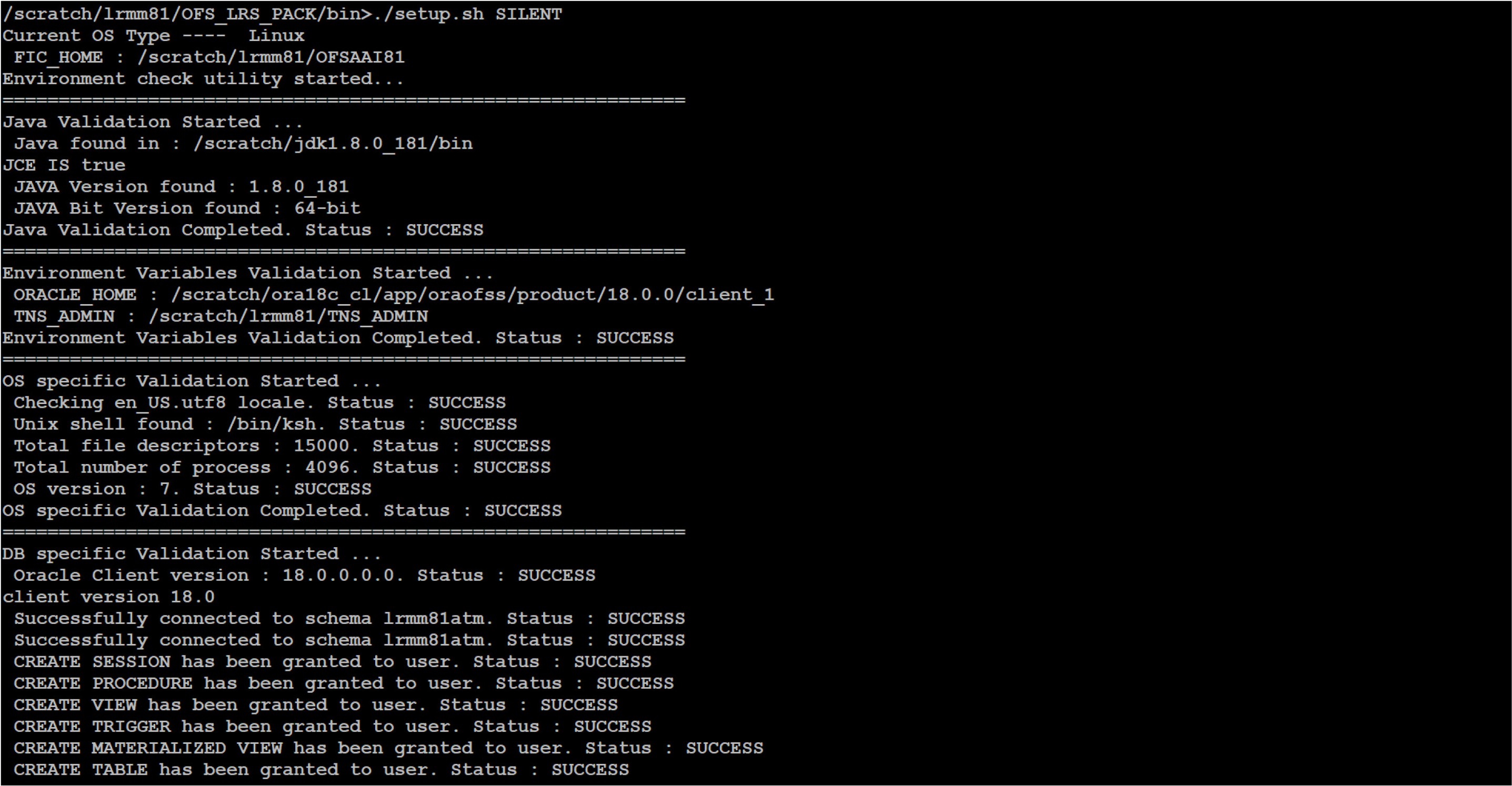
- Enter the OFSAA Processing Tier FTP or SFTP password value and proceed, when prompted in the command prompt.
Table 7-6 Console Prompt: Enter the OFSAA Processing Tier FTP/SFTP Password
Console Prompts User Inputs Please enter OFSAA Processing Tier FTP or SFTP password Enter the password to access the processing tier in the application server.
NOTE: If the prompt reads as follows, enter the username and password for accessing the product Staging or Metadata Repository FTPSHARE:
- Kerberos username [user]
- Kerberos password for user
Figure 7-16 OFSAA Processing Tier FTP or SFTP Password Prompt
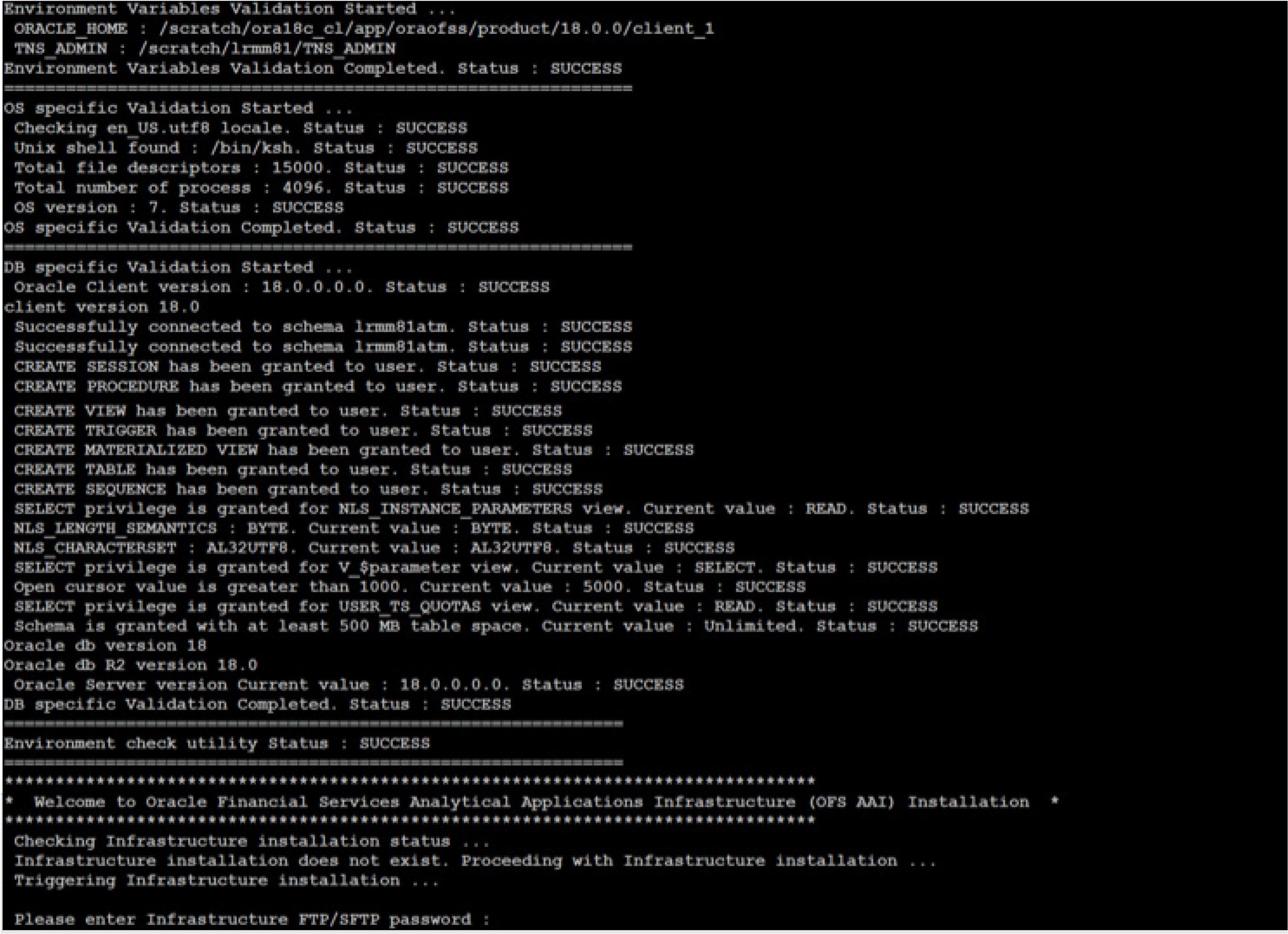
- The process displays the OFSAA License. Enter Y and proceed.
Figure 7-17 Accept the OFSAA License Agreement
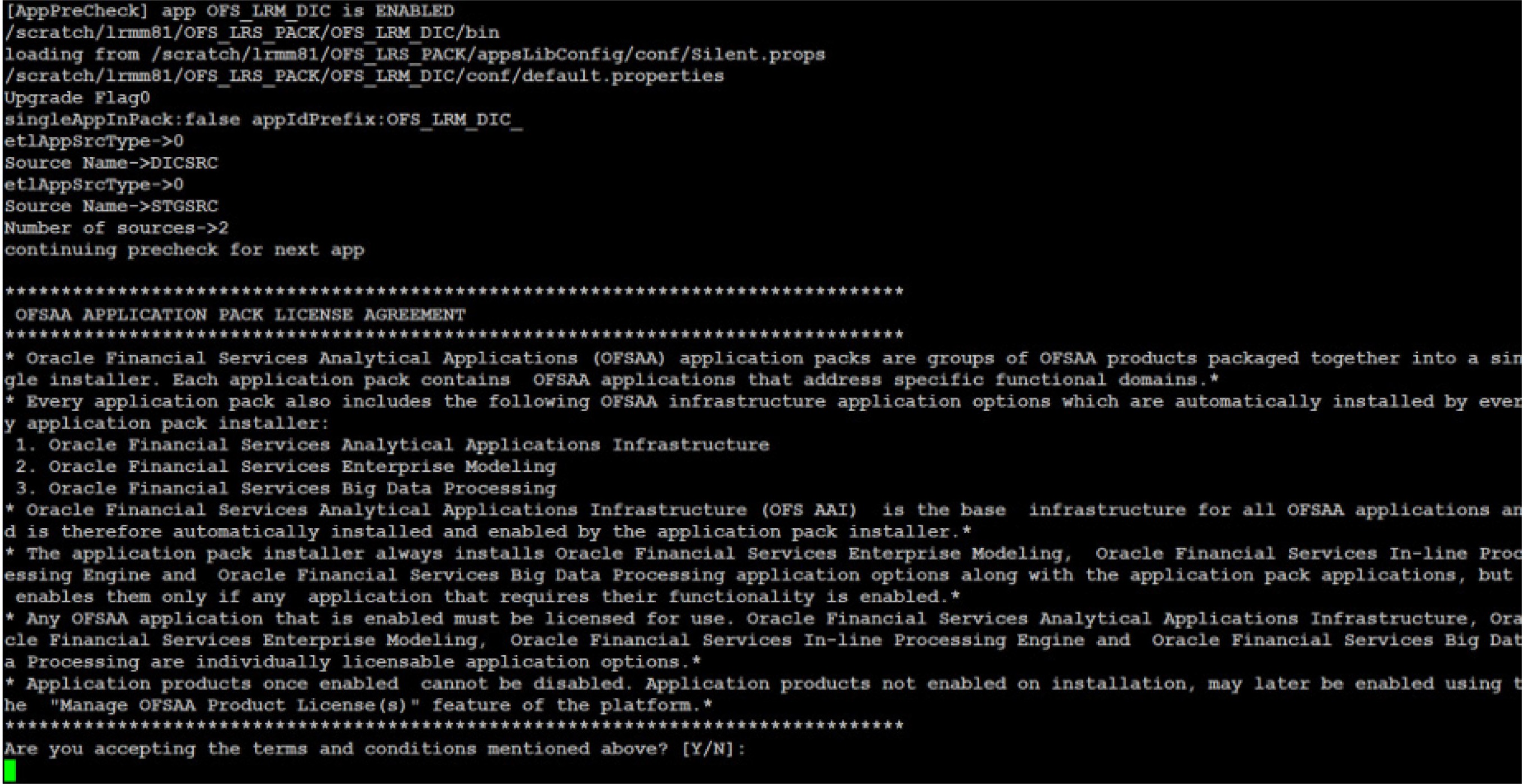
- The installer installs the AAI application.
Figure 7-18 OFSAA Silent Mode Installation
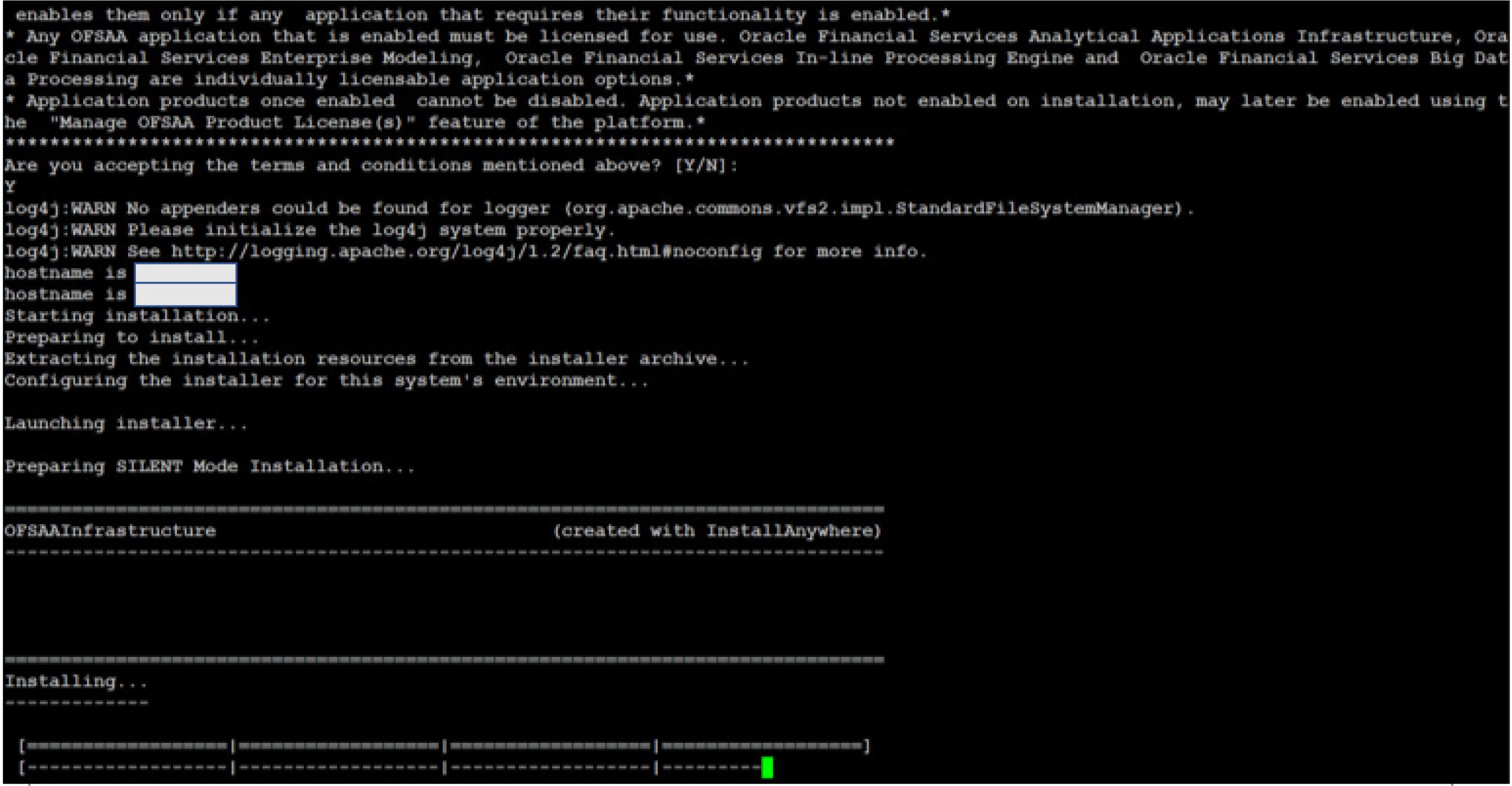
- After the platform is installed, the OFS LRS installation begins.
Figure 7-19 LRS Silent Mode Installation
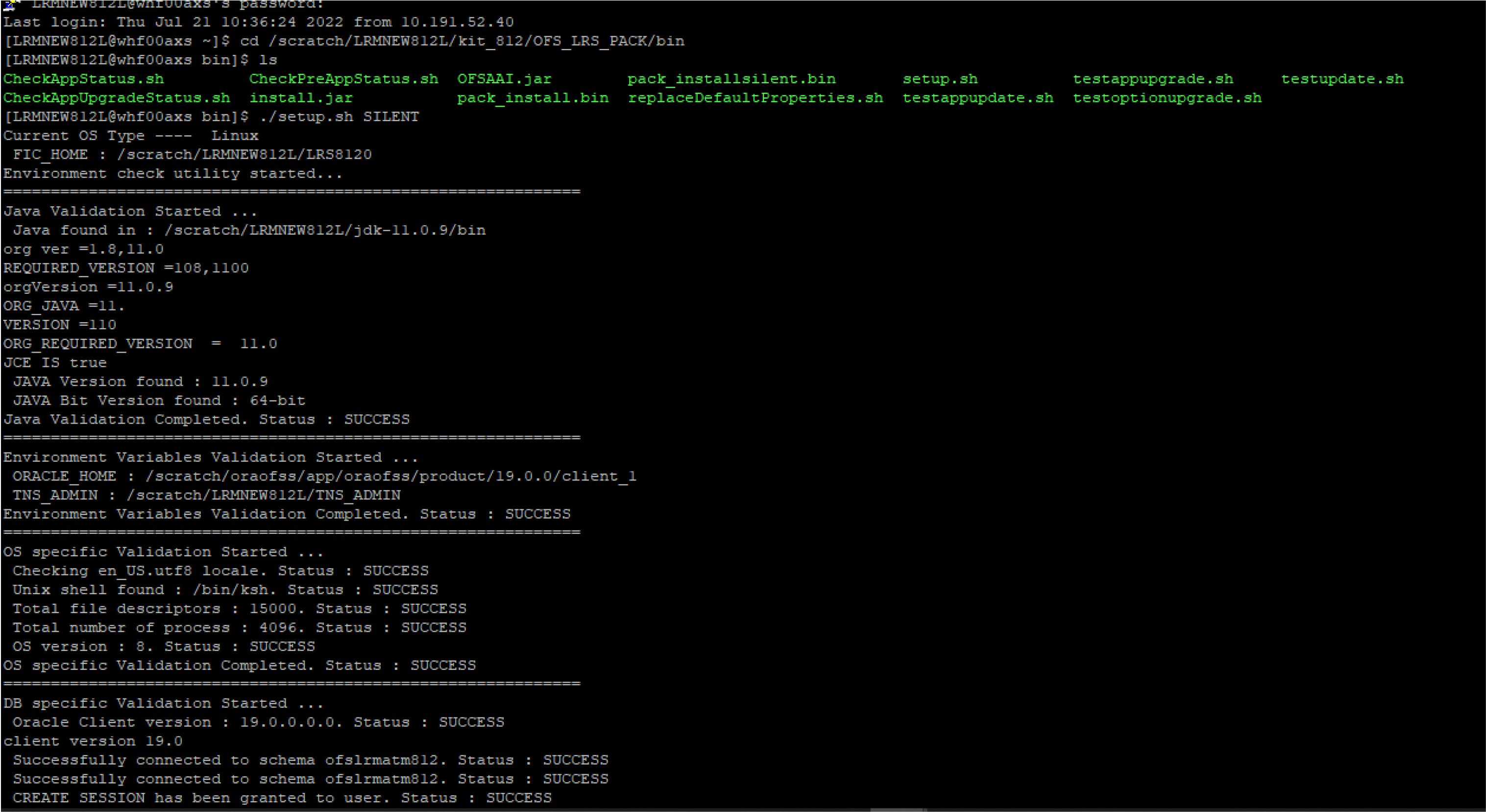
- After Data Model Upload is complete, verify the installation logs in the log directories mentioned in the Verify the Log File Information section.
Figure 7-20 Silent Mode Installation In Progress
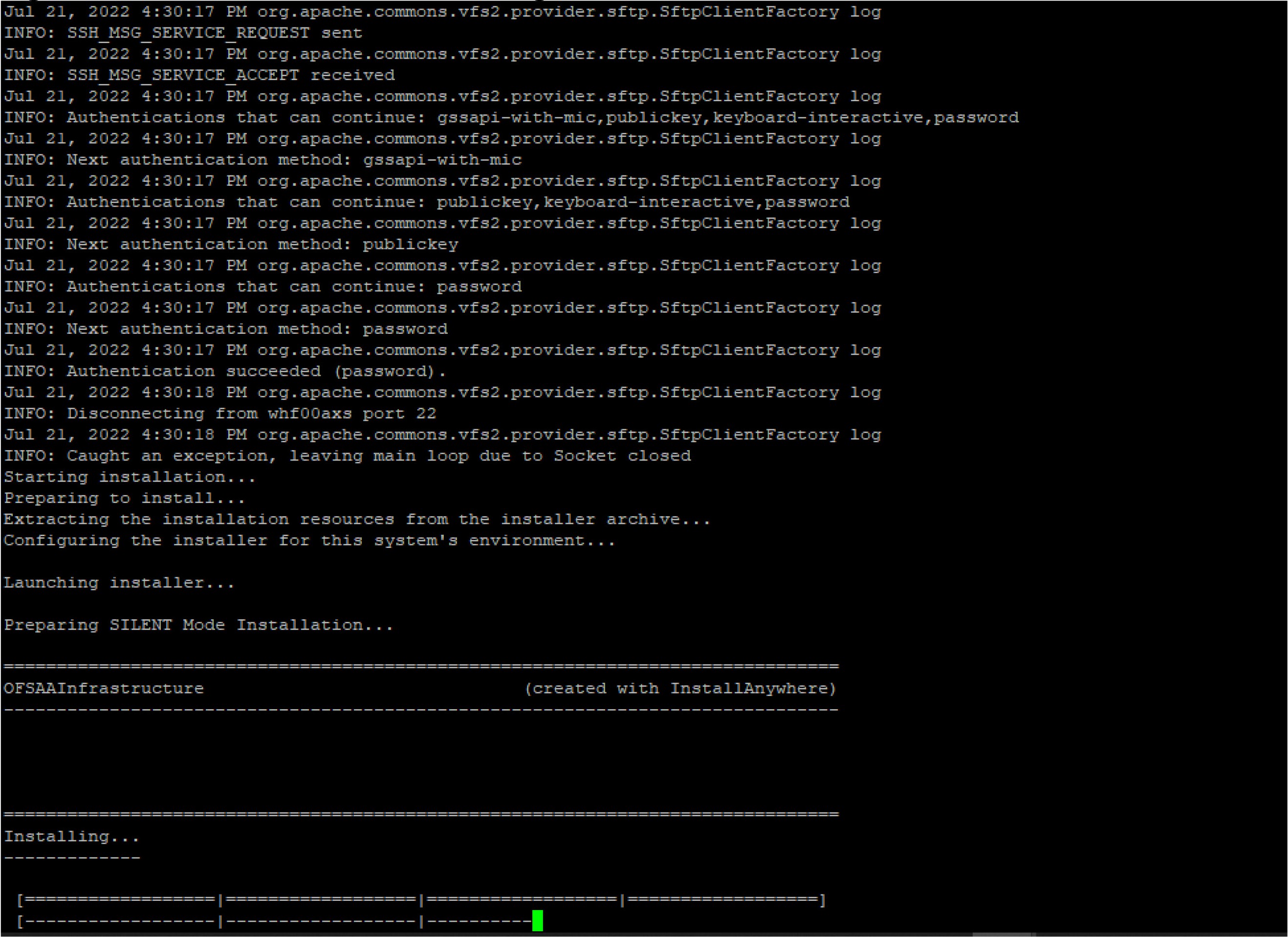
Figure 7-21 Silent Mode Installation Build Successful
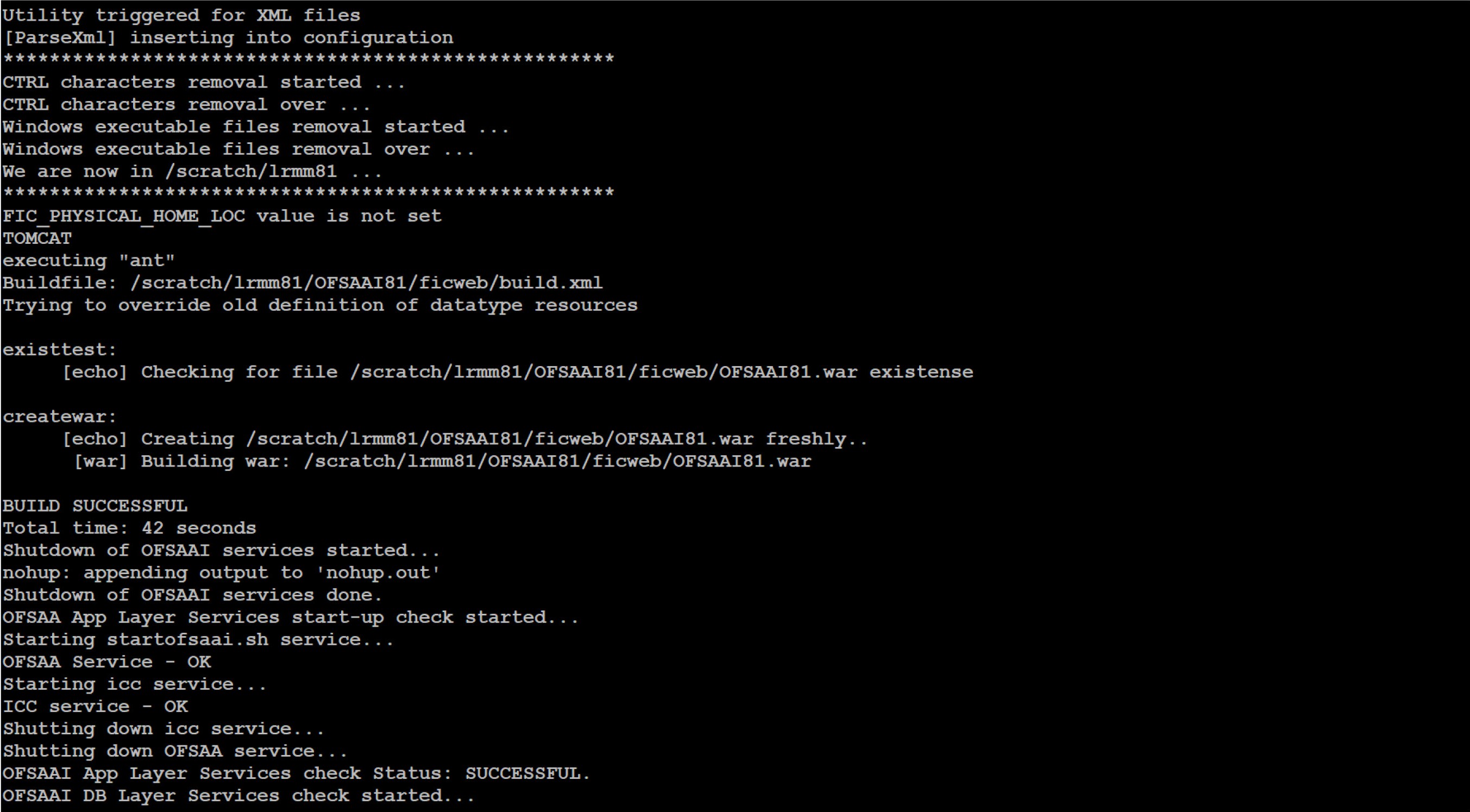
- After successful LRS pack installation, the WAR file is generated, and all the servers are verified and the installation complete message is displayed.
Figure 7-22 Silent Mode Installation Complete
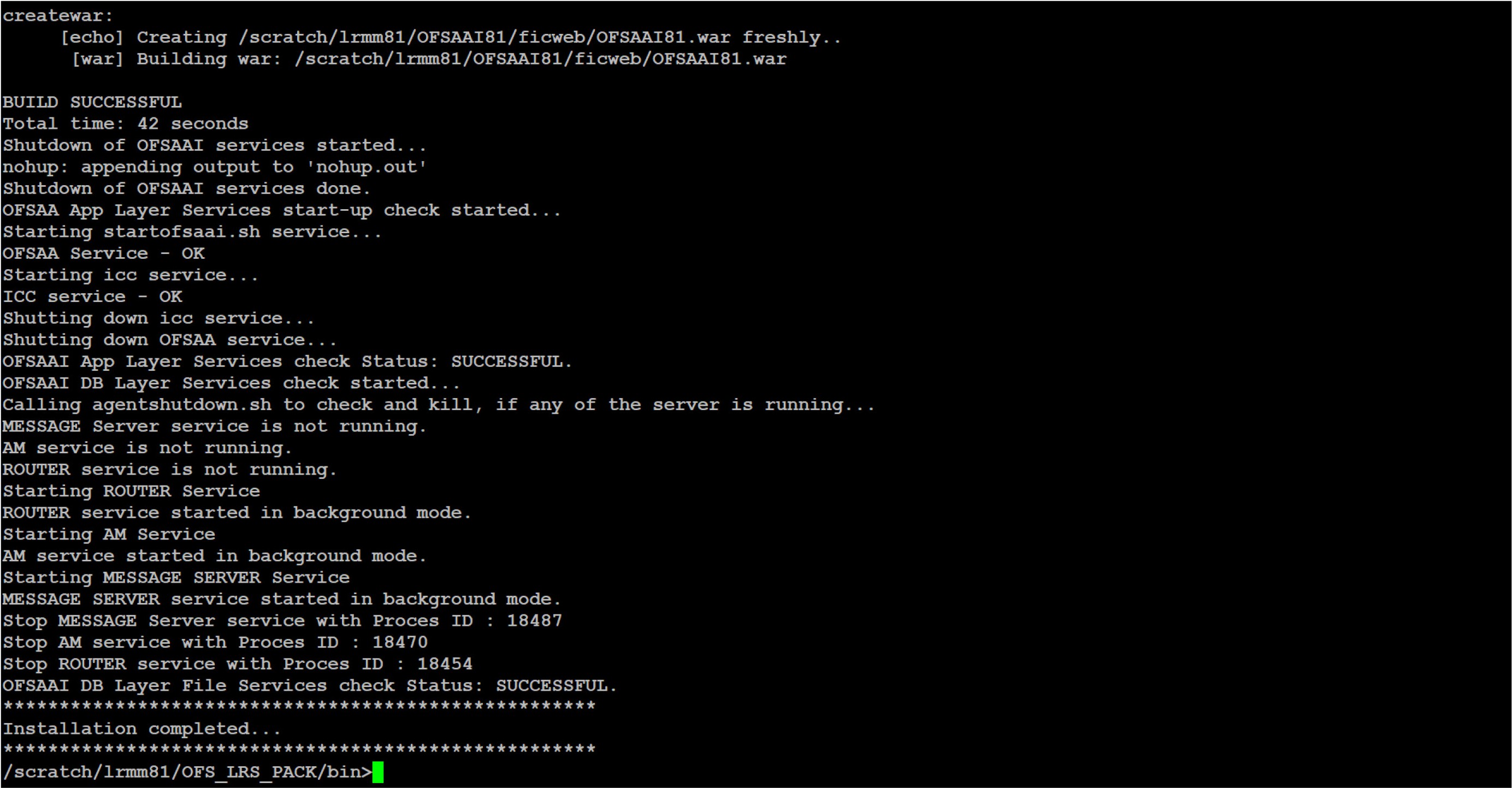
- The OFSAA Infrastructure installation performs a post-install health check automatically on the successful installation of the product.
- On completion of the installation, verify the installation log files mentioned in the Verify the Log File Information section.
Note:
- Perform steps mentioned in the Post-Installation section.
- Ensure that the OFS_LRS_PACK installer directory with its contents is preserved, for enabling additional products in the future.