4.5.1 Setup the Password Stores for Database User Accounts
After the database is installed and the default Database User Accounts are set up, Administrators must set up a password store using the Oracle Wallet. This involves assigning an alias for the username and associated password for each Database User Account. The alias is used later during the application installation. This password store must be created on the system where the Application Server and database client are installed.
Note:
In this section,<wallet_location> is a placeholder text
for illustration purposes. Before running the command, ensure that you have already
created the <wallet_location> directory where you want to create and store the
wallet.
The wallet is created in the <wallet_location> directory with the auto-login feature enabled. This feature enables the database client to access the wallet contents without using the password. For more information, see Oracle Database Security Guide.
To create a wallet, follow these steps:
- Login to the server as a Linux user.
- Create a wallet in the
<wallet_location> using the following command: mkstore -wrl <wallet_location> -createNote:
The mkstore utility is included in the Oracle Database Client Installation. - After you run the command, a prompt appears. Enter a password for the Oracle
Wallet in the prompt.
A prompt appears to re-enter the password. Re-enter the password.
Figure 4-1 Wallet Creation
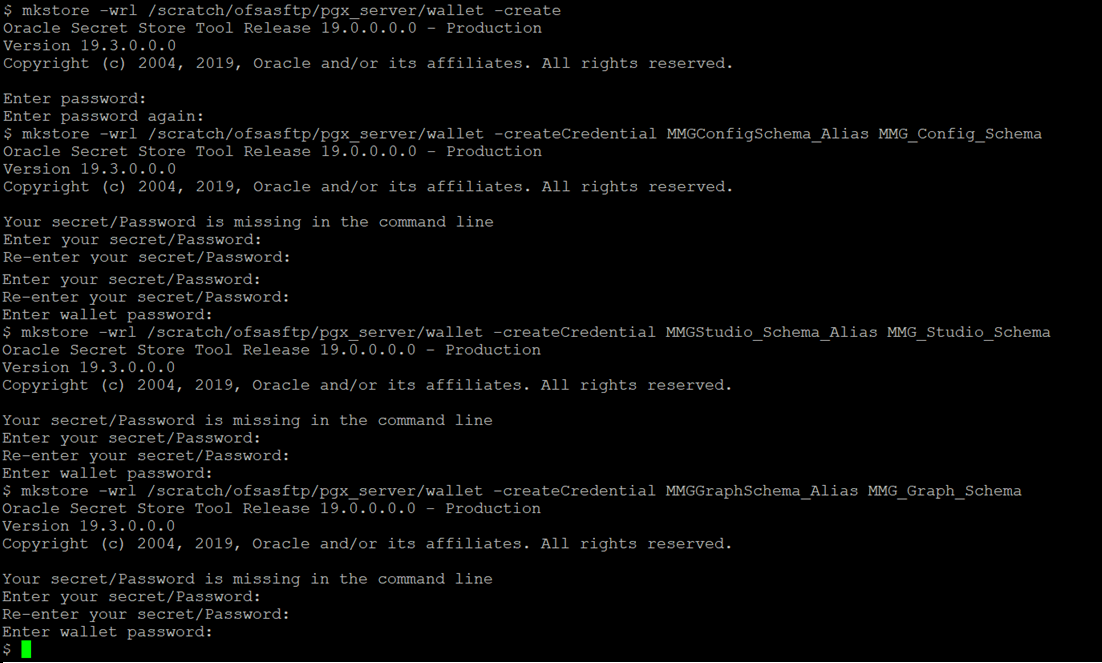
- Create the database connection credentials for the MMG Schema using the
following command:
mkstore -wrl <wallet_location> -createCredential <alias-name> <mmg-schema-name>Here, MMG Schema is the same as explained in Create the MMG Schema section.
After you run the command, a prompt appears. Enter the password associated with the Database User Account in the prompt. You are prompted to re-enter the password. You are prompted for the wallet password used in Step 1.
Note:
In this manner, create a wallet and associated database connection credentials for all the Database User Accounts including Graph and Studio Schema.After the wallet is created, go to the
<wallet_location>directory and click Refresh to view the created wallet folder.The wallet folder contains two files: ewallet.p12 and cwallet.sso.
- In the
<wallet_location>directory, configure the tnsnames.ora file to include the entry for each alias name to be set up. Alias name can be renamed as wallet db alias name.Note:
- You can either update the existing tnsnames.ora file with the above details or create new tnsnames.ora file and add the required entries.
- <alias-name> is a user-defined value.
- Create a sqlnet.ora file in the wallet directory using the following
content:
WALLET_LOCATION = (SOURCE = (METHOD = FILE) (METHOD_DATA = (DIRECTORY = <Wallet_Location>)) ) SQLNET.WALLET_OVERRIDE=TRUE SSL_CLIENT_AUTHENTICATION=FALSEHere,
<Wallet_Location>should be in below format:WALLET_LOCATION = (SOURCE = (METHOD = FILE) (METHOD_DATA = (DIRECTORY = <WALLET_PATH>) ) )