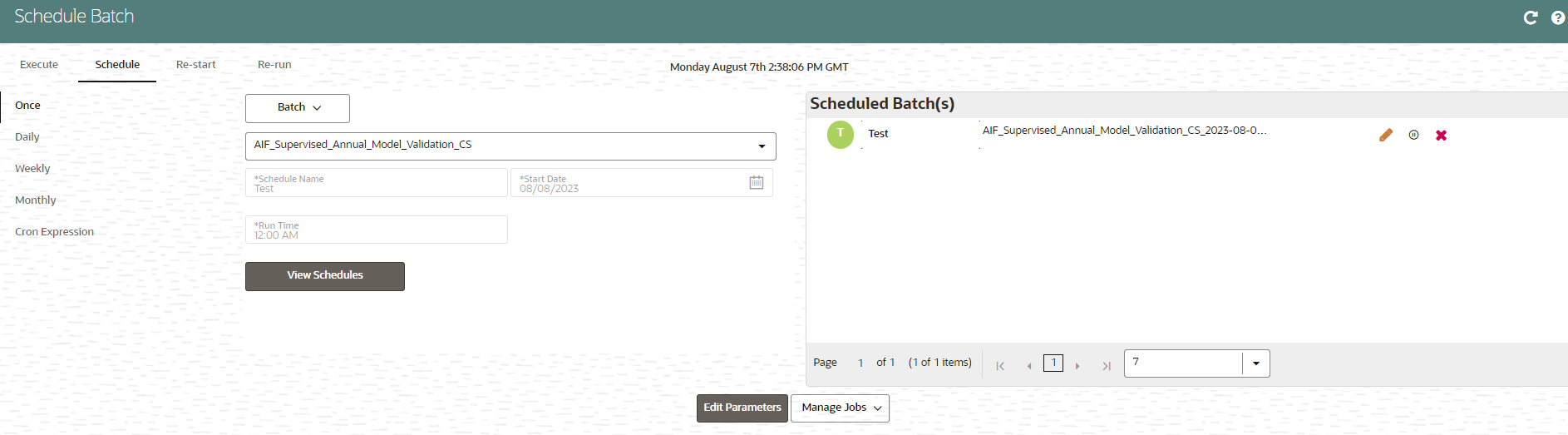Pause a Batch
You can pause a batch that has been executed. User can click on pause button and can pause schedule for between scheduled dates. Time is not supported for pause activity, if any schedule is paused for current date, it will be paused immediately. If pause start date is passed, user cannot change pause start date, rest fields can be manipulated and will be valid one minute before end of day.
If pause is expired, user cannot edit and delete but will be shown in UI.
To pause a batch: