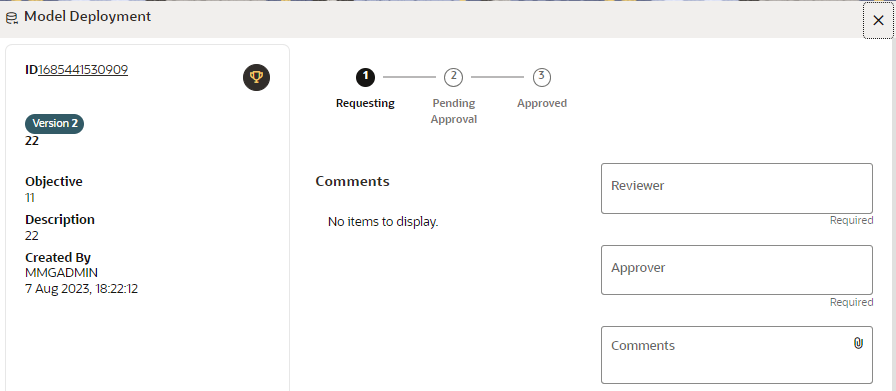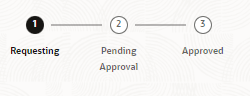Request Model Acceptance
After comparing models, move the selected models to acceptance. Only a user
with the Requester role can request for model acceptance. The model will be moved to
review which will be available to Reviewer and Approver role, and then to acceptance is
available to users with the Approver role, who can promote to production. See the Understand Model Governance section before you start
here.
To request a model to promote to production, follow these steps: