- User Guide
- Orchestration
- Scheduler Service
- Scheduler Service Dashboard
Scheduler Service Dashboard
- Click Launch Workspace next to corresponding Workspace to Launch Workspace to display the MMG Dashboard window with application configuration and model creation menu.
- In the LHS menu, click Scheduler Service. This displays the executed runs in a table.To view the demonstration of the Dashboard window, see the Scheduler Service Introduction video.In the Scheduler Service window, you can view the following details:
- The Executed Runs, Successful Runs, Failed Runs, Ongoing Runs, Interrupted Runs, and Upcoming Runs tabs. You can click the tabs to view the details of the Batches based on their status. For example, click Ongoing Runs to view the details of the batches that are currently running.
- The Batches that were executed within the last 7 or 30 days contain details such as Batch Name, Batch Run ID, and Run Time. Click 30 days to view the batches that were executed within the last 30 days.
- The Batch Execution Summary pane displays the count of total batches executed that were executed within the last 7 days, 30 days, and 120 days. Additionally, you can see the separate count of successful batches, failed batches, interrupted batches, on-going batches, and the batches which are yet to start, by hovering your mouse over the batches.
Figure 9-1 Scheduler Service Dashboard
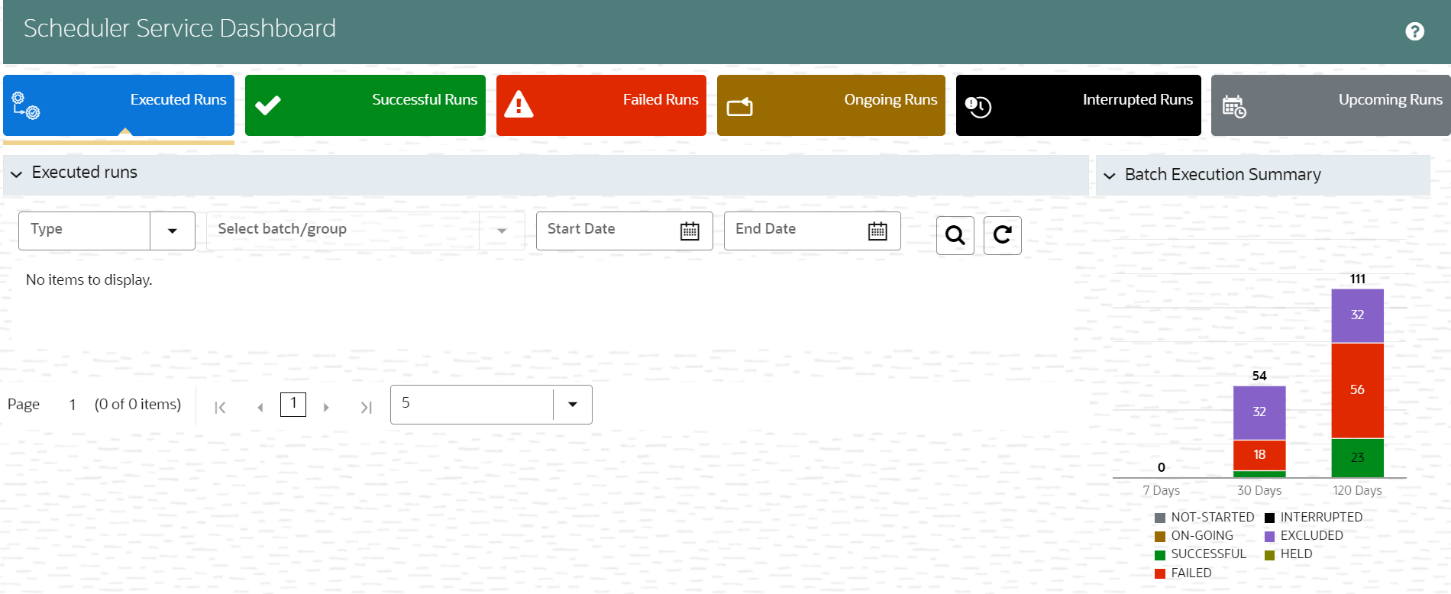 On the Scheduler Service window, you can see:
On the Scheduler Service window, you can see:- Menu Navigation: Shows the menu options available in Scheduler Service.
- Quick Actions: Quick actions can be performed by using the buttons in this section.
- User Details: View the logged in user’s details, help, and set your profile preferences.
Figure 9-2 Header Details
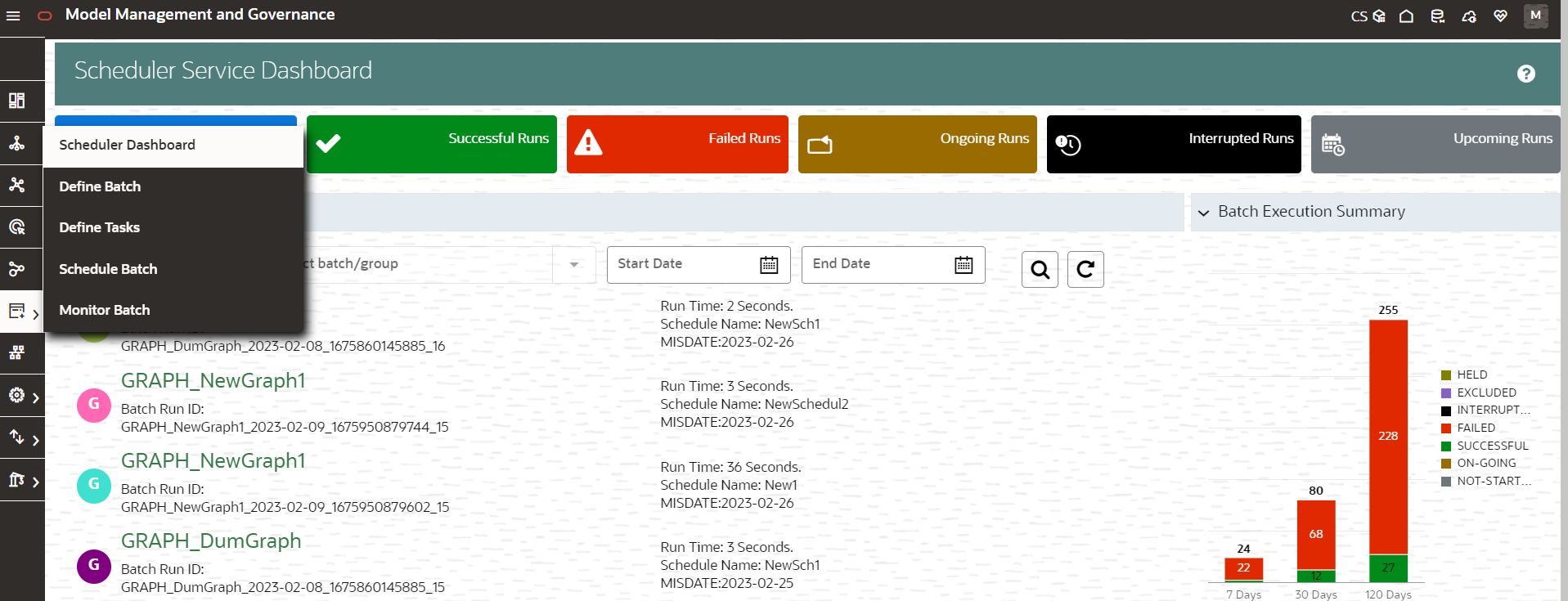 On the left side of the window, click the Scheduler Service icon to see available options in the Scheduler Service.
On the left side of the window, click the Scheduler Service icon to see available options in the Scheduler Service.