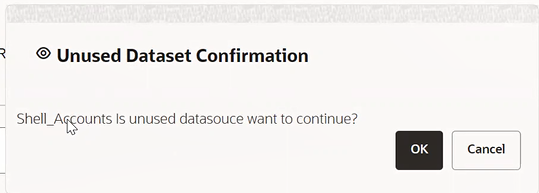Source Selection
This section allows you to define the source of data. Here, you can choose the
data structures from an existing datasources. Click on the icon next to Data Source
field to view the tables/data source information associated with the data
source.
To configure the Source details for the dataset, follow these
steps: