Data Modeling
Data Modeling refers to the process of replicating database objects from a source schema to a target schema. During this process, the structural definitions and metadata of the database objects are transferred to the target environment. This replication ensures that the logical design and structural components of the database are accurately maintained across schemas, supporting development activities for modelers. Database Objects are tables, views, functions, triggers, synonyms, Materialized views, procedures, packages, Sequences, and types.
Figure 10-1 Data Modeling tab

- Database Objects List menu
- The interface displays a list of database object types. Users can select any object type to view the corresponding objects available within the schema.
- Target Schemas Dropdown
- The user can select the target schema from a dropdown menu. Based on the selected target schema, the system will display the corresponding list of database objects—filtered by the selected object type—in the left panel.
- Database Objects List
- A table displays the list of database objects based on the selected
object type and schema. This table includes the source schema name,
object name, and a View option.
- The View option allows users to view the DDL (Data Definition Language) of the selected database object, along with a Generic View (applicable only for tables and views).
Note:
The Generic View presents a simplified tabular representation containing details such as column name, data type, nullability, and default value. -
Figure 10-2 Data Definition Language View
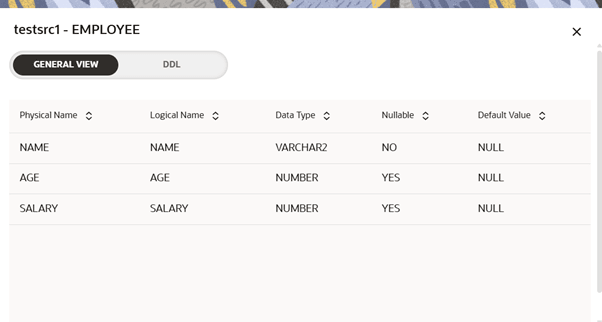
-
Figure 10-3 Generic View
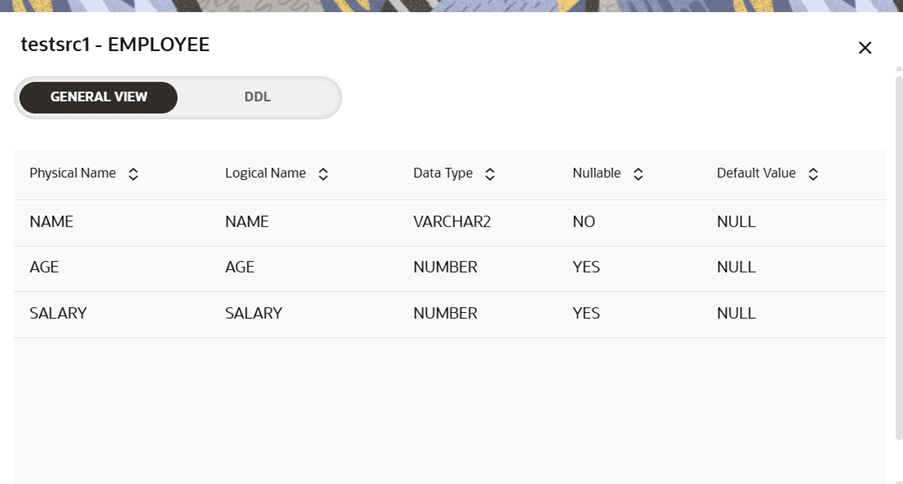
- A table displays the list of database objects based on the selected
object type and schema. This table includes the source schema name,
object name, and a View option.
- Tree View and Add Item buttons
- Tree View:
- Clicking this option opens a new tab within the Data Management UI, titled [TargetSchemaName] - Modeling.
- This view provides a hierarchical structure to assist users in creating and organizing new data models.
- Add Item:
- This button opens a pop-up window that facilitates data modeling for the selected database object type (as chosen from the left panel).
- Tree View:
- Steps/Process of Data Modeling
- Launch any workspace where you wanted to do Data
Modeling and go to Data
Management tab from main menu.
Figure 10-4 Data Management tab from main menu
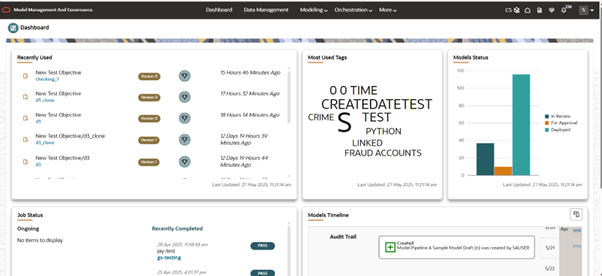
- Click on Data Model sub-tab.
Figure 10-5 Data Model sub-tab
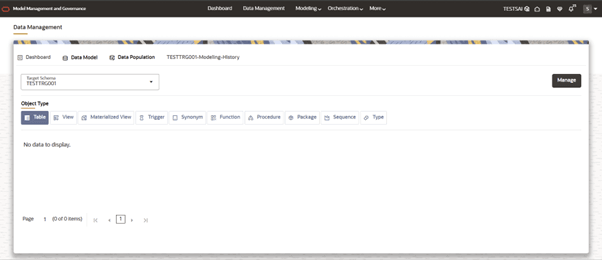
- Now user can see the list of Database objects on left panel, Tree View and Add Item options and a table (Refer to content on Data Modeling tab).
- Click on Manage button which will
open a new tab within MMG- Data Management UI.
Figure 10-6 Manage button tab
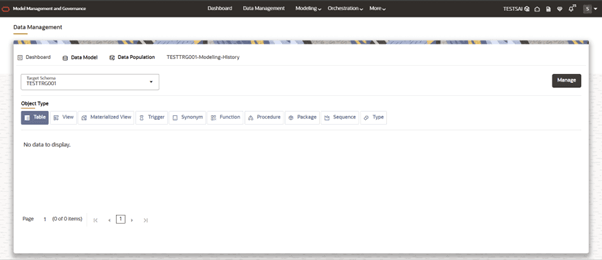
- When a new tab opens, it includes the following components:
- Source Schema Drop down:
- Allows the user to select the desired source schema for Data Modeling. Users can switch between multiple Source Schemas and select the required database objects from each—all in a single Modeling session.
- Left panel:
- Contains an object type drop down and a search bar for filtering.
- Displays a table listing the available database objects based on the selected type and schema.
- Right panel:
- If the user is initiating Data Modeling for the first time, this panel will be empty.
- As the user selects database objects from the Left panel, they will be added to and displayed in the Right panel for further configuration.
Figure 10-7 Left panel and Right panel
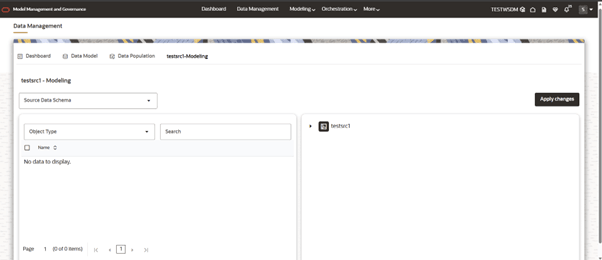
- Source Schema Drop down:
- Now the user can choose source schema from where user wants to bring in the database objects.
- After selecting the Source Schema, the user can choose the
desired database object type from the left panel. The table in the left
panel will then display all available database objects that match the
selected type and schema.
Note:
Each database object listed in the table includes an eye icon. Clicking this icon opens a pop-up that provides both the DDL View and the Generic View of the selected object.Figure 10-8 DDL and Generic View of the selected object
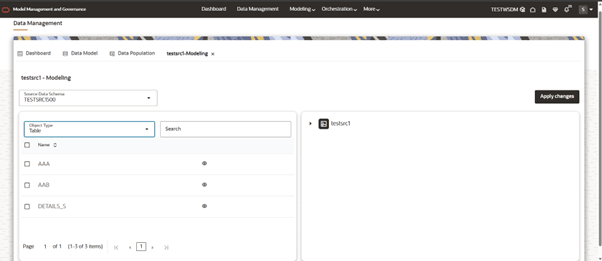
- User can choose the required and the selected ones
automatically comes into the right panel in following structure.
- Source Schema-Name1: DB object type 1, DB Object 1 2, DB Object 2.
- Source Schema-Name2: DB object type 1, DB Object 1 2, DB Object 2.
Figure 10-9 Source Schema Name
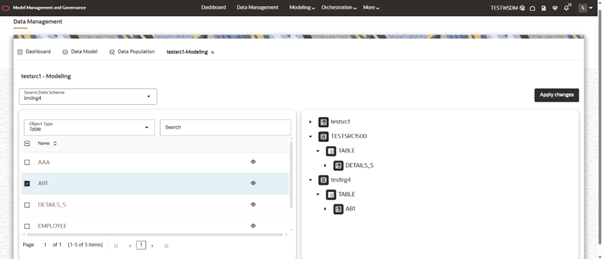
- Once all the required database objects are selected, the
user can click the Apply Changes button to
initiate the Data Modeling process. On triggering, a confirmation pop-up
will be displayed, indicating that the Data Modeling process has
started. This tab will automatically close after a few seconds.
Figure 10-10 Apply Changes button
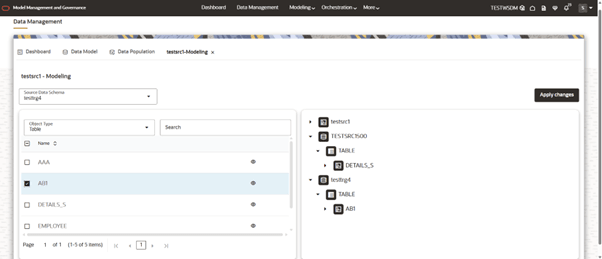
Figure 10-11 Confirmation message
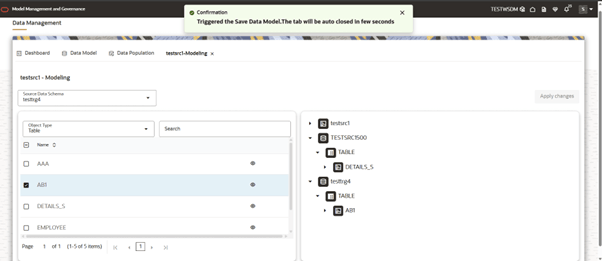
Note:
The user can choose database objects from multiple Source Schemas at a time. The user can also choose multiple database object types at a single time.Note:
For a selected Target Schema, if any previous Data Modeling is in progress, the user is not allowed to do another Data Modeling.
- Launch any workspace where you wanted to do Data
Modeling and go to Data
Management tab from main menu.