6.4.1.1 Report Common Filters
You can use a series of canvas level pinned Prompts to filter the data according to
Functional Key Attributes as follows:

Figure 6-38 Canvas Prompt Filters for Time Dimension

- As of Date: You can use this filter to isolate a selected timeframe for the analysis. The following screenshot displays the possible options that this filter provides against the Time Dimension.
Figure 6-39 As of Date Selection
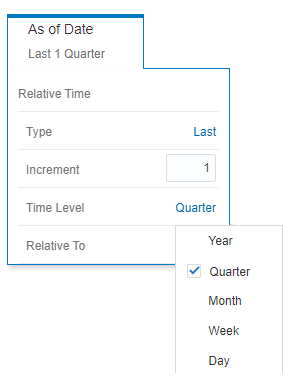
- Additional Filters for the Time Dimension as
follows:
- As of Date (Year)
- As of Date (Quarter)
- As of Date (Month)
- As of Date (Day)
Figure 6-40 Key Processing Dimensions Prompt Filters

- Legal Entity Hierarchy Name: This filter is for the group filtering on Legal Entity key processing dimension. As the Application supports the creation of multiple hierarchies for the same Dimension of analysis, and to avoid displaying results from multiple Dimension Hierarchies at the same time, you must select the Leaf Name with only a single value simultaneously to see results at leaf level.
- Legal Entity Leaf Name: You can use this filter to select the Legal Entity Leaf Name corresponding to the hierarchy.
- Org Unit Hierarchy Name: This filter is for the group filtering on Organization Unit key processing dimension. As the Application supports the creation of multiple hierarchies for the same Dimension of analysis, and to avoid displaying results from multiple Dimension Hierarchies at the same time, you must select the Leaf Name with only a single value simultaneously to see data at the leaf level.
- Org Unit Leaf Name: You can use this filter to select the Org Unit Leaf Name corresponding to the hierarchy.
- Product Hierarchy Name: This filter is for the group filtering on Product key processing dimension. As the Application supports the creation of multiple hierarchies for the same Dimension of analysis, and to avoid displaying results from multiple Dimension Hierarchies at the same time, you must select the Leaf Name with only a single value simultaneously to view results at leaf level.
- Product Leaf Name: You can use this filter to select the Product Leaf Name corresponding to the hierarchy.
- Geography Hierarchy Name: This filter is for the group filtering on Geography key processing dimension. As the Application supports the creation of multiple hierarchies for the same Dimension of analysis, and to avoid displaying results from multiple Dimension Hierarchies at the same time, you must select the Leaf Name with only a single value simultaneously to view results at leaf level.
- Geography Leaf Name: You can use this filter to select the Geography Leaf Name corresponding to the hierarchy.
Figure 6-41 Simple Dimensions Prompt Filters

- Currency Code: You can use this filter to select a specific Currency Code to be applied to the underlying management ledger data.
- Account Officer Name: You can use this filter to select the Account Officer or Account Manager for the underlying instrument tables accounts.
- Customer Type Name: You can use this filter to select the
Customer Type for the underlying instrument tables accounts.
Figure 6-42 Standard Dimensions Prompt Filters

- Branch Leaf Name: You can use this filter to select a specific Branch value at leaf level related to the underlying instrument tables accounts.
- Geography Leaf Name: You can use this filter to select a specific Geography value at leaf level related to the underlying instrument tables accounts.
- Industry Leaf Name: You can use this filter to select a specific Industry value at leaf level related to the underlying instrument tables accounts.