6.4.1.3 Report Data Action
Figure 6-47 Data Action Configuration in Org Unit canvas
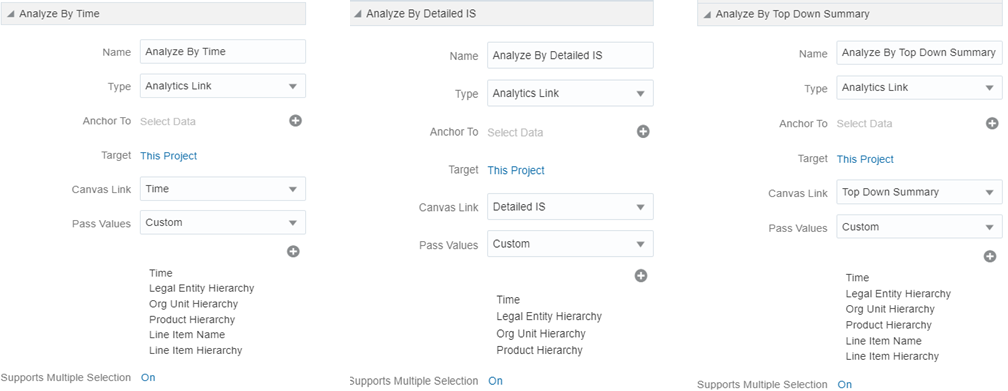
From every chart available in Org Unit you can select a value, and then navigate to the Product, Region and Other Insights canvas.
Figure 6-48 Data Action Configuration in Product canvas
From every chart available in Product you can select a value, and then navigate to the Org Unit, Region and Other Insights canvas.
Figure 6-49 Data Action Configuration in Region canvas
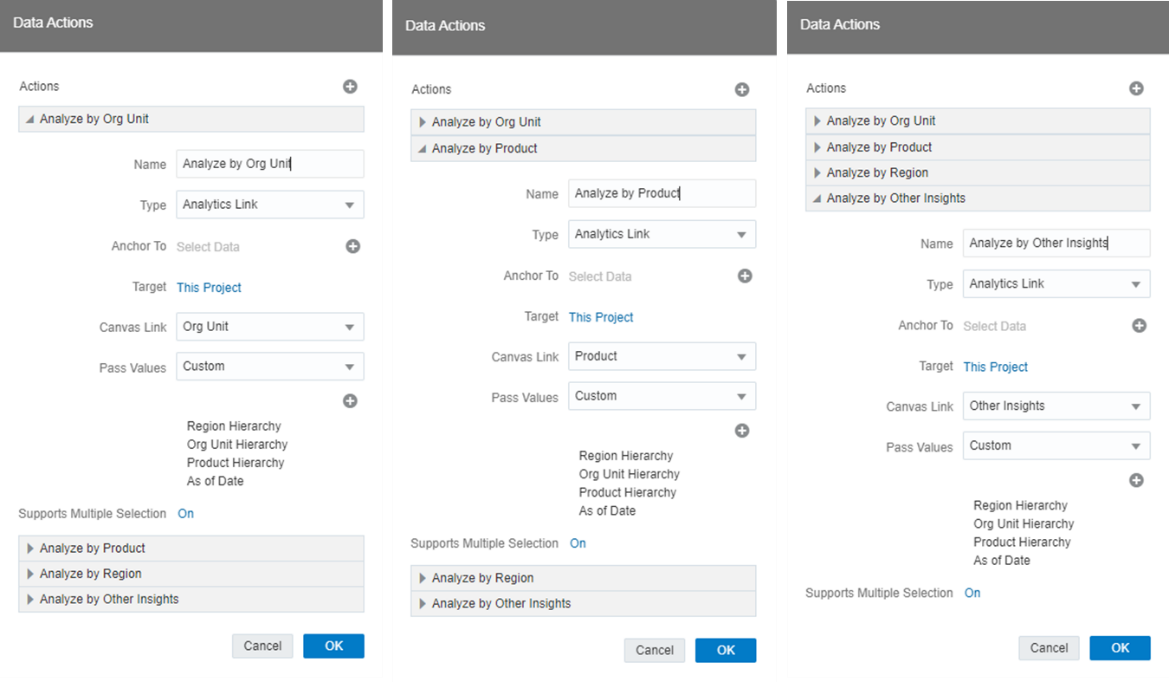
From every chart available in Region, you can select a value, and then navigate to the Org Unit, Product and Other Insights canvas.
Figure 6-50 Data Action Configuration in Other Insights canvas
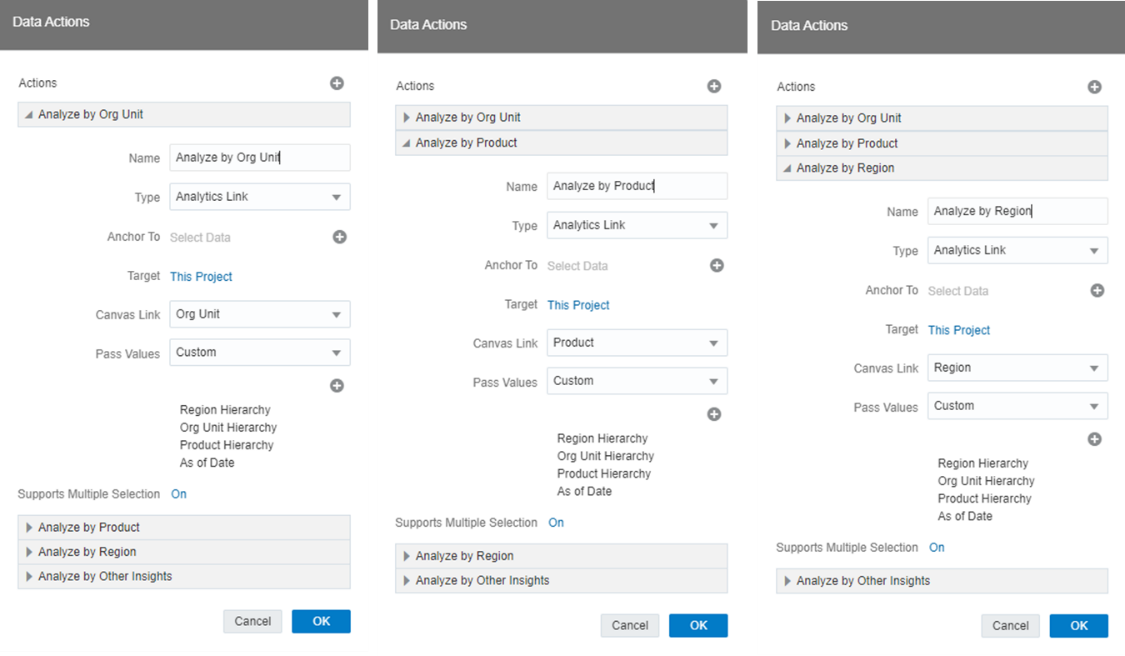
From every chart available in Other Insights, you can select a value, and then navigate to the Org Unit, Product and Region canvas.
In order to do so, with a right click on the chart selection, the data action option (Analyze) will appear for you to be able to pass on the data filters to the canvas that you select.