4.3 Roles Summary Page
The Roles Summary page shows the list of available User Roles. You can view the details of a Role and map the Role to one or more user Functions.
To access Roles Summary page, complete the following steps:
- Click Identity Management tab in the Admin Console page.
- Click the Roles tile (
 ).
).
The Roles Summary page is displayed.
Figure 4-7 Roles Summary Page
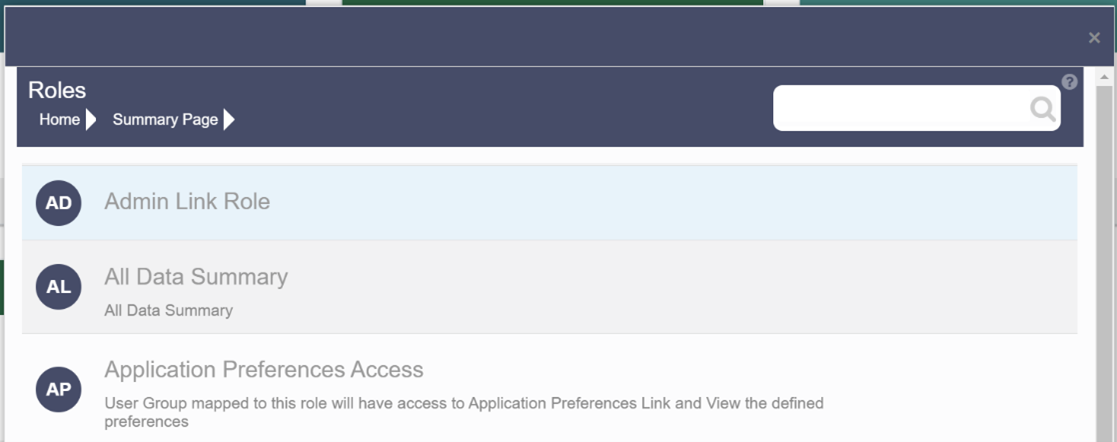
- Select a specific Role Name in the Roles Summary page and then click Details to view the associated Role Code, Role Name and Role Description. For more information refer to Roles Details.
- Select a Role name and click Mapped Functions to view the list of Functions that are
mapped to the particular Role. For more information about mapped Functions, refer to
Mapped and Unmapped
Functions.
You can also Unmap a Role from a specific Function. For more information, refer to Mapped and Unmapped Functions.
To search for a specific role, type the first few letters of the role name that you want to search in the Search box and click Search. The search results display the names that consist of your search string in the list of available users.
At the bottom of the page, you can enter the number of entries that are available on a single page in the Records box. You can increase or decrease the number of entries that are displayed using the up and down arrows. To navigate between pages in the View bar, use the following buttons:
- Use the First page
 button to view the entries in the first page.
button to view the entries in the first page.
- Use the Previous page
 button to view the entries in the previous page.
button to view the entries in the previous page.
- Use the Next page
 button to view the entries in the next page.
button to view the entries in the next page.
- Use the Last page
 button to view the entries in the last page.
button to view the entries in the last page.
You can also navigate to the desired page. To do this, enter the page number in the View bar control and press Enter.