8.2 Data Quality Groups
Table 8-2 Keystroke References for the Data Quality Group section
| UI Control | How does UI Control Look | List of UI Controls on the Screen | Keystrokes to Access This UI Control |
|---|---|---|---|
| Oj-button |
Figure 8-33 Applications button  |
Applications button | OJET Button (oj-button) |
| Oj-button |
Figure 8-34 Admin button |
Admin button | OJET Button (oj-button) |
| Oj-button |
Figure 8-35 Approve button 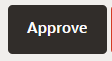 |
Approve button | OJET Button (oj-button) |
| Oj-button |
Figure 8-36 Reject button |
Reject button | OJET Button (oj-button) |
| Oj-button |
Figure 8-37 Help button |
Help button | OJET Button (oj-button) |
| Oj-button |
Figure 8-38 Add Group button 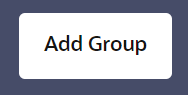 |
Add Group button | OJET Button (oj-button) |
| Oj-Dialog |
Figure 8-39 Selected Group View Confirmation Box 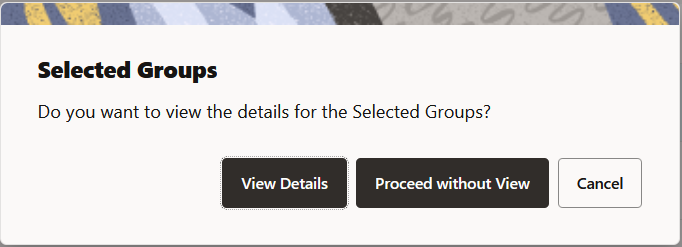 |
Selected Group View Confirmation Box | OJET Dialog (oj-dialog) |
| Oj-SP-general-drawer-template |
Figure 8-40 Selected Group Form Layout 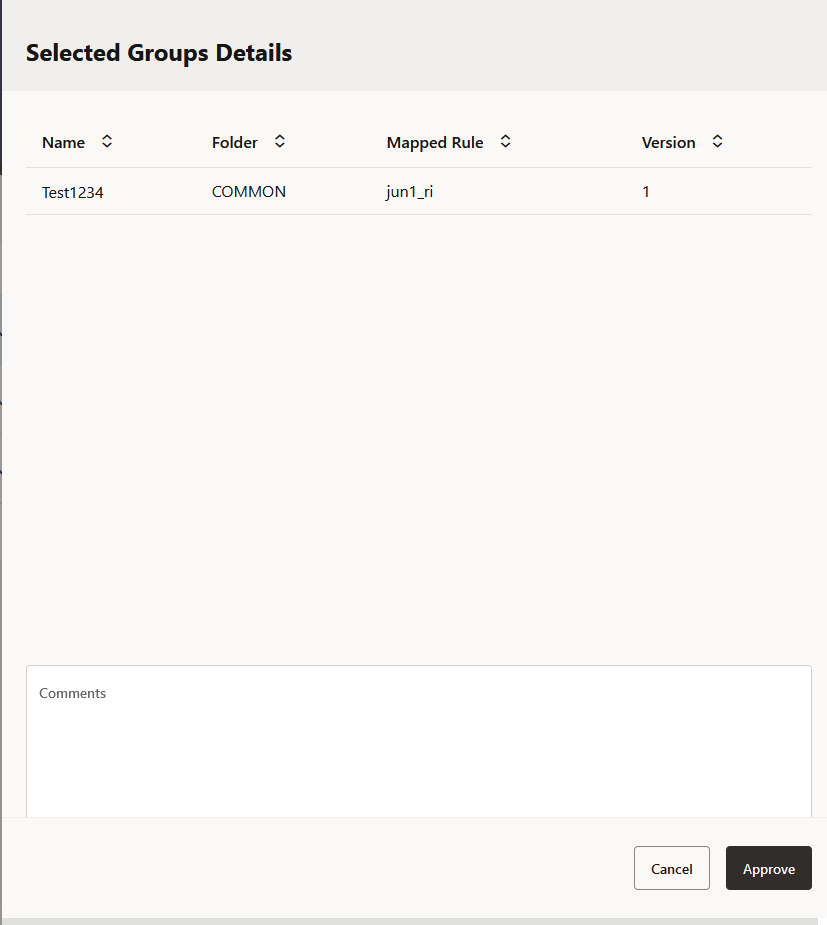 |
Selected Group Form Layout | OJET General Drawer Template (oj-sp-general-drawer-template) |
| Oj-Checkbox |
Figure 8-41 Checkbox |
Checkbox | OJET Checkbox (oj-checkbox) |
| Oj-SP-Smart-Search-Suggestion |
Figure 8-42 Search Criteria |
Search Criteria | Ojet-Smart Search (oj-sp-smart-search) |
| Oj-SP-Guided Process |
Figure 8-43 Data Quality Rules Canvas 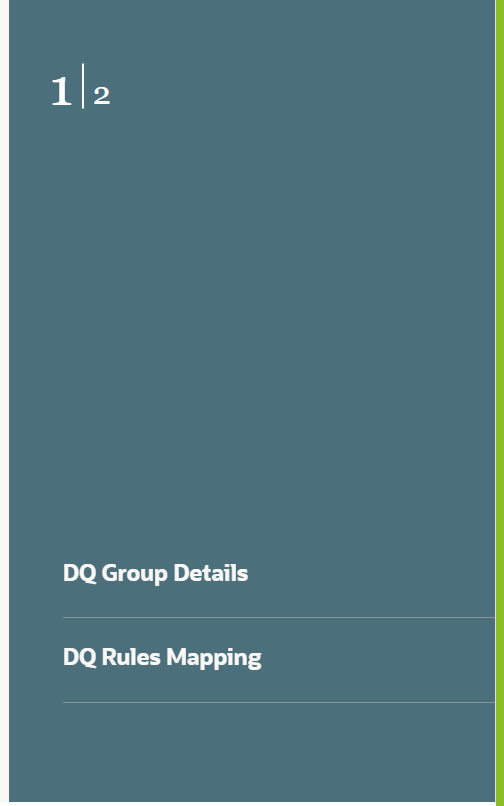 |
Data Quality Rules Canvas | Oj-Guided Process (oj-sp-guided-process) |
| Oj-button |
Figure 8-44 Continue button |
Continue button | OJET Button (oj-button) |
| Oj-button |
Figure 8-45 Submit button |
Submit button | OJET Button (oj-button) |
| Oj-button |
Figure 8-46 Cancel button |
Cancel button | OJET Button (oj-button) |
| Oj-Checkbox |
Figure 8-47 Checkbox |
Checkbox | OJET Checkbox (oj-checkbox) |
| OJ-SP-Smartsearch Control |
Figure 8-48 Rule Name Popup Box 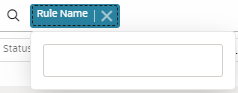 |
Rule Name Popup Box | Ojet-Smart Search (oj-sp-smart-search) |
| Oj-SP-Smart-Search-Suggestion |
Figure 8-49 Select One 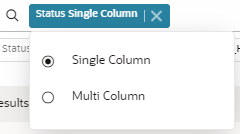 |
Select One | Ojet-Smart Search (oj-sp-smart-search) |
| Oj-SP-Smart-Search-Suggestion |
Figure 8-50 Table Name Dropdown 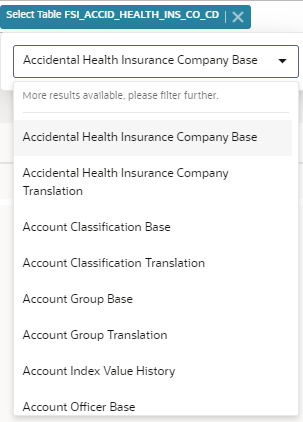 |
Table Name Dropdown | Ojet-Smart Search (oj-sp-smart-search) |
| Oj-Select One |
Figure 8-51 Group Folder Name Dropdown 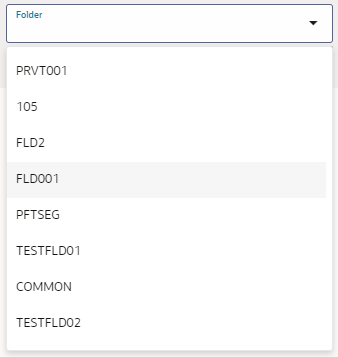 |
Group Folder Name Dropdown | OJET Select One (oj-select one) |
| Oj-Text Box |
Figure 8-52 Name and Description Text Box  |
Name and Description Text Box | OJET Textbox (oj-input-text) |
| oj- Text Area |
Figure 8-53 Filter Name Text Area |
Filter Name Text Area | OJET Textarea (oj-textarea) |
| oj-Menu |
Figure 8-54 Menu  |
Menu | OJET Context Menus (oj-menu) |
| Oj-SP-Smart-Search |
Figure 8-55 Search Box 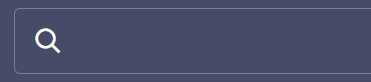 |
Search Box | Ojet-Smart Search (oj-sp-smart-search) |
| oj-table |
Figure 8-56 Table 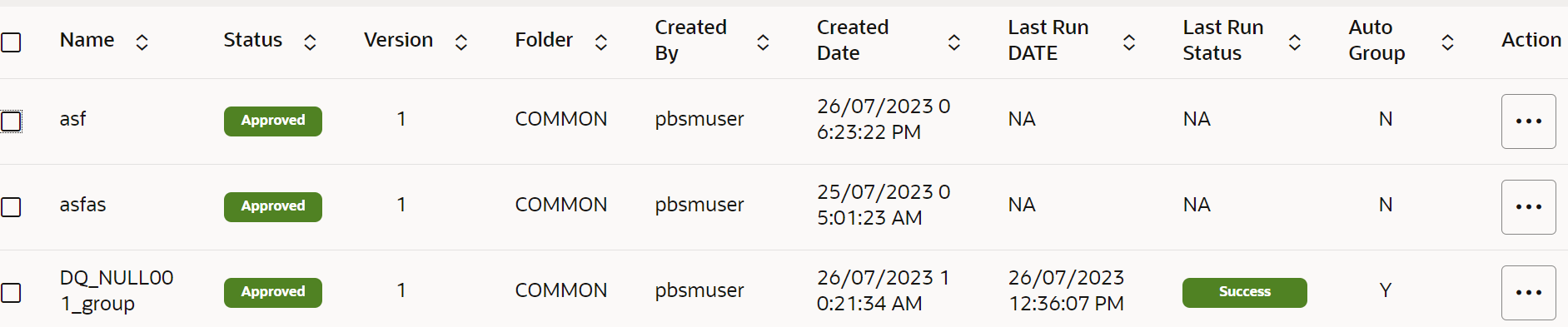 |
Table | OJET Table (oj-table) |