5.4 Monitor Batch
Table 5-4 Keystroke References for the Controls in the Operations – Monitor Batch module
| UI Control | How Does the UI Control Look | List of UI Controls on the Screen | Keystrokes to Access This UI Control |
|---|---|---|---|
| oj-menu button |
Figure 5-72 Menu button |
Menu button | OJET Button (oj-button) |
| oj-button |
Figure 5-73 Help button |
Help | OJET Button (oj-button) |
| oj-button |
Figure 5-74 Start Monitoring button |
Start Monitoring | OJET Button (oj-button) |
| oj-legend |
Figure 5-75 Legend  |
Legend | |
| oj-button |
Figure 5-76 Start Monitor button 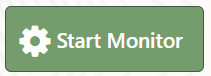 |
Start Monitor button | OJET Button (oj-button) |
| oj-button |
Figure 5-77 Batch ID button |
· Batch ID · Task ID |
OJET Button (oj-button) |
| oj-pagination |
Figure 5-78 Pagination  |
Pagination | OJET CCA Pagination (oj-cca-pagination) |
| oj-records per page |
Figure 5-79 Records per page 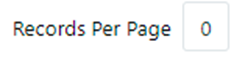 |
Records per page | OJET CCA Records per Page (oj-cca-records) |
| oj-date |
Figure 5-80 FIC MIS Date  |
FIC MIS Date | OJET Date or DateTime (oj-datetime / oj-calendar) |
| oj-input number |
Figure 5-81 Wildcard Input Number  |
Wildcard | OJET Input Number (oj-input-number) |
| oj-collapse |
Figure 5-82 View Logger |
View Logger Log File Contents |
OJET Expand/Collapse (oj-collapse) |
| oj-button |
Figure 5-83 Reset button 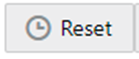 |
Reset button | OJET Button (oj-button) |
| oj-button |
Figure 5-84 View Log button 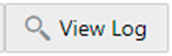 |
View Log button | OJET Button (oj-button) |
| oj-button |
Figure 5-85 Download button 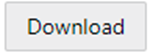 |
Download button | OJET Button (oj-button) |