5.3 Schedule Batch
This section includes the keystroke reference details for the Operations- Schedule Batch module.
Table 5-3 Keystroke References for the Controls in the Operations - Schedule Batch page
| UI Control | How Does the UI Control Look | List of UI Controls on the Screen | Keystrokes to Access This UI Control |
|---|---|---|---|
| oj-Menu |
Figure 5-32 Batch Type Selection Menu 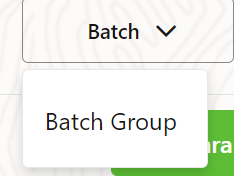 |
Batch Type Selection | OJET Context Menus (oj-menu) |
| oj-Tab-bar |
Figure 5-33 Tab-bar 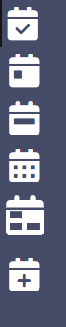 |
Tab-bar | OJET Tab-Bar (oj-tab-bar) |
| oj-button |
Figure 5-34 View Task Logs button  |
View Task Logs | OJET Button (oj-button) |
| oj-button |
Figure 5-35 View All Logs button |
View All Logs | OJET Button (oj-button) |
| oj-button |
Figure 5-36 Preview Jobs button  |
Preview Jobs | OJET Button (oj-button) |
| oj-tab-bar |
Figure 5-37 Tab-bar  |
Tab-bar | OJET Tab-Bar (oj-tab-bar) |
|
oj-Select One
|
Figure 5-38 Batch Selection 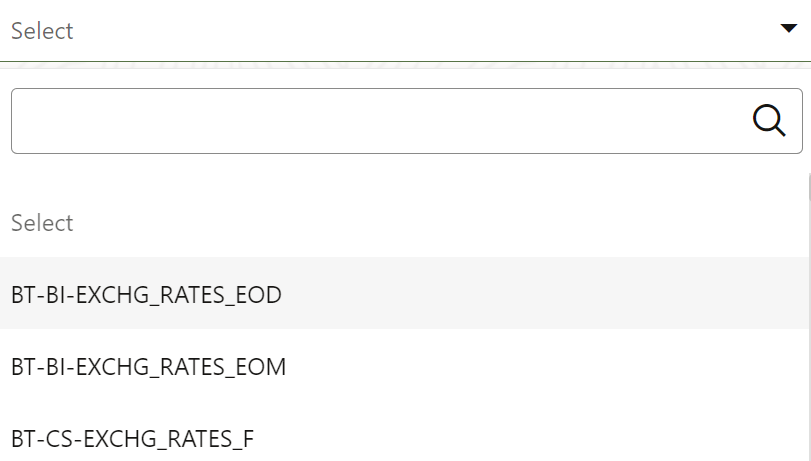 |
Batch Selection | OJET Select One (oj-select one) |
| oj-button |
Figure 5-39 Cancel button  |
Cancel button | OJET Button (oj-button) |
| oj-button |
Figure 5-40 Close button 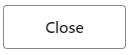 |
Close button | OJET Button (oj-button) |
| oj-button |
Figure 5-41 Edit Parameters button 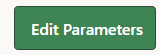 |
Edit Parameters button | OJET Button (oj-button) |
| oj-button |
Figure 5-42 Exclude Jobs button 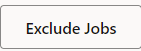 |
Exclude Jobs button | OJET Button (oj-button) |
| oj-button |
Figure 5-43 Execute button |
Execute button | OJET Button (oj-button) |
| oj-button |
Figure 5-44 Help button  |
Help button | OJET Button (oj-button) |
| oj-button |
Figure 5-45 Hold Jobs button |
Hold Jobs button | OJET Button (oj-button) |
| oj-button |
Figure 5-46 Pre-Conditions button |
Pre-Conditions button | OJET Button (oj-button) |
| oj-button |
Figure 5-47 Preview Jobs button |
Preview Jobs button | OJET Button (oj-button) |
| oj-button |
Figure 5-48 Save button |
Save button | OJET Button (oj-button) |
| oj-button |
Figure 5-49 Batch Name button 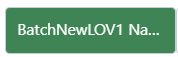 |
Batch Name button | OJET Button (oj-button) |
| oj-button |
Figure 5-50 Schedule button 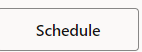 |
Schedule button | OJET Button (oj-button) |
| oj-button |
Figure 5-51 Reset Search Criteria button 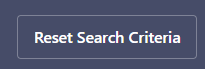 |
Reset Search Criteria button | OJET Button (oj-button) |
| oj-button |
Figure 5-52 View Schedules button 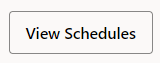 |
View Schedules button | OJET Button (oj-button) |
| oj-button |
Figure 5-53 Manage Pause button |
Manage Pause button | OJET Button (oj-button) |
| oj-button |
Figure 5-54 Discard button |
Discard button | OJET Button (oj-button) |
| oj-button |
Figure 5-55 Edit button |
Edit button | OJET Button (oj-button) |
| oj-button |
Figure 5-56 Create button |
Create button | OJET Button (oj-button) |
| oj-button |
Figure 5-57 Close button |
Close button | OJET Button (oj-button) |
| Oj-Switch |
Figure 5-58 Toggle button |
Toggle button | OJET Switch (oj-switch) |
| Oj-Date |
Figure 5-59 Input Date 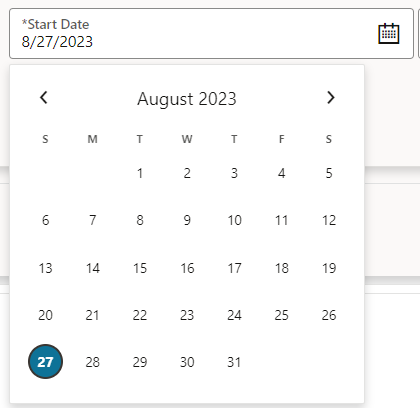 |
Input Date | OJET Date or DateTime (oj-datetime / oj-calendar) |
| Oj-Collapsible |
Figure 5-60 Dynamic Params  |
Dynamic Params | OJET Collapsible (oj- collapsible) |
| Oj-Combobox-One |
Figure 5-61 Number of Records per page 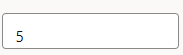 |
Number of Records per page | OJET Combobox-One (oj- combobox-one) |
| Oj-TextBox |
Figure 5-62 Text Box  |
Text Box | OJET Textbox (oj-input-text) |
| Oj-Select One |
Figure 5-63 Name Dropdown 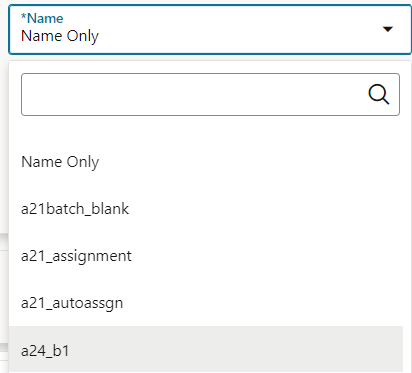 |
Name Dropdown | OJET Select One (oj-select one) |
| Oj-Input Search |
Figure 5-64 Search Box  |
Search Box | OJET Search Box (oj-input-search) |
| Oj-Popup Box |
Figure 5-65 Popup Box Message 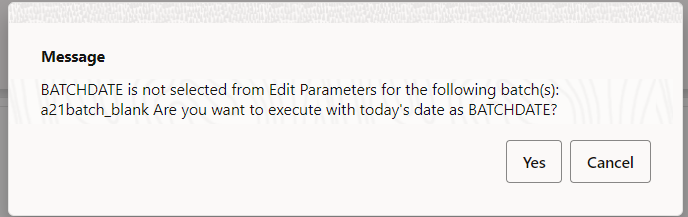 |
Message | OJET Popup (oj-popup) |
| Oj-Gantt |
Figure 5-66 Preview Layout 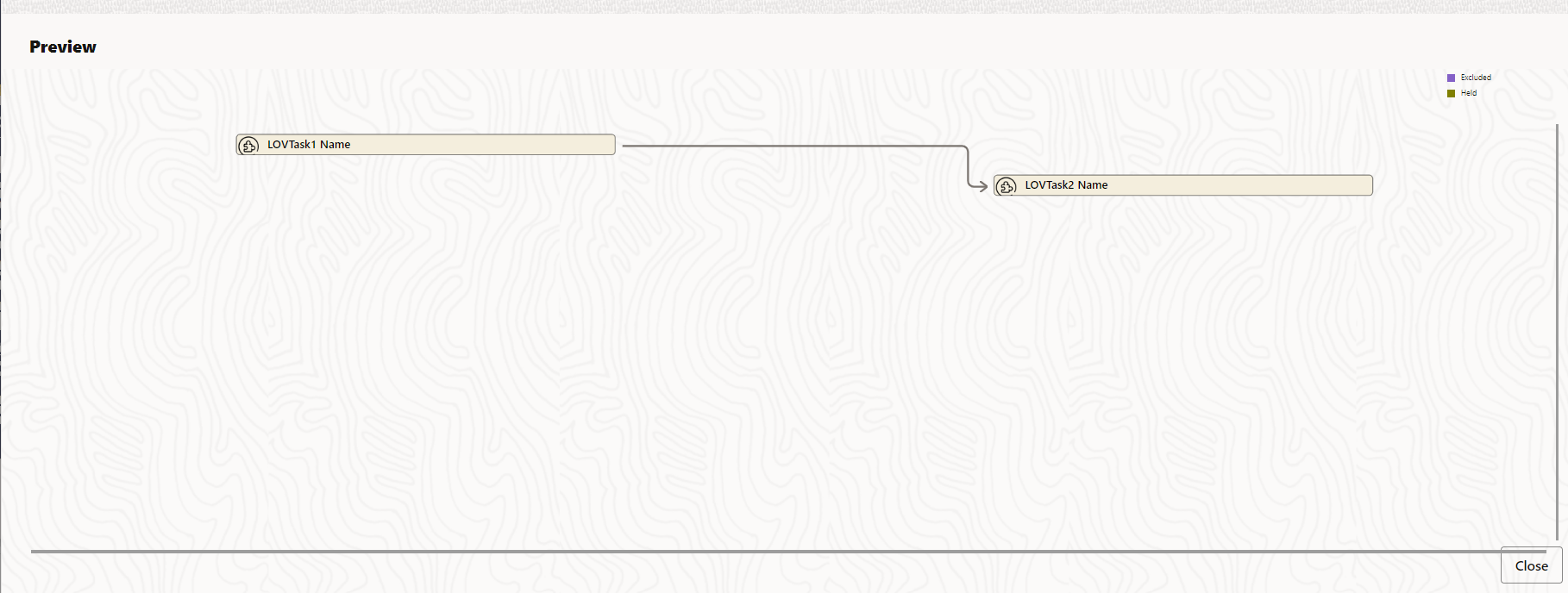 |
Preview Layout | OJET Gantt (oj-gantt) |
| Oj-List View |
Figure 5-67 Scheduled Batch Layout 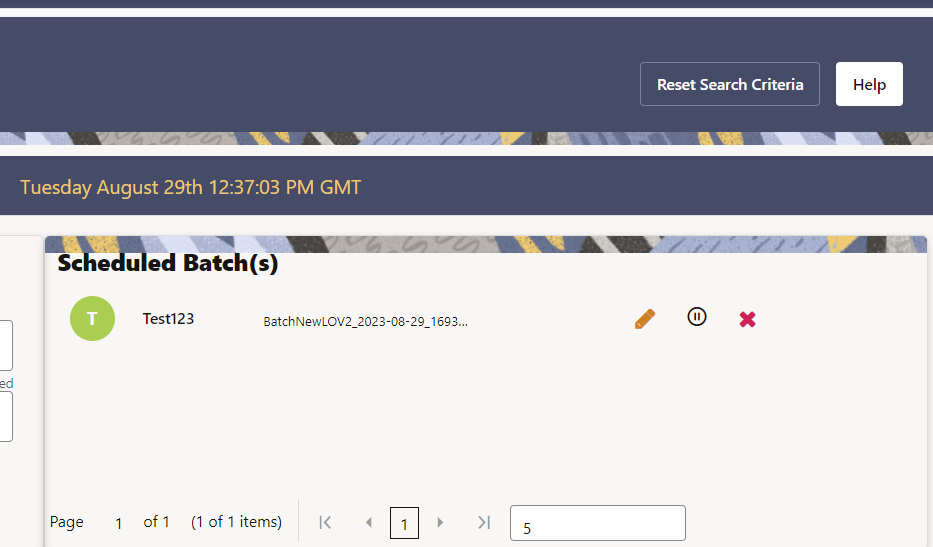 |
Scheduled Batch Layout | OJET List View (oj-listview) |
| Oj-List View |
Figure 5-68 LHS/RHS List View Selection 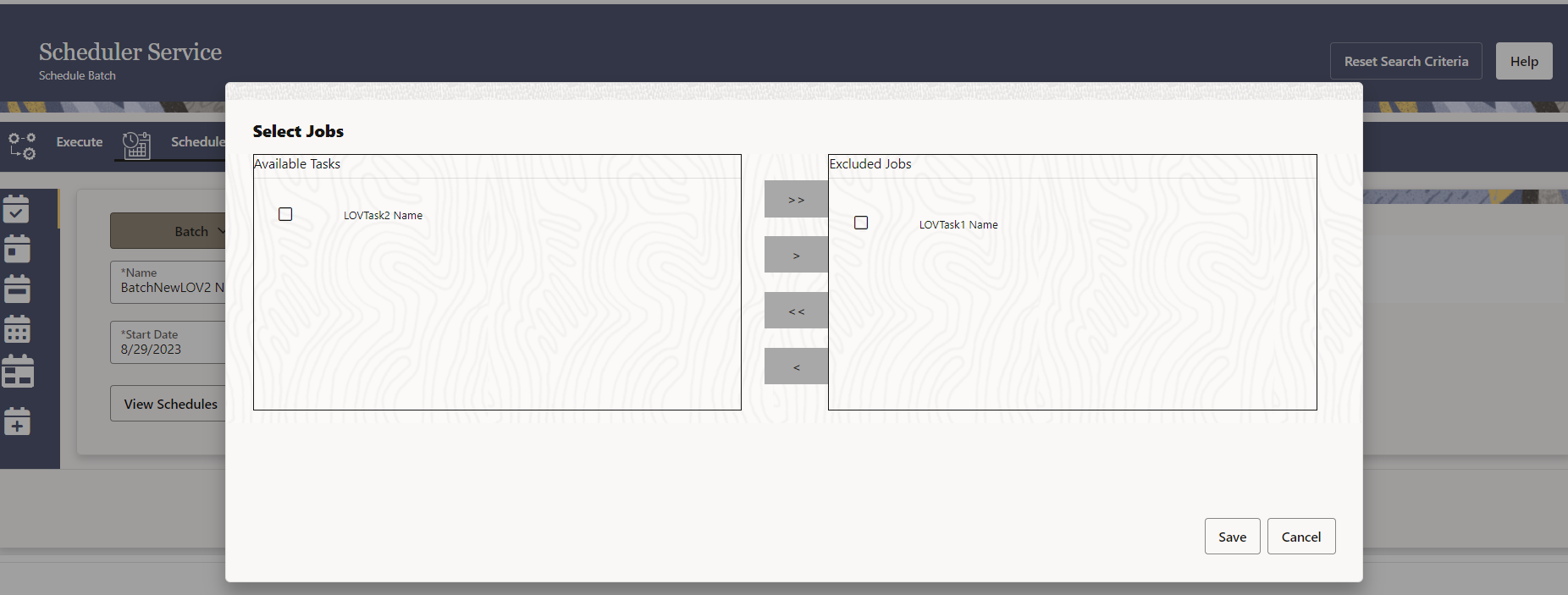 |
LHS/RHS List View Selection | OJET List View (oj-listview) |
| Oj-Table |
Figure 5-69 Table 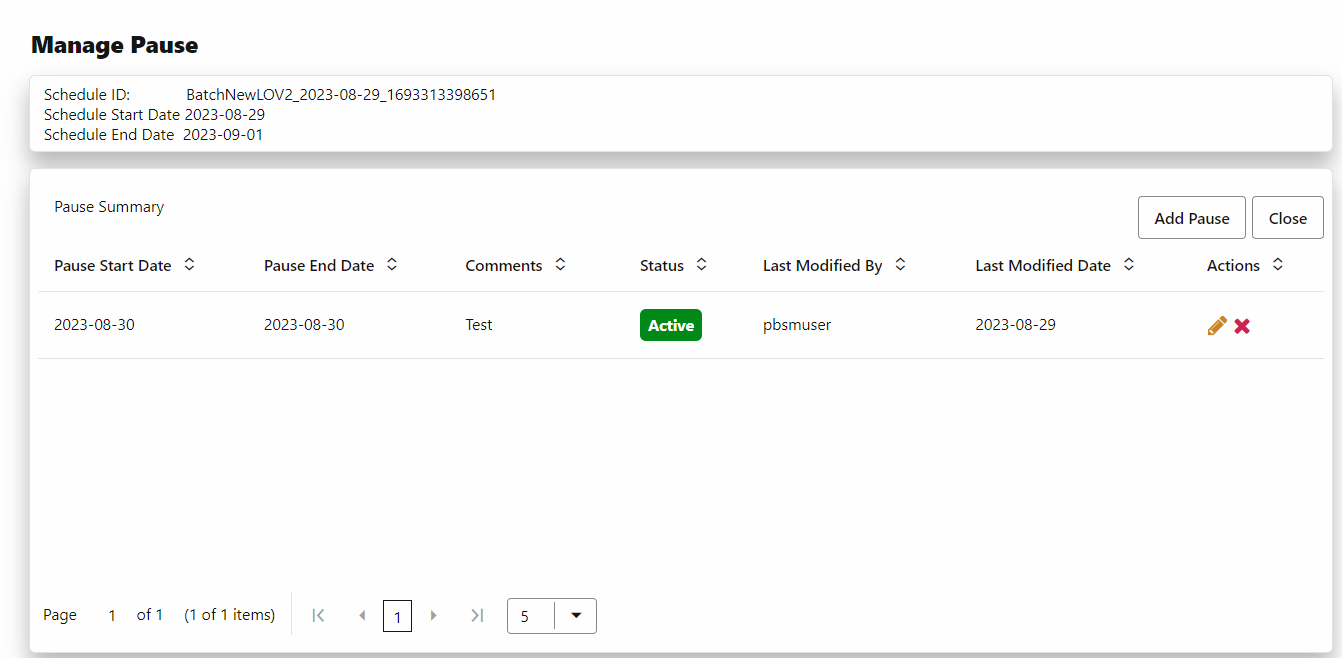 |
Manage Pause Layout | OJET Table (oj-table) |
| Oj-Collapsible |
Figure 5-70 Edit Dynamic Params 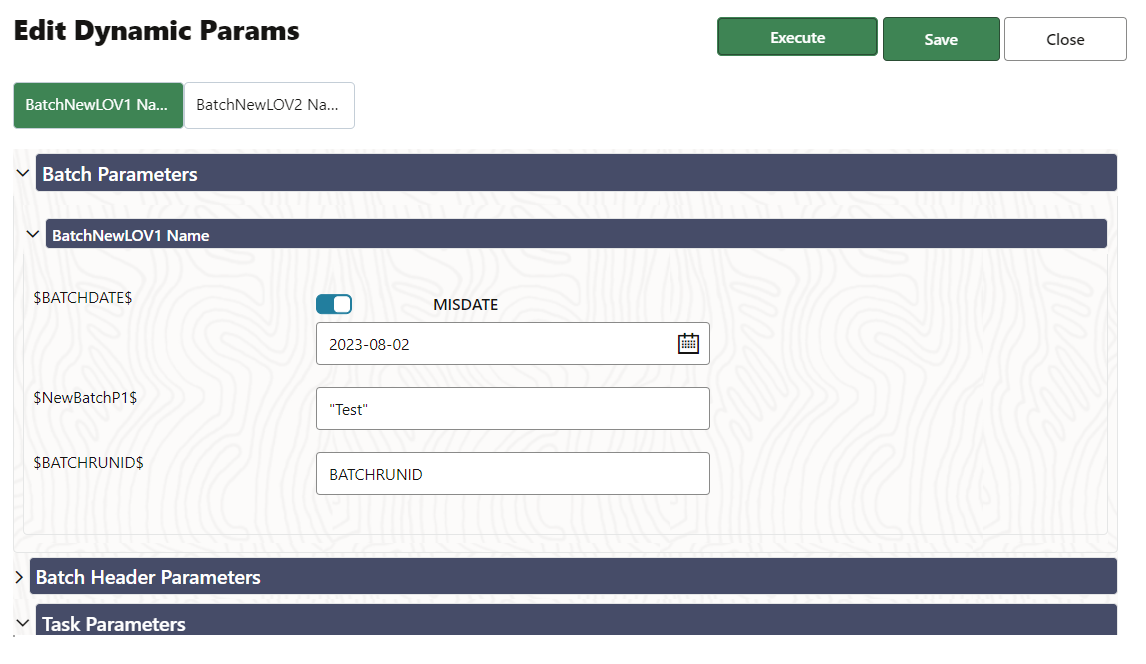 |
Edit Dynamic Params | OJET Collapsible (oj- collapsible) |
| Oj-Pagination |
Figure 5-71 Pagination |
Pagination | OJET CCA Pagination (oj-cca-pagination) |