7.1 Designer View
Table 7-1 Keystroke References for the Designer View section
| UI Control | How Does the UI Control Look | List of UI Controls on the Screen | Keystrokes to Access This UI Control |
|---|---|---|---|
| oj-grid |
Figure 7-2 Grid  |
Grid | OJET Grid (oj-grid) |
| oj-pagination |
Figure 7-3 Pagination |
Pagination | OJET CCA Pagination (oj-cca-pagination) |
| oj-records |
Figure 7-4 Records per page  |
Records per Page | OJET CCA Records per Page (oj-cca-records) |
| oj- list view |
Figure 7-5 List View 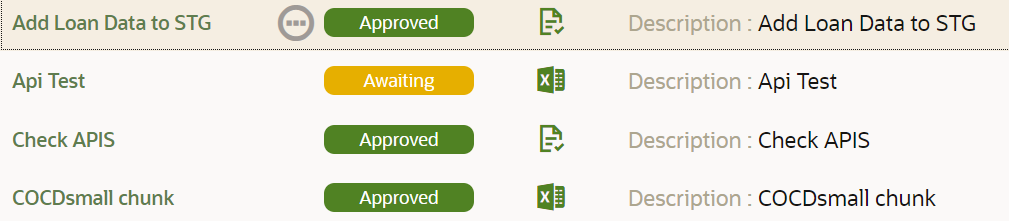 |
List View | OJET CCA List View (oj-cca-list-view) |
| oj-select one |
Figure 7-6 Select One 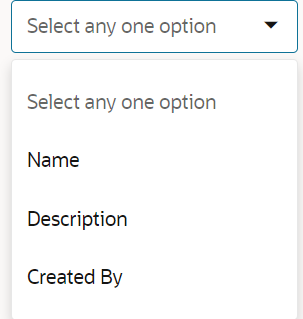 |
Select One | OJET Select One (oj-select one) |
| oj-search box |
Figure 7-7 Search Box  |
Search Box | OJET Search Box (oj-input-search) |
| oj-button |
Figure 7-8 Home button  |
Home page | OJET Button (oj-button) |
| oj-button |
Figure 7-9 Admin Console |
Admin Console | OJET Button (oj-button) |
| oj-button |
Figure 7-10 Applications  |
Applications | OJET Button (oj-button) |
| oj-button |
Figure 7-11 Setup Info |
Setup Info | OJET Button (oj-button) |
| oj-button |
Figure 7-12 Create New button  |
Create New | OJET Button (oj-button) |
| oj-dialog |
Figure 7-13 Form Layout 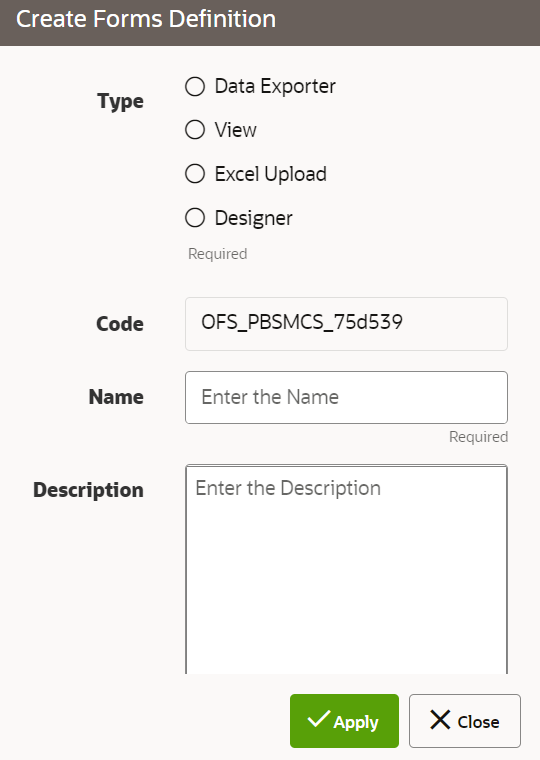 |
Form Layout | OJET Dialog (oj-dialog) |
| oj-radio |
Figure 7-14 Radio 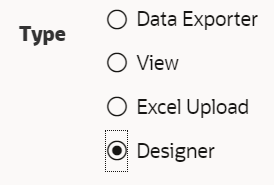 |
Radio | OJET Radio (oj-radio) |
| oj-text box |
Figure 7-15 Text Box  |
Name | OJET Textbox (oj-input-text) |
| oj-dialog |
Figure 7-16 Dialog box. 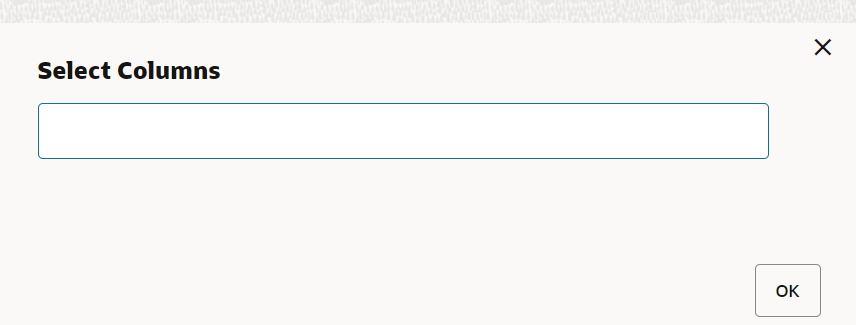 |
Select Columns | OJET Dialog (oj-dialog) |
| oj-text area |
Figure 7-17 Text Area 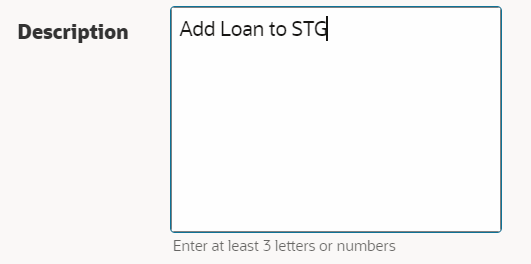 |
Description | OJET Textarea (oj-textarea) |
| oj-button |
Figure 7-18 Apply button 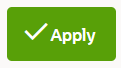 |
Apply button | OJET Button (oj-button) |
| oj-button |
Figure 7-19 Close button 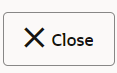 |
Close button | OJET Button (oj-button) |
| oj-checkbox |
Figure 7-20 Check box button  |
Check Box | OJET Checkbox (oj-checkbox) |
| oj-tabbar |
Figure 7-21 Tab Bar  |
Tab Bar | OJET Tab-Bar (oj-tab-bar) |
| oj-checkbox |
Figure 7-22 Check Box 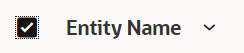 |
Check Box | OJET Checkbox (oj-checkbox) |
| oj- checkbox |
Figure 7-23 Check Box 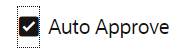 |
Check Box | OJET Checkbox (oj-checkbox) |
| oj-button |
Figure 7-24 User Security button  |
User Security button | OJET Button (oj-button) |
| oj-button |
Figure 7-25 Save button  |
Save button | OJET Button (oj-button) |
| oj-button |
Figure 7-26 Submit button |
Submit button | OJET Button (oj-button) |
| oj-button |
Figure 7-27 Edit button |
Edit button | OJET Button (oj-button) |
| oj-button |
Figure 7-28 Launch Filter Condition  |
Launch Filter Condition | OJET Button (oj-button) |
| oj-button |
Figure 7-29 Filter Reset button |
Filter Reset | OJET Button (oj-button) |
| oj-button |
Figure 7-30 Select Column  |
Select Column | OJET Button (oj-button) |
| oj-row expander |
Figure 7-31 Attributes table 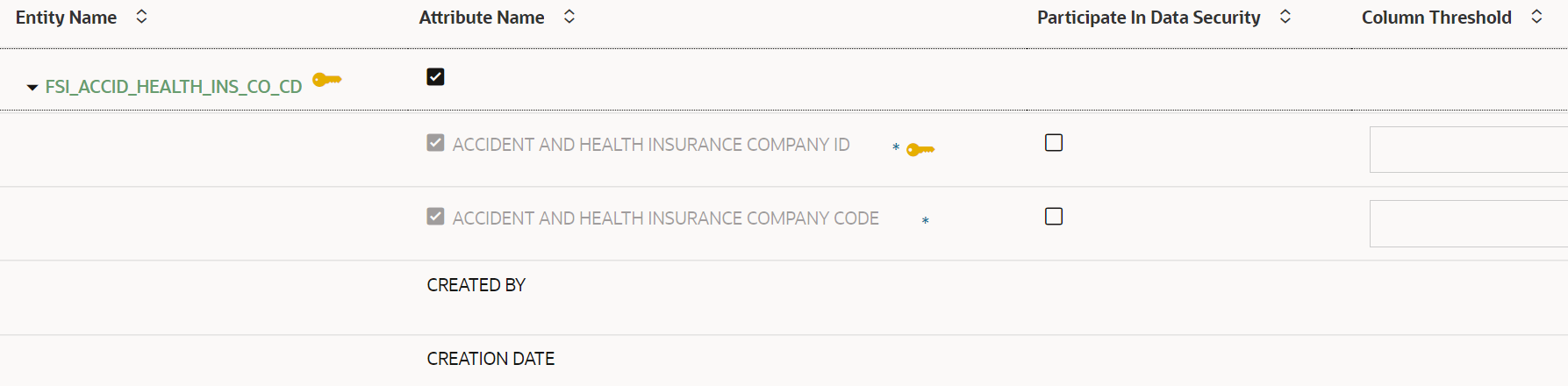 |
Attributes table | OJET Row Expander (oj-row expander) |
| oj-table |
Figure 7-32 Table  |
Table | OJET Table (oj-table) |