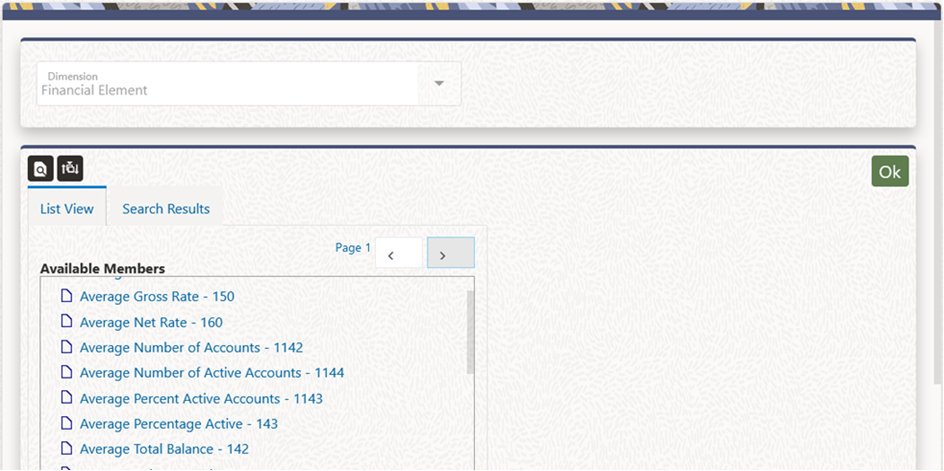3.8.2.1.3.2.2.1 Hierarchy Browser for Leaf Mode
When in Leaf Mode, the Browser opens to show the List view of all Leaf Members available for the selected Dimension, in the List View Tab. The members appear as Member name, hyphen, Member ID. You can select a Single-Leaf Member by directly clicking on the Member.
The browser has only two action buttons – Search and Sort. You can search by clicking the Search icon and auto wild card search with search criteria as ‘contains' is applied on the Member ID and the Member Name that tries to match with the input string in the Search box. The Search results are displayed in the Search Results Tab.
The Sort function helps to sort the members in alphabetical order or Member Name. The Ascending or the Descending order of Sort action is as per user click and happens alternatively. Alternate member selection: You can select a Leaf Member from the Search Results Tab from among the search results.
Figure 3-13 Financial Element Hierarchy Browser – List View Tab