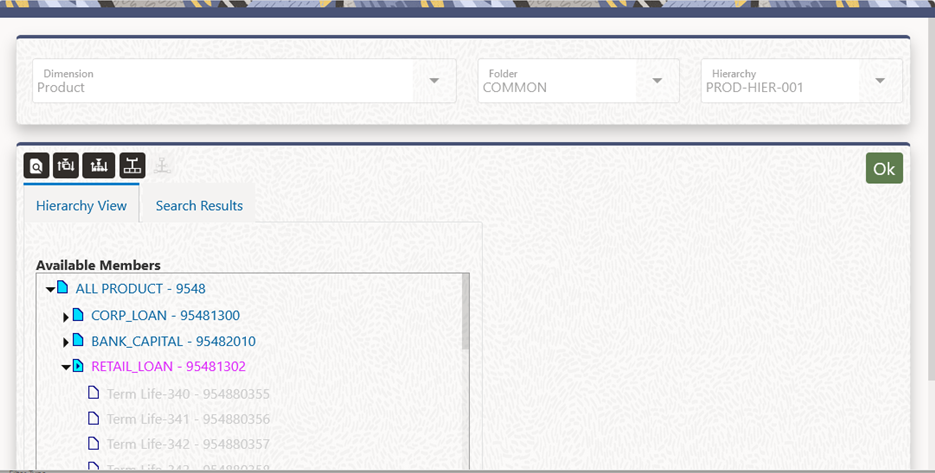3.8.2.1.3.2.2.2 Hierarchy Browser for Node Mode
When in Node Mode, the browser opens to show the Hierarchy view of the selected Dimension Hierarchy, in the Hierarchy View Tab. The Hierarchy View displays the list of all the Node and Leaf Members for the Hierarchy. The members appear as Member Name, Hyphen, and Member ID. You can select a Single-Node Member by directly clicking on the Member. The Leaf Members are disabled for user selection.
The browser has four action buttons – Search, Sort, Expand All/Collapse All, and Focus/Unfocus. You can search by clicking the Search icon and Auto Wild Card Search with Search Criteria as 'contains' is applied on the Member ID and the Member Name that tries to match with the input string in the search box. The Search results are displayed in the Search Results Tab.
The Sort function works on a selected node that has Child Members under it. It sorts only the immediate level child members (of the selected node member) into ascending or descending alphabetical order of Member Name. The Ascending or the Descending order of Sort action is as per the user click and happens alternatively. The default Sort order of members is as per the display order of members in the hierarchy definition.
The Expand-All/Collapse-All function works on a selected node that has Child Members under it. The function expands or collapses the selected node until the level of the Leaf Members under the selected node.
The Focus/Unfocus functions to focus a searched Member (from the Search Results tab) into the Hierarchy View with the position of the Member in the Hierarchy. When you click for the first time on Focus, the next click does not unfocus the focussed Member from the Hierarchy View back in the Search Results tab. Focus is on the first click on the icon, and the next click does an unfocus of the focussed Member from the Hierarchy View back in the Search Results tab.
The Hierarchy View Tab or the Search Results Tab gives a full parentage information, on mouse hover, of each of its members starting from the root node until the mouse-hovered member.
Pagination is applicable only for a selected Node Member that has children spanning across multiple pages. On mouse-click of such Member, a pagination capability is displayed on the top right corner of the Available Members box. You can navigate across the pages to view the Members displayed in other pages.
Alternate Member Selection: You can select a node member from the Search Results Tab from among the search results.
Figure 3-14 Product Hierarchy Browser