3.11.1.2 Static Table Driver Pane
The Static Table Driver pane presents a table containing all Static Table Driver rules that meet your search criteria.
The Static Table Driver Summary page displays the following columns.
- Name: Displays the short name of the rule.
- Description: Displays the description of the rule.
- Folder: Displays the folder name where the rule is stored.
- Created By: Displays the Name of the user who created the rule.
- Creation Date: Displays the Date and Time when the rule was created.
- Modified By: Displays the Name of the user who last modified the rule.
- Modification Date: Displays the Date and Time when the rule was modified last.
- Access Type: Displays the access type of the rule - Read/Write or Read Only property of a Static Table Driver rule. Only the creator of a rule may change its Access Type.
- Action: Displays the list of actions that can be performed on the rule.
Figure 3-64 Static Table Driver Summary Table
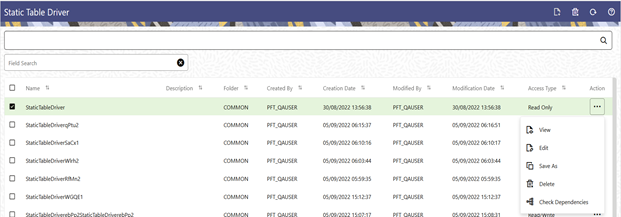
The Action column on Static Table Driver Summary page offers the following actions that allow you to perform different functions. The following actions are available for the Static Table Driver rule.
- View: Click View in the Action column and select View to view the contents of a Static Table Driver in read/write format.
- Edit: Click Edit in the Action column and select Edit to edit the contents of a Static Table Driver in read/write format.
- Save As: Click Save As in the Action column and select Save As to create a copy of an existing Static Table Driver.
- Delete: Click Delete in the Action column and select Delete to delete an existing Static Table Driver.
- Check Dependencies: This action button is to check for any dependency of the selected object with other objects in the application. On click of this action, the Dependent Information window is displayed with the Object Name, Object Type, Object Subtype and the Version of the dependent objects. The ‘Higher Order Dependency’ states if the selected object has an upstream objects dependency and is to be treated as the actual dependency of the selected object. While, the ‘Lower Order Dependency’ displays the downstream objects dependency of the selected object. If an object has a Higher Order Dependency then the object cannot be deleted without removing the dependency first.
You may select or deselect all the Static Table Driver rules in the summary table by clicking the check box in the upper left-hand corner of the summary table directly to the left of the Name column header.