5.3.2.1.1 Allocation Model Container Pane
To construct a Standard Allocation Model, the Allocation Model Container pane allows a single list of allocation rules.
Figure 5-43 Allocation Model Container Pane for Standard Allocation Model

Click the Select Rule button or to open a pop-up window that allows you to select the rules you want to include in your model. The pop-up opens into a shuttle-box element with the list of the available Allocation Rules on the left hand side and the list of the selected Allocation Rules on the right hand side.
Figure 5-44 Allocation Rule Selection
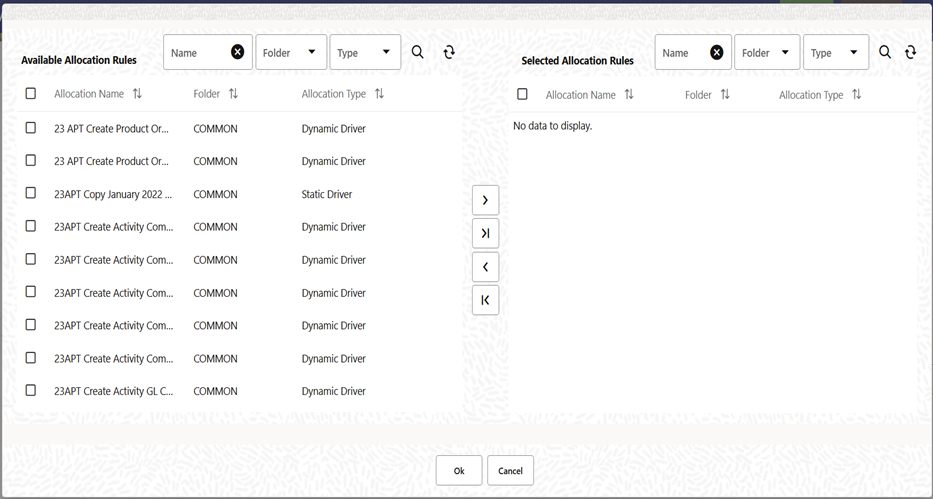
The window has search capability in each of the available and the selected lists, and the search acts as a dynamic search on the list of rules that each list contains. Search capability is provided for Allocation rule name, the folder in which an allocation rule is defined and the Type of the allocation rule.
On launch of the window, the user is directed to the allocation name search field on the available list and the user can perform a search action on available rules to be selected and shuttled into the Selected list, or can directly choose the required available rules to be shuttled into the Selected list. The window gives a feature to shuttle the rules one by one or all at once by using one of the shuttling buttons available.
Figure 5-45 Allocation Rule Selection
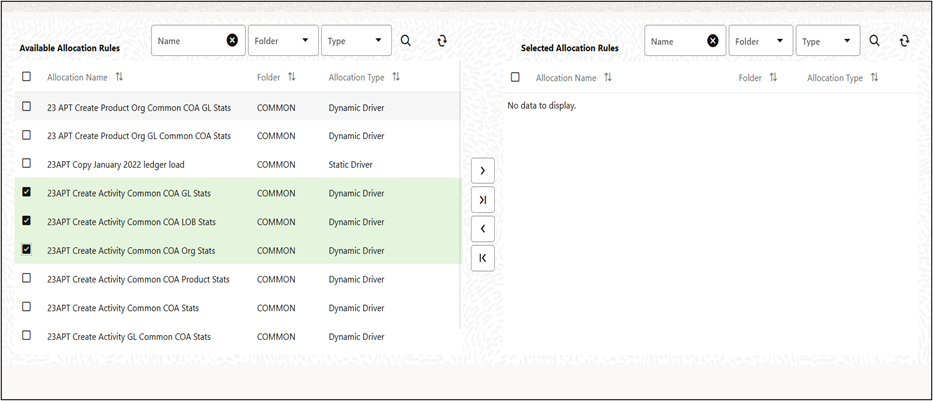
Once the rules are selected into the Selected list, the same rules do not appear in the LHS Available list. The rules arrive in the Selected list in the same order the user has dragged or selected the rules from the Available list.
The user can move one or more rule from left to right by selecting one or more rules in the LHS box and also selecting a rule in the RHS box, and clicks the ‘single right arrow’ shuttle button. The rules arrive in the RHS box at a position just one level up the selected rule in the RHS. If no rule is selected in the RHS, all the rules arrive at the bottom of the existing rules in the RHS.
A drag feature has been enabled in the RHS box ‘Selected list’ that enables user to drag up or down any rule across the RHS box and set the sequential order of the rule executions within the model. User can drag one or more rules with this feature.
Once the rules are selected, the user can press OK on the shuttle box window, and the Allocation Model Container section in the Detail screen is populated with the selected rules under this standard Allocation model.
Figure 5-46 Allocation Model Container (Standard) after Rules selection
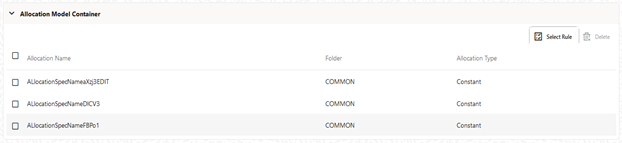
To construct a Circular Allocation Model, the Allocation Model Container pane allows two lists of Allocation Rules - the Circular Rules list and the Sweep Rules list. The selection operation of the rules in both these lists is the same as described above for rules selection in the Standard Allocation model. The Select Rule button opens up a pop-up window that lets the user select the rules for the model. The pop-up opens into a shuttle-box element with the list of the available Allocation Rules on the left hand side and the list of the selected Allocation Rules on the right hand side.
Figure 5-47 Allocation Model Container for Circular Allocation Model
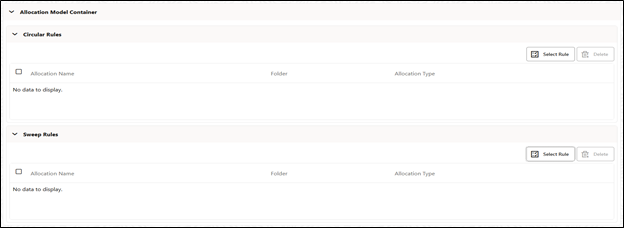
Figure 5-48 Allocation Model Container (Circular) after rules selection
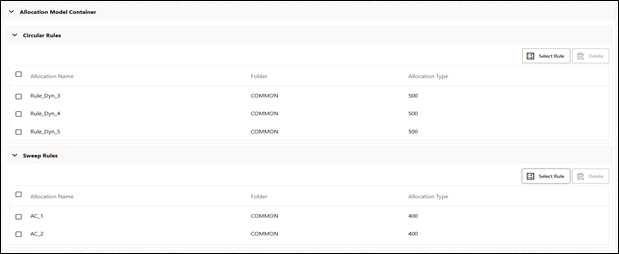
Use Case of Circular Allocation Model
The general use case for Circular Allocation Models involves sequences of center-to-center rules where your objective is to transfer a series of expense balances in which each allocation rule allocates expense from one center to a series of target centers. In this scenario, it is very common to credit back to the source using <Same as Source> in your specification for each dimension within your allocation credit specification. In a shared service’s context, centers that you have cleared of the expense become the targets of allocations that come later in a sequence of allocation rules. Often, each center allocates 100% of its original expense, but by the end of the series of shared services allocations, each center has some small expense balances that have been allocated back to it from other centers. The amount of expense that backwashes to centers that have already been cleared of the expense vary in the range of 1% to 10% of the expenses originally found in each center. For example, if the center in a series of such rules ends up with 10% of its original expense after the full sequence of rules runs one time; then after running the same sequence of rules a second time, the center has 1% of its original expense remaining. After two cycles, the center has 1/10th of 1% of its original expense remaining.
The Circular Allocation Model allows you to organize lists of allocation rules that you wish to run iteratively for multiple cycles to reduce to near zero balances that were originally present. After the remaining balances have reached an acceptable threshold, you can sweep the remaining balances from all sources with one or more additional rules that run only once.