7.1.6.1.1 Report Common Filters
You can use a series of Report Prompts to filter the Data according to Functional Key Attributes as follows:
Figure 7-102 Canvas Prompt Filters for Time Dimension

- As-of-Date: The Execution Period for the Allocation Rules
output results. You can use this filter to isolate a selected timeframe for the
analysis. The following screenshot displays the possible options that this filter
provides against the Time Dimension.
Figure 7-103 As-of-Date Selection
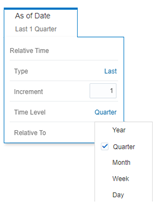
- Additional Filters for the Time Dimension as follows:
- As-of-Date (Quarter)
- As-of-Date (Month)
- As-of-Date (Day)
Figure 7-104 Canvas Prompt Filters for Simple Dimensions

- Currency Code: You can use this filter to select a specific Currency Code for the underlying Instrument Tables Accounts.
- Instrument Table Name: You can use this filter to select the Source Instrument Table used by the Allocation Process.
- Input File Name: You can use this filter to select the Input File Name that has sourced the data used by the Allocation Process.
- Account Officer Name: You can use this filter to select the Account Officer or Account Manager for the underlying Instrument Tables Accounts.
- Customer Type Name: You can use this filter to select the
Customer Type for the underlying Instrument Tables Accounts.
Figure 7-105 Canvas Prompt Filters for Legal Entity Key Processing Dimension

- LE Hierarchy Name: This is a mandatory filter for the group
filtering on Legal Entity Key Processing Dimension.
As the Application supports the creation of multiple Hierarchies for the same Dimension of analysis, and to avoid displaying results from multiple Dimension Hierarchies at the same time, a mandatory driver to select “LE Hierarchy Name” must be selected with only a single value simultaneously.
- LE Level 1 Name: You can use this filter to select the LE Level 1 Name pertaining to the LE Hierarchy Level 1, for rolling up the results on the underlying Legal Entity Leaf Name that is related to the underlying Instrument Tables Accounts.
- LE Level 2 Name: You can use this filter to select the LE Level 2 Name pertaining to the LE Hierarchy Level 2, for rolling up the results on the underlying Legal Entity Leaf Name that is related to the underlying Instrument Tables Accounts.
- LE Level 3 Name: You can use this filter to select the LE Level 3 Name pertaining to the LE Hierarchy Level 3, for rolling up the results on the underlying Legal Entity Leaf Name that is related to the underlying Instrument Tables Accounts.
-
Legal Entity Leaf Name: You can use this filter to select the
Legal Entity Leaf Name that is related to the underlying Instrument Tables
Accounts.
Figure 7-106 Canvas Prompt Filters for Common COA Key Processing Dimension

- Common COA Hierarchy Name: N.B. this is a mandatory filter
for the group filtering on Common COA Key Processing Dimension.
As the Application supports the creation of multiple hierarchies for the same Dimension of analysis, and to avoid displaying results from multiple Dimension Hierarchies at the same time, a mandatory driver to select “Common COA Hierarchy Name” must be selected with only a single value simultaneously.
- Common COA Level 1 Name: You can use this filter to select the Common COA Level 1 Name pertaining to the Common COA Hierarchy level 1, for rolling up the results on the underlying Common COA Leaf Name that is related to the underlying Instrument Tables Accounts.
- Common COA Level 2 Name: You can use this filter to select the Common COA Level 2 Name pertaining to the Common COA Hierarchy level 2, for rolling up the results on the underlying Common COA Leaf Name that is related to the underlying Instrument Tables Accounts.
- Common COA Level 3 Name: You can use this filter to select the Common COA Level 3 Name pertaining to the Common COA Hierarchy level 3, for rolling up the results on the underlying Common COA Leaf Name that is related to the underlying Instrument Tables Accounts.
- Common COA Leaf Name: You can use this filter to select the
Common COA Leaf Name that is related to the underlying Instrument Tables
Accounts.
Figure 7-107 Canvas Prompt Filters for GL Account Key Processing Dimension

- GL Account Hierarchy Name: N.B. this is a mandatory filter
for the group filtering on GL Account Key Processing Dimension.
As the Application supports the creation of multiple hierarchies for the same Dimension of analysis, and to avoid displaying results from multiple Dimension Hierarchies at the same time, a mandatory driver to select “GL Account Hierarchy Name” must be selected with only a single value simultaneously.
- GL Account Level 1 Name: You can use this filter to select the GL Account Level 1 Name pertaining to the GL Account Hierarchy Level 1, for rolling up the results on the underlying GL Account Leaf Name that is related to the underlying Instrument Tables Accounts.
- GL Account Level 2 Name: You can use this filter to select the GL Account Level 2 Name pertaining to the GL Account Hierarchy level 2, for rolling up the results on the underlying GL Account Leaf Name that is related to the underlying Instrument Tables Accounts.
- GL Account Level 3 Name: You can use this filter to select the GL Account Level 3 Name pertaining to the GL Account Hierarchy level 3, for rolling up the results on the underlying GL Account Leaf Name that is related to the underlying Instrument Tables Accounts.
- GL Account Leaf Name: You can use this filter to select the
GL Account Leaf Name that is related to the underlying Instrument Tables
Accounts.
Figure 7-108 Canvas Prompt Filters for Org Unit Key Processing Dimension

- Org Hierarchy Name: This is a mandatory filter
for the group filtering on Org Unit Key Processing Dimension.
As the Application supports the creation of multiple hierarchies for the same Dimension of analysis, and to avoid displaying results from multiple Dimension Hierarchies at the same time, a mandatory driver to select “Org Hierarchy Name” must be selected with only a single value simultaneously.
- Org Level 1 Name: You can use this filter to select the Org Level 1 Name pertaining to the Org Unit Hierarchy Level 1, for rolling up the results on the underlying Org Unit Leaf Name that is related to the underlying Instrument Tables Accounts.
- Org Level 2 Name: You can use this filter to select the Org Level 2 Name pertaining to the Org Unit Hierarchy Level 2, for rolling up the results on the underlying Org Unit Leaf Name that is related to the underlying Instrument Tables Accounts.
- Org Level 3 Name: You can use this filter to select the Org Level 3 Name pertaining to the Org Unit Hierarchy Level 3, for rolling up the results on the underlying Org Unit Leaf Name that is related to the underlying Instrument Tables Accounts.
- Org Unit Leaf Name: You can use this filter to select the Org
Unit Leaf Name that is related to the underlying Instrument Tables Accounts.
Figure 7-109 Canvas Prompt Filters for Product Key Processing Dimension

- Prod Hierarchy Name: This is a mandatory filter for the group
filtering on Product key processing dimension.
As the Application supports the creation of multiple hierarchies for the same Dimension of analysis, and to avoid displaying results from multiple Dimension Hierarchies at the same time, a mandatory driver to select “Prod Hierarchy Name” must be selected with only a single value simultaneously.
- Prod Level 1 Name: You can use this filter to select the Prod Level 1 Name pertaining to the Product Hierarchy Level 1, for rolling up the results on the underlying Prod Leaf Name that is related to the underlying Instrument Tables Accounts.
- Prod Level 2 Name: You can use this filter to select the Prod Level 2 Name pertaining to the Product Hierarchy Level 2, for rolling up the results on the underlying Prod Leaf Name that is related to the underlying Instrument Tables Accounts.
- Prod Level 3 Name: You can use this filter to select the Prod Level 3 Name pertaining to the Product Hierarchy Level 3, for rolling up the results on the underlying Prod Leaf Name that is related to the underlying Instrument Tables Accounts.
- Prod Leaf Name: You can use this filter to select the Prod
Leaf Name that is related to the underlying Instrument Tables Accounts.
Figure 7-110 Canvas Prompt Filters for Standard Dimensions

- Branch Leaf Name: You can use this filter to select a specific Branch value at leaf level related to the underlying Instrument Tables Accounts.
- Geography Leaf Name: You can use this filter to select a specific Geography value at leaf level related to the underlying Instrument Tables Accounts.
- Industry Leaf Name: You can use this filter to select a specific Industry value at leaf level related to the underlying Instrument Tables Accounts.