8.1 Pinned Objects
Pinning here refers to setting certain objects as favorites. Pinning is a user-specific action from Summary screens inside the application and hence this widget is user specific.
Today, pinning is available in the Summary screens for Static Table Drivers, Lookup Tables, Lookup Table Drivers, Allocation Rules and Allocation Models.
The Pinned Objects widget describes the objects pinned by the user from the respective summary screens.
Figure 8-1 Pinned Objects
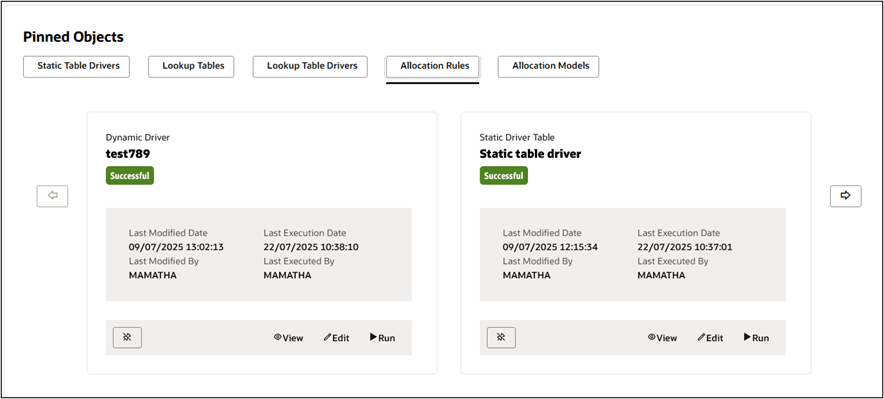
This widget is arranged in the form of tabs that describes each type of object pinned by the user. Each tab is laid in the form of a set of tiles, each tile representing an object. The user can use the arrow buttons available on the left and the right hand side to horizontally move through the list of the pinned objects.
A user can launch into the pinned object Detail screen in either of View or Edit mode through the View and Edit buttons available at the bottom in these widgets. The user can also execute the rules by clicking on the Run button. Once the run button is clicked, the Run Time window appears and the Run time parameters are to be picked from the user settings saved at the Preference level.
There are minor differences among the tabs. Edit is enabled for each tab except the Lookup Table tab as we cannot edit a lookup table once created. Similarly, Run is enabled only for Allocation Rules and Allocation Models as they are executables.
The tiles display the sub-type of the object, object name, Creation Date, Created By, Last Modified Date, Last Modified By, Last Execution Date, Last Executed By and the execution status of the object, as applicable.
The user can use this widget to unpin any object through the Unpin button available at the bottom left corner of the screen. Once unpinned, the object will be removed from the widget and the status of the object in application Summary screens will change to Unpinned.