15.1.3.1 Create a New Key Leaf
To define a Key Leaf dimension, follow these steps:
- Select the Dimension you want to define as a Key Leaf from the Add Leaf drop-down list.
- Select the Key.
- Click Add. The Key Leaf dimension is added to the Key
Dimension section.
Figure 15-3 Static Table Driver Definition screen
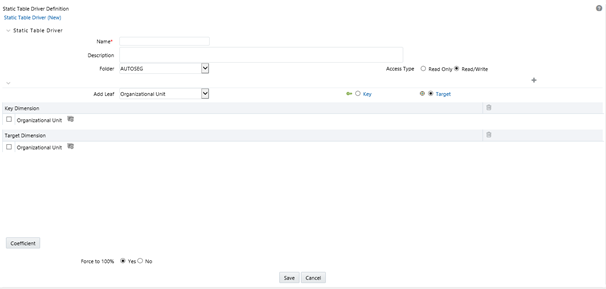
- Click the Hierarchy Browser ellipses (…) that appear next to your Key Leaf. The Hierarchy Browser defaults to a list of leaves for the Key Leaf dimension you have chosen (the radio button selector near the top of the browser window defaults to Dimension Leaf Member). You may scroll up and down to find the leaf member or leaf member you want. You may also search for a dimension member's name (short description) using the binoculars icon at the bottom of the browser window. The Search Control provides additional search functionality within the browser. This additional functionality allows you to search by Dimension Member, Name, or Code. Once you have selected the Key Leaf values you want, click OK.
- You may also define Key Leaf values to be rollup members within a hierarchy. To
select hierarchy rollup point members, click Hierarchy near
the top of the browser window and then search for the hierarchy you wish to use.
After the browser window displays your chosen hierarchy navigate into the hierarchy
until you have found the rollup points you want. Select the value or values you want
and click OK.
Figure 15-4 Hierarchy Selection screen
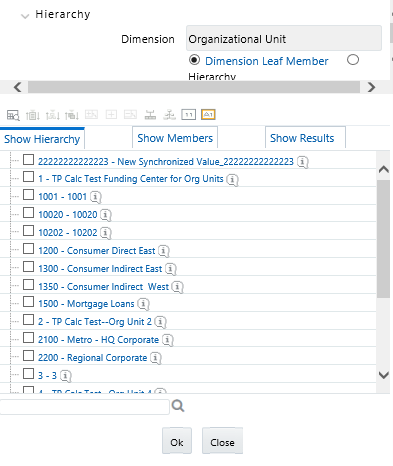
- After you have clicked OK within the Hierarchy Browser
window, that window closes and you are directed back to the Static Table
Driver Definition tab. If you open the Hierarchy Browser of
dimension, it shows the members as checked, which were already selected while
defining a key leaf.
You may now repeat this process to add a second or third Key Leaf if desired. If you do not need any additional Key Leaves, you may proceed to either of the following:
- Adding a Target Leaf dimension
- Providing coefficients for your chosen Key Leaf value(s).
Note:
When you select hierarchy rollup points, all of the members, you select must come from the same level within the underlying hierarchy. Hierarchy Filters, which may include leaves and rollup nodes from different levels within a hierarchy, are not supported in Static Table Driver rules.Use Target Leaves only in allocations that distribute to the Management Ledger.