15.1.4.1 Defining Coefficient Values
Navigate to the Coefficient tab to assign coefficients to combinations of Key leaf (or node) values and Target leaf values. Continuing with the typical setup workflow, the following narrative assumes that you have now added one Key Leaf dimension and one Target Leaf dimension that have chosen your Key leaf dimension values, and your Target Leaf dimension values. These steps are the normal setup steps required when building a new rule.
To define a Coefficient Value, follow these steps:
- Click Coefficient to navigate to the Coefficient tab.
- Enter the coefficient values.
Figure 15-7 Static Table Driver Definition screen
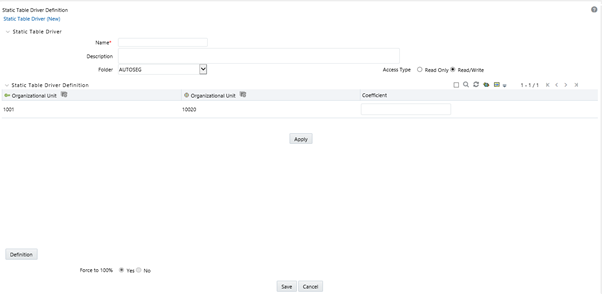
- Click Apply. Click Definition to view or edit the Key Leaf and Target Leaf dimensions' definition.
- Select Delete to remove any Key Leaf or Target Leaf
dimension. When you click Delete, a message box is displayed:
Are you sure you want to delete this record? Click OK to continue.
- Select either Yes or No for the value
of the Force to 100% allocation method (see radio buttons
near the bottom of the detail screen). The default value for Force to
100% is Yes.
Static Driver Table rules are similar in many ways to Dynamic Driver rules. Select Yes for the value of Force to 100% when you want to perform a distribution using non-normalized statistics such as headcount, square footage of occupancy, and so on. If you are using a normalized set of driver statistics (statistics that sum to 1.00 or 100%) or if you are combining activity counts with activity rates, you need not use Force to 100%.
When you use Force to 100% in a Static Table Driver rule, balances are distributed on a percent-to-total basis within each row visible on your Coefficient data entry table.
For example, for the above coefficient values, balances are distributed from Company A to Cost Center 1 and Cost Center 2 in proportions of 10% and 90%; and balances would be distributed from Company B to Cost Center 2 and Cost Center 3 in proportions of 40% and 60%.
- Click Save to validate and save your rule.
- Click Cancel to close the rule without saving any changes you may have made. This control is only active when you are in Edit mode.