16.3.2 Source and Lookup Tables Pane
Select a Source instrument table and a Lookup table. The tables available in the Lookup drop-down list are limited to tables that you have registered as Lookup Tables within your data model (For details on creating and registering Lookup Tables, see OFS Analytical Applications Infrastructure User Guide).
Figure 16-4 Source and Lookup Tables Pane
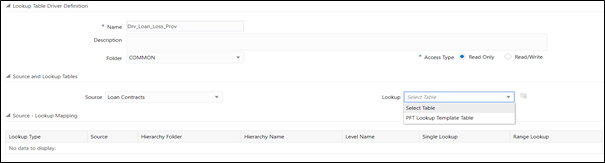
When you select a Lookup table, the Source – Lookup Mapping pane (described in the following sections) responds by displaying one row for each lookup column within your registered lookup table.
Click the Lookup Table Data Information icon adjacent to the Lookup drop-down list to navigate to the Lookup Table Data Information page. The actual columns of the Table Data depend on the Lookup Table selected.
Figure 16-5 Lookup Table Data Information Screen
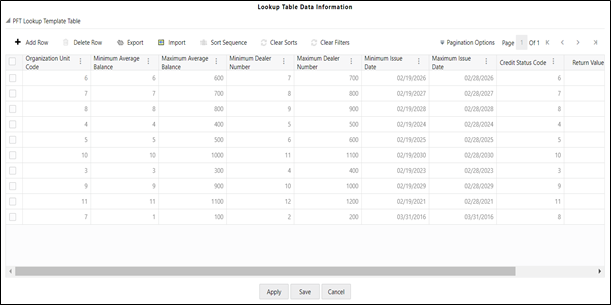
- Click the Add icon to add a new row to the selected Lookup
table.
A new row is added. Enter the values for the row and click Save.
- Click the Delete icon to delete a row(s) from selected the Lookup table.
- Click the Export or the Import icons to access the Export or Import functionality. While exporting, the data from this screen is exported as a .csv file. There are some important points that the user needs to remember to successfully operate the Export/Import functionality. Please refer to the screen Help button for additional information.
- Sorting and Filtering data has been enabled at the column level.
- The Sort Sequence button enables the user to orderly sequence the sorting applied across multiple columns.
- Clear Sorts and Clear Filters clear the UI from all the sorting applied and all the filters applied respectively across all the table columns.