11.1 Updating Profitability Management Application Preferences
Updating Profitability Management Application Preferences is a one-step process. You navigate to the Application Preferences screen and define your Preferences.
To update the Profitability Management application preferences, follow these steps:
- Select Profitability Management from the LHS menu, and then select Application Preferences to display the Application Preferences page.
- Input values for all the Profitability Management Application Preference items as
described in Table 1.
Figure 11-1 Application Preferences Page
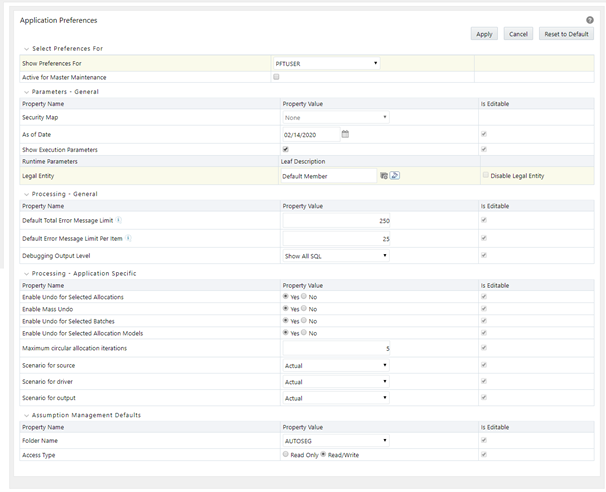
This illustration shows the Application Preference to enter the preference details of your application. Based on the preference details, you can manage other core application parameters that affect the system to create business rules and run Profitability Management Processes. Enter the parameter details and click Apply. See the following table for parameter details.
- The following table describes the key terms used for this procedure.
Table 11-1 Form fields to define the Application Preference settings for PFT Application
Term Description Show Preferences For There are two modes in which you can access Application Preference.
- Administrator: If you have Administrator privileges, you can define preferences for the “All User” group and their individual account, that may be the same or different from the “All User” settings. The Administrator can also designate the “All User” preferences as Editable or Non-editable on a row-by-row basis. If the individual preference is selected as “is Editable”, then End Users can update or override the Administrator's default value for their own individual account. If the “is Editable” box is deselected, then End Users cannot change the default for their individual account.
- End User: If you do not have administrator privileges, then certain preference items can be pre-set by the administrator and you may not be allowed to change the value. All Application Preference settings are displayed, regardless of the access privilege.
Active for Master Maintenance If you have more than one application available on their LHS menu, then you must designate Application Preferences from one of the applications as "Active for Master Maintenance". Certain preferences such as the default folder and read/write access setting, are referenced by items within Master Maintenance based on this selection. Security Map This option allows you to select an existing security map. Security Maps are used to control the dimensions and dimensions members can access when building and executing rules. For more information on Security Mapping, see the OFS Analytical Applications Infrastructure User Guide. As of Date All processes reference this date at runtime to determine the data to include in the process. The As-of-Date value you set in Application Preferences applies to interactive job execution (when you choose to execute a rule directly from a Summary screen). For batch processing, the As-of-Date is derived from the Information Date. Show Execution Parameters If this option is selected, a pop-up window is displayed whenever you execute a process interactively from a Summary screen. Within this pop-up window, you may confirm or modify your run execution parameters (As-of-Date and Legal Entity). Legal Entity Similar to As-of-Date, all processes reference Legal Entity at runtime to determine the data to include in the process. The value of the Legal Entity you set in Application Preferences applies to interactive job execution (when you choose to execute a process directly from a Summary screen) and batch processing (when you choose to execute a process from Simplified Batch).
NOTE: Legal Entity is designed to support implementations that require multi-entity or multi-tenant functionality. For details, see Appendix: Multi-Entity. If your implementation does not require this functionality, you can utilize the Default Legal Entity in all your processes.
No additional parameter is required for the Legal Entity for command-line execution. EPM Engines read the default Legal Entity from the Application preference value saved for the User who is executing from the command-line. The default legal entity is a per-user preference setting. The default legal entity is a per-user preference setting. To set this, follow these steps:
- Create a security map in AAI containing the legal-entity hierarchy as an application admin. Set the default security map in user preferences.
- Navigate to "execution parameters" in user-preferences and choose the default legal-entity member.
- If you do not want to use the Multi-Entity feature
with Security, save the Application preference for
the user executing the batch. The typical selection
for Legal Entity is Default Member in Application
Preferences.
- Default implies -1 code.
- The default value for the Legal Entity dimension column in all instruments and ledger tables is -1.
Legal Entity only acts as a run-time parameter for Variable Allocation rules. The Legal Entity is an optional run-time parameter.
Legal Entity does not apply to allocation rules using the table.
Disable Legal Entity If Disable Legal Entity is selected in the Application preferences screen is checked, then the Legal Entity is no longer a runtime parameter. This is an optional parameter. Default Total Error Message Limit Profitability Management Processes log error details are stored in the FSI_PROCESS_ERRORS table. This parameter defines the limit on the total number of errors that are logged for any PFT Process. Default Error Message Limit Per Item This parameter defines the total number of errors that are logged for a given type of error.
Debugging Output Level The debugging output level determines the amount of SQL that is written to the processing log. There are three levels available:
- Do not output SQL to log file: A log file is not created.
- Show Significant Calculation SQL: Log file is created and l contains those SQLs that are tagged as significant.
- Show all SQL: Log file is created and contains all the SQL that the engines execute.
The system administrator can access the Allocation Engine log files in the following location on the server:
- $OFSAA_LOG_HOME/<MIS_DATE>/<INFODOM>/Allocation Engine/ folder
The file names are prefixed with the application initials and contain the unique batch run ID of the execution request.
For example: Allocation Engine_<INFODOM>_Task1_<Allocation SYSID>.log
The system administrator can access the UNDO log files in the following location on the server:
- $OFSAA_LOG_HOME/<SYS_DATE>/<INFODOM>/Allocation Engine/ folder
The file names are prefixed with the application initials and contain the unique batch run ID of the execution request.
Processing - Application Specific
Enable UNDO for Selected Allocations Set this value to Yes to enable UNDO functionality for individual allocation rules. For details, see Allocation Execution History. Enable Mass UNDO Set this value to Yes to enable Mass UNDO functionality. For details, see Allocation Execution History. Enable UNDO for Selected Batches Set this value to Yes to enable UNDO for selected batches. For details, seeAllocation Execution History. Enable UNDO for Selected Allocation Models Set this value to Yes to enable UNDO for selected allocation models. For details, see Allocation Execution History. Maximum Circular Allocation Iterations This value governs the maximum number of circular iterations within a Circular Allocation Model. Its purpose is to ensure that circular models terminate without going into an infinite loop even if the model does not converge on the value of the Threshold Source Balance or Threshold Percentage you have selected for your model. For details, see Allocation Models. Scenario Values The Application Preference setting for the Scenario dimension allows you to run the same rules for different scenarios, such as Actuals, Budget, and so on. These values are inherited by rules that specify Use Application Preferences in their Sources, Drivers, or Outputs. For more details, see the Allocation Specification chapter.
- Scenario for Source: When an allocation rule's Source is configured as Use Application Preferences in the Allocation Source section, the value used by the rule in its Source is the one specified in Application Preferences.
- Scenario for Driver: When an allocation rule's Driver is configured as Use Application Preferences in the Allocation Source section, the value used by the allocation rule in its Driver is the one specified in Application Preferences.
- Scenario for Output: When an allocation rule's Output (applicable to both Debit and/or Credit) is configured as Use Application Preferences in the Dimension section, the value used by the allocation rule is the one specified in Application Preferences.
Folder Name This parameter allows you to define the default folder selection. The folder selection for all rule types default to this selection within the Summary page search screen and when creating a new rule. This selection acts as the starting value for convenience only and users can change to any other available value at their discretion. Access Type This parameter allows you to set the default access typesetting. Selections include Read / Write and Read Only. This selection acts as the starting value that users can change at their discretion. If you are the application administrator, define default values for the "All User" group by making the appropriate selection from the "Show Preference For," drop-down list at the top of the page. Pay attention to the "Is Editable" status and determine the items that require administrative control and items that non-administrative users can set for themselves.
- Select Apply to confirm changes.
- Select Reset to Default if you want to clear all previously applied inputs and return to the original default state.