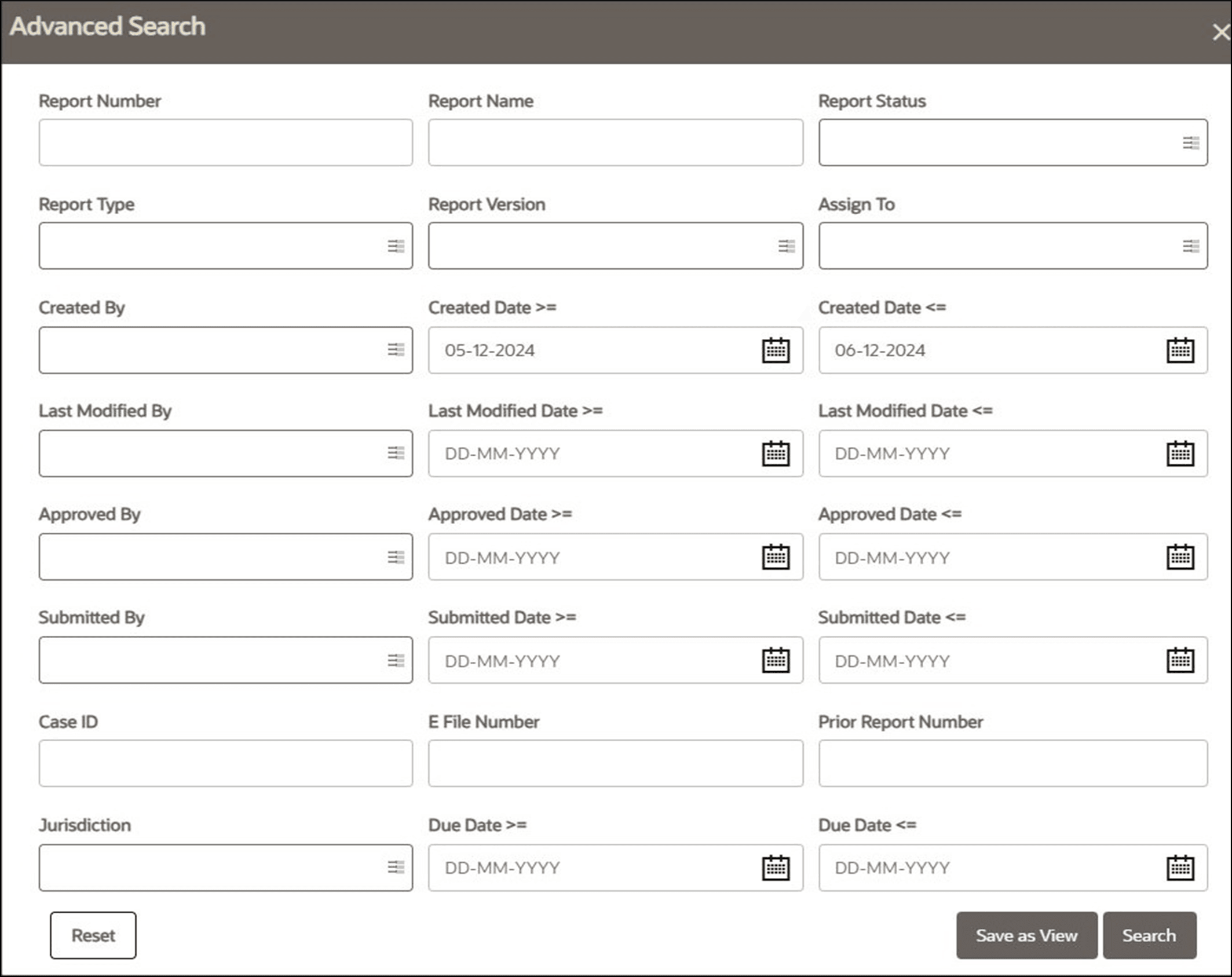4.1 Advanced Search
The Advanced Search offers an additional set of fields to the search fields provided with the Basic Search. This option helps you narrow down your search results. You can use combinations of these search criteria to quickly find the reports you are looking for.
- On the Search and List page, click Advanced Search. The Advanced Search window
is displayed.
- Enter the following information in the Advanced Search pane as tabulated.
Note:
Searching on Report Number will ignore any other search criteria provided. Searching on Report Name and/or Case ID will ignore the Created Date range.Table 4-1 Advanced Search
Fields Description Report Name Enterthe report name you want to view. By default, it is a wildcard search. But you can also use ‘%’ and ‘_’ as wildcard indicators.
NOTE:Enterat least three characters.You can enter a maximum of 50 characters in this field.Report Status Selectone or more statuses from the following options:
- Approved
- Cancelled
- E-File Generated (Not applicable for ‘no batch filling’)
- Open
- Rejectedfrom E- File (Not applicable for ‘no batch filling’)
- Reopened
- Requestedfor Approval
- Rework
- Submitted
- Acknowledgement- Accepted
- Acknowledgement- Accepted with warnings Acknowledgement- Reject.
ReportVersion Selectone of the report versions from the following options:
- Gen1
- Gen2
ReportType Selectone or more report types from the following options:
- Submit
- Change
- Delete
AssignedTo Selecta role to assign from the drop-down list. CreatedBy Selectthe user who has created the report.
Youcan enter multiple names by using a comma to separate the entries.
CreatedDate <=* Select the created date from the calendar to view reports having a created date lesser than or equal to the specified date. Using this criterion, you can view the reportscreated during the date range. For example, reports created on or before December 26, 2019.
NOTE:By default, the date range is set to one day difference, but user can configure based on their requirement.
CreatedDate <=* Select the created date from the calendar to view reports having a created date lesser than or equal to the specified date. Using this criterion, you can view the reportscreated during the date range. For example, reports created on or before December 26, 2019.
NOTE:By default, the date range is set to one day difference, but user can configure based on their requirement.
LastModified By Selectthe user who last modified the report. Use this criterion to view all the reports modified by the user. For example, Analyst1, Supervisor2, and so on. Last Modified Date Select the last modified date to view reports having a last modified date greater than or equal to the specified date. Using this criterion, you can view the reports modified during the date range. For example, reports modified on or after July 27, 2019 Last Modified Date >= Select the last modified date to view reports having a last modified date greater than or equal to the specified date. Using this criterion, you can view the reports modified during the date range. For example, reports modified on or after July 27, 2019. You can either perform a range search using ‘Last Modified Date >=’ and ‘Last Modified Date <=’ or use them independently. Approved By Select the name of the approver to view reports approved by the selected user. For example, Supervisor1, Supervisor2, and so on. Approved Date >= Select the approved date to view reports having an approved date greater than or equal to the specified date. Using this criterion, you can view the reports approved during the date range. For example, reports approved on or after December 26, 2019. Approved Date <= Select the approved date from the calendar to view reports having an approved date lesser than or equal to the specified date. Using this criterion, you can view the reports approved during the date range. For example, reports approved on or before December 26, 2019. Submitted By Select the user(s) who submitted the report. For example, Analyst1, Analyst2, and so on. Submitted Date >= Select the submitted date to view reports having a submitted date greater than or equal to the specified date. For example, reports submitted on or after July 18, 2019. Submitted Date <= Select the submitted date to view reports having a submitted date lesser than or equal to the specified date. For example, reports submitted on or before July 18, 2019. Case ID Enter the case ID to view reports associated with the specific case ID. For multiple case IDs, separate them with a comma. Ensure that you do not enter a space after the comma. This overrides all other filter criteria. For example, CA660,ca671. NOTE: This search is not case-sensitive. You can enter a maximum of 255 characters in this field.
Case ID is the identifier that has triggered the creation of a report in the OFS CRR CA STR application.
E-File ID Entera unique identification number of the E-File. PriorReport Number Enterthe prior report number to view the original report stored in the revised report. Jurisdiction Selectthe jurisdiction to view reports mapped to the selected jurisdiction. Jurisdictions are defined by your institution.
Everyreport is associated with a jurisdiction. When a report is created from a case, the report inherits the jurisdiction associated with that case.
Each user has access to a set of jurisdictions. Every report is associated with a singlejurisdiction. A user has access to any report where the user's jurisdictions intersect with the report’s jurisdiction.
DueDate>= Selectthe due date to view reports having a due date greater than or equal to the specified date. Using this criterion, you can view the reports that have a due date during the date range. For example, reports have a due date on or after December 26, 2019. DueDate<= Select the due date from the calendar to view reports having a due date lesser thanor equal to the specified date. Using this criterion, you can view the reports that have a due date during the date range. For example, reports have a due date on or before December 26, 2019. - Click Go. The reports matching your search criteria are displayed on the Search and List page. To perform a different search, click the Reset button and enter your search criteria again