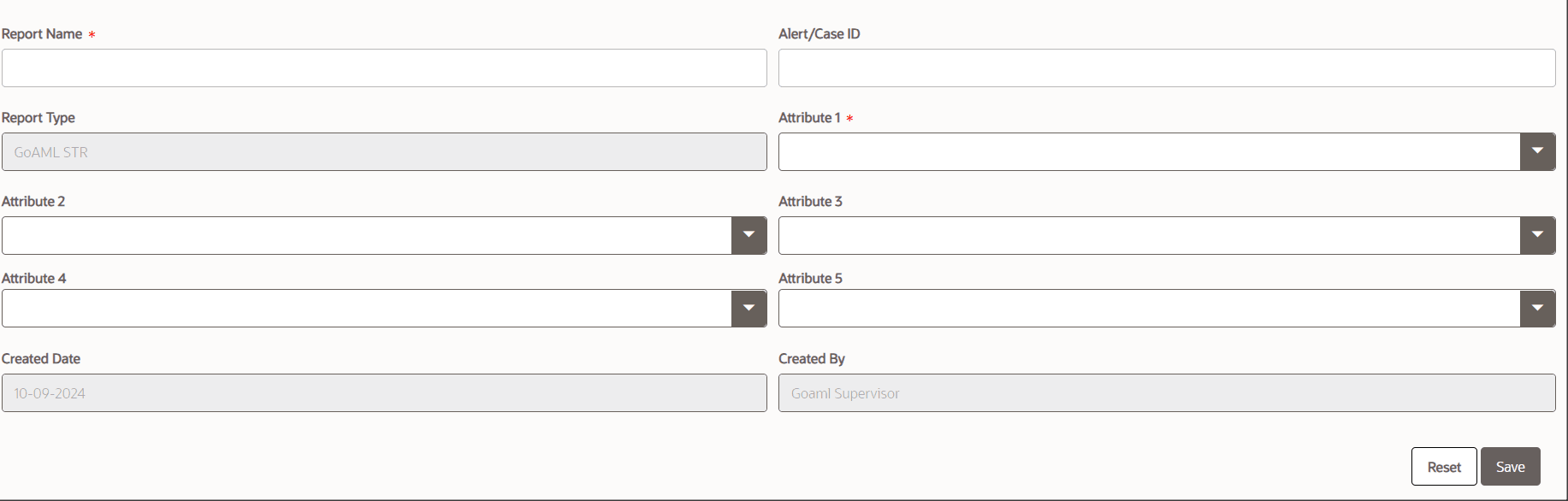5.2 Manually Creating a Report from OFS CRR goAML STR
When you identify a report of suspicious behavior that is not reported through the OFS ECM application, but you want to report it to the regulator, you can manually create a new report using the Create New Report option in the OFS CRR goAML STR application.
Only Analyst and Supervisor users can create a new regulatory report.
To create a new report, follow these steps:
- On the Search and List page, click Create New Report. The Create New Report window is displayed.
- Enter the required fields as described in the following table.
Table 5-1 Create New Report
Fields Description Report Name Enter the name for the new report. NOTE: Enter up to fifty characters. Report Type This field is auto-populated with the report type. For example, goAML STR. Attribute 1 This attribute specifies the jurisdiction for the report. For example, AMEA, JAPAC, and so on. Attribute 2 This attribute specifies the business domain for the report. For example, a bank, a financial institution, and so on. Attribute 3 This attribute specifies the case type for the report. For example, AML, KYC, and so on. Attribute 4 This attribute specifies the organization for the report. For example, the name of the organization. Attribute 5 This attribute specifies the source for the report. For example, Money laundering, currency transaction, and so on. Created Date This is auto-populated with the current system date. Created By This is auto-populated with the logged-in user’s name. - Click Save to create a new report. The newly created report is available in the Report List for further analysis and actions.
A new report is created, and the due date is set as per the number of days configured by the administrator in the static data table. The status of a new report is Open.
NOTE
The report details of a manually created report are not sent to the OFS ECM application.