4 Searching Reports
Use the Search and List page to filter the list of reports that you want to open, view, analyze, and/or take action.
The Reports List section displays the list of reports you have specified in the search parameters. Use the Search and List page to perform the search activities and view the results.
To search regulatory reports using search components, follow these steps:
- Go to the Regulatory Reporting menu, hover over US SAR, and click Regulatory Reports. The Search and List page is displayed.
- Click Advanced Search. The Advanced Search
window is displayed.
Figure 4-1 Advanced Search
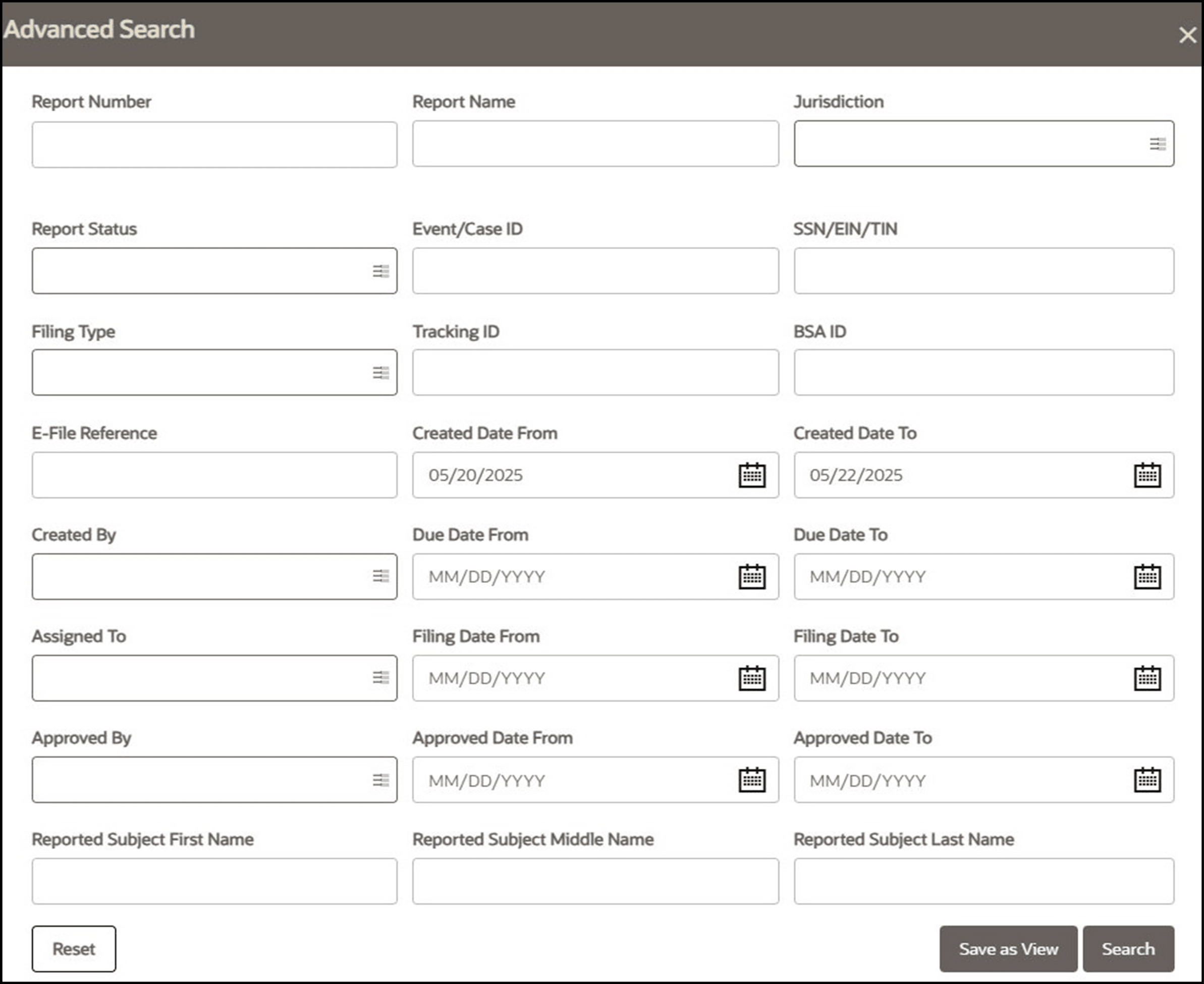
- Enter the search components in the Search fields.
Table 4-1 Components of Search Bar
Fields Description Report Number Enter the report number to display the report with the number as specified in the search criteria. Report Name Enter the report name to display the report with the name as specified in the search criteria.
NOTE: This field supports a wildcard search, using the % as a wildcard indicator, and allows you to enter a maximum of 61 characters.
Jurisdiction Select the jurisdiction from the drop-down list to display reports mapped to the selected jurisdiction.
NOTE: Only configured jurisdictions are displayed in the drop-down list for the logged-in user.
Every report is associated with a jurisdiction, whether created manually or from a case (OFSECM). When a SAR is created from a case, the SAR inherits the jurisdiction that was associated with the case. When a SAR is created manually, the Domain 1 field on the create SAR screen displays the list of available jurisdictions.
Each user has access to a set of jurisdictions, and each SAR is associated with a single jurisdiction. A user has access to any report where the user's jurisdictions intersect with the SAR's jurisdiction.
Jurisdiction is a mandatory field for the creation of a SAR, whether manually or from the case.
NOTE: Only configured domains are displayed in the drop-down list for the logged-in user.
Report Status Select the report status from the drop-down list to display reports in the selected status.
The Status search criteria are pre-selected with a configurable list of statuses. By default, the application displays the following statuses:
- Open
- Requested for Approval
- Approved
- Closed
- Filed
- E-File Generated
- Rejected
- Rejected from E-File
- Re-Approve Required
- Acknowledgment - Accepted
- Acknowledgment - Accepted with Warnings
- Acknowledgment - Rejected
Event/Case ID Enter the Event or Case ID to display the reports with the selected Event or Case ID.
The Event or Case ID is the case that has triggered the creation of a report in the OFSCRR application.
This field supports a wildcard search; use % as a wildcard indicator.
For more information on how reports are auto-generated from OFSECM, see the
Taking the Resolution Action section in the
SSN/EIN/TIN Enter the SSN/EIN/TIN (Social Security Number, Employer Identification Number, or Taxpayer ID Number).
This field supports a wildcard search; use % as a wildcard indicator.
Filing Type Select the filing type of the report from the drop-down list. For example, Initial Report, Correct/Amend prior report, Continuing activity report, and Joint Report. BSA ID Enter the BSA ID.
BSA stands for Bank Secrecy Act Identifier. The BSA ID is a distinct value assigned to each SAR submitted to FinCEN. The FinCEN will use this ID to track a SAR as well as any corrections or amendments to that SAR.
NOTE: This field can have a maximum of 25 characters.
E-File Reference Enter the E-File reference to display the E-File reference as specified in the search criteria Created By Select the name of the user who created the regulatory report from the drop-down list.
NOTE: The Created By drop-down displays ten users at a time.
Created Date From Select the created date from the calendar.
Created Date From and To can be used independently. When both are used, it returns only those SARs within the selected dates, inclusive of the selected dates. When only From is used, it returns reports with a create date greater than or equal to the selected From date.
NOTE: By default, the date range is set to one day difference (for example, 03/ 23/2022 to 03/24/2022. If you do not enter the date range, a warning message is displayed.
Created Date To From the calendar to display reports created until this date, select the date from Created Date To.
NOTE: By default, the date range is set to one day difference (for example, 03/ 23/2022 to 03/24/2022). If you do not enter the date range, a warning message is displayed.
Assigned To Select the user or users from the drop-down list. Filing Date From Select the filing date to view reports having a filing date from the specified date. Using this criterion, you can view the reports that have a filed date during the date range. For example, reports having a filing date on or after December 26, 2021. Filing Date To Select the filing date to view reports having a filing date to the specified date. Using this criterion, you can view the reports that have a filed date during the date range. For example, reports having a filing date on or before December 26, 2021. Due Date From Select the due date to view reports having a due date from the specified date. Using this criterion, you can view the reports that have a due date during the date range. For example, reports having a due date on or after December 26, 2021. Due Date To Select the due date to view reports having a due date to the specified date. Using this criterion, you can view the reports that have a due date during the date range. For example, reports having a due date on or before December 26, 2021. Approved By Select the user or users from the drop-down list. Approved Date From Select the approved date to view reports having an approved date from the specified date. Using this criterion, you can view the reports that have an approved date during the date range. For example, reports having an approved date on or after December 26, 2021. Approved Date To Select the approved date to view reports having an approved date from the specified date. Using this criterion, you can view the reports that have an approved date during the date range. For example, reports having an approved date on or before December 26, 2021. Reported Subject First Name Enter the subject's first name.
This field supports a wildcard search; use % as a wildcard indicator.
Reported Subject Middle Name Enter the subject's middle name.
This field supports a wildcard search; use % as a wildcard indicator.
Reported Subject Last Name Enter the subject's last name.
This field supports a wildcard search; use % as a wildcard indicator.
Reported format Version Select the required report format version (1.1 or 1.2) from the drop-down. - Click Search. The relevant search list is displayed.
NOTE
If you click Reset, all search fields are set to default values (blank).