5.4 Automatic Assignments of Alerts
The Transaction Filtering application provides two options for assigning alerts:
Manual assignment
Analyst users can view a list of alerts relevant to the jurisdictions and business
domains to which they have access. Access rights are mapped and controlled using the
domain_jur_grp_map table.
- Alerts currently assigned to the analyst.
- Alerts not yet assigned but within the user’s access scope.
When an analyst opens a specific alert from the Alert List in the system UI, the alert is assigned to that analyst.
If an assigned analyst is unavailable (e.g., on leave), Senior Supervisor users have additional privileges to manage alert assignments.
- Reassign alerts to another eligible analyst.
- Unassign alerts, making them available for reassignment.
For more information on the Investigation User Interface, see the Managing Transaction Filtering chapter in the Oracle Financial Services Transaction Filtering User Guide.
Automatic assignment
Note:
You cannot change the mode of assignment from automatic to manual for an alert that is already assigned. You can only select a mode of assignment for new alerts.To configure an alert to be assigned manually or automatically, follow these steps:
- Navigate to the Financial Services Analytical Applications Transactions Filtering landing page.
- Click Transaction Filtering Admin and then click the Auto Assignment Configuration tab.
- Select Manual to manually assign an alert to the selected user.
- Select Automatic to auto-assign the alert to the selected role.
If you select Automatic, you can choose between Based On Load Balancing to select a user role or Custom Criteria With Combination Of Load Balancing to select a user role along with the following conditions.
Figure 5-4 Auto Assignment Configuration Tab with Based on Load Balancing Selection
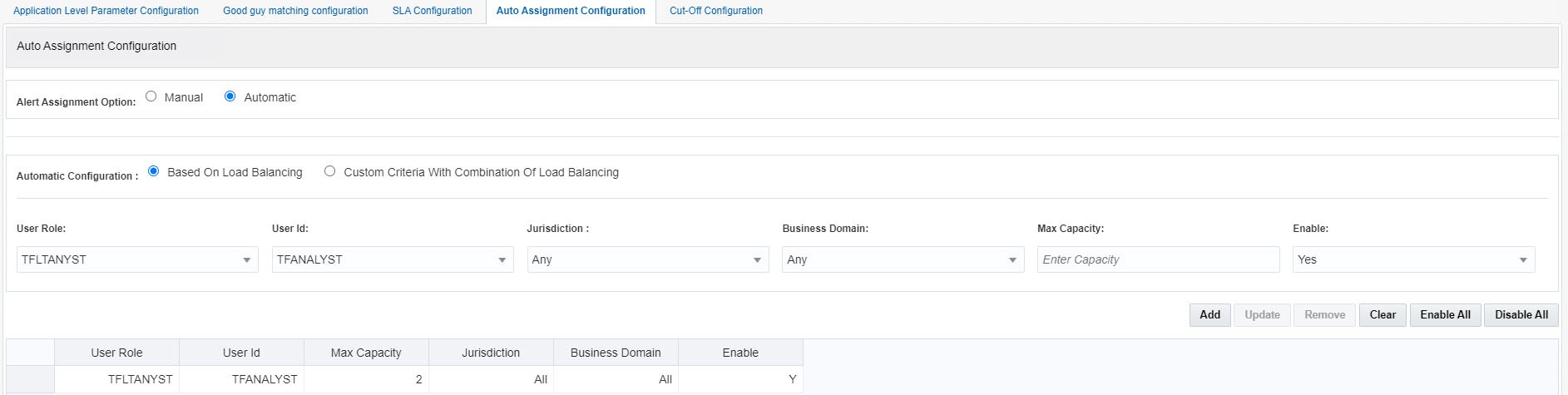
If you select Custom Criteria With Combination Of Load Balancing, you can select a user role and a specific combination of conditions. The system then applies load balancing along with these conditions, while also applying the maximum capacity defined for the users.
Figure 5-5 Auto Assignment Configuration Tab Custom Criteria with Combination of Load Balancing

The following conditions must be defined:
- User Role: Select the role to whom you want to automatically assign alerts. When you select the role, all users who belong to that role are displayed in the User ID field. You can assign an alert to any user except the Admin user.
- User ID: Select the user to whom you want to automatically assign alerts.
- Jurisdiction: Select the jurisdiction applicable to the combination, or select All to indicate that for all jurisdictions, the alert auto-assignment is enabled for the combination.
- Business Domain: Select the business domain applicable to the combination or select All.
- Max Capacity: Select the maximum number of alerts that can be investigated by the selected user.
- Enable Flag: Select Yes to enable the combination.
The following additional fields can be used to create a combination when you select Custom Cri- teria With Combination Of Load Balancing:
- Message Category: Select the message category used for the combination or select Any to indicate that regardless of the message category, the alert auto-assignment is enabled for the combination.
- Message Types: Select a message type for the message category or select None.
- Match Score: Select the match score range. If the match score is between this range, then the alert is assigned to the selected user based on the configuration.
- Priority: Set the message priority or select Any.
- Currency: Enter the ISO currency code of the currency used during the transaction.
- Amount: Select the amount range used in the transaction.
After you select the values in the required fields, you can do the following:
Table 6:
Table 5-2 General Actions
| To... | Do this... |
|---|---|
| Add a configuration | Click Add. The values appear in a tabular format. |
| Update a configuration | Select the configuration you want to update, update the value of one or more fields, and click Update. The updated value is displayed in the table. |
| Remove a configuration | Select the configuration you want to remove and click Remove. The selected configuration is removed from the table. |
| Clear the values of some of the fields in a configuration |
Click Clear. You can only clear the values of the Currency and Amount fields. |
| Enable all configurations | Click Enable All. |
| Disable all configurations | Click Disable All. |