Example of Event Scoring
Event Scoring use case.
The following example shows how to create a rule based on the Total Transaction Amount and Jurisdiction conditions:
- Event 1: Total Transaction Amount = 17500, Jurisdiction code = AMEA
- Event 2: Total Transaction Amount = 4000, Jurisdiction code = INDA
- Event 3: Total Transaction Amount = 5000, Jurisdiction code = EMEA
- Define a rule (Rule 1) with the score 50 based on the following conditions:
- Conditions: When Total Transaction Amount > 10000
- Result: Event 1 and Event 2 will be assigned a score as 50
- Define a rule (Rule 2) with the score 30 based on the following conditions:
- Conditions: Total Transaction Amount < = 10000
- Result: Event 3 will be assigned a score as 30
- Define a rule (Rule 3) with the score 20 based on the following conditions:
- Conditions: Jurisdiction code = AMEA
- Result: Event 1 will be assigned a score as 20
Follow these steps to define this use case:
- Add a rule (Rule1) using Add
 from the Rules window. The Rules window is displayed.
from the Rules window. The Rules window is displayed.
- Enter the Rule Name and Score as 50.
- Define the Condition 1 as Total Transaction Amount >10000
Figure 6-3 Example of Event Scoring – Rule 1
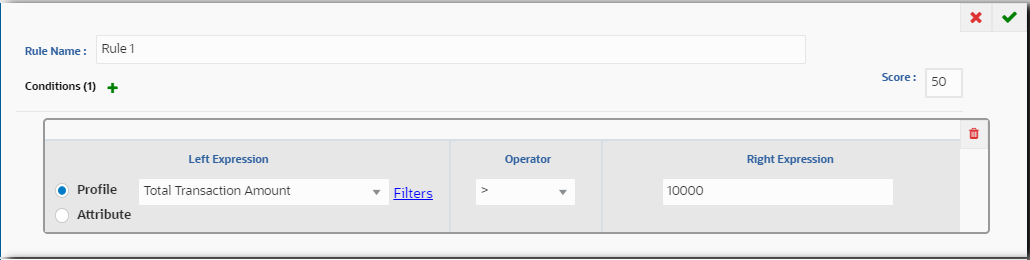
- Click Save
 .
.
- Add a rule (Rule 2) using Add
 from the Rules window. The Rules window is displayed.
from the Rules window. The Rules window is displayed.
- Enter the Rule Name and Score as 30.
- Define Condition 1 as Total Transaction Amount < = 10000.
Figure 6-4 Example of Event Scoring – Rule 2
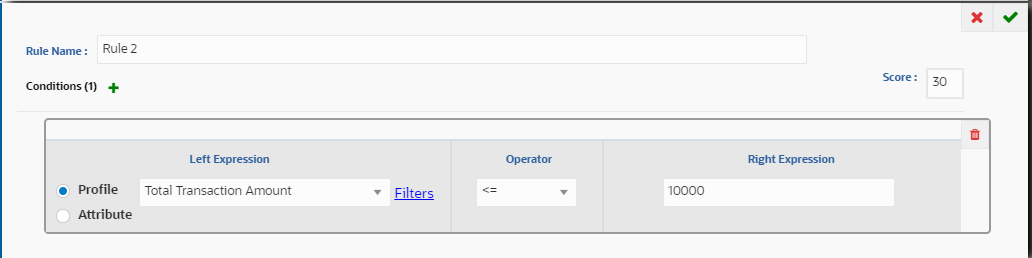
- Click Save
 .
.
- Add a rule (Rule 3) using Add
 from the Rules window. The Rules window is displayed.
from the Rules window. The Rules window is displayed.
- Enter the Rule Name and Score as 20.
- Define the Condition 1 as Jurisdiction code = AMEA.
Figure 6-5 Example of Event Scoring – Rule 3
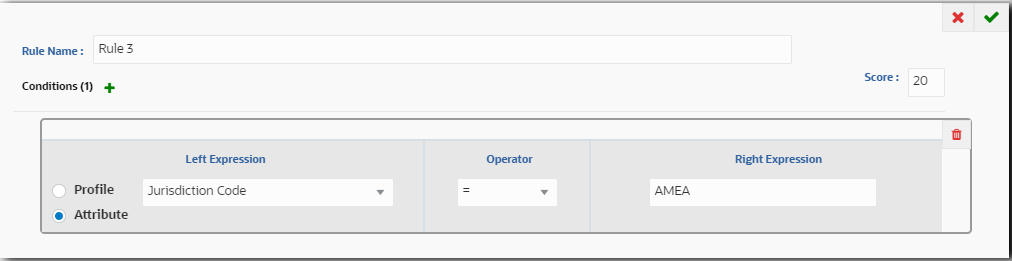
- Click Save
 .
.
After defining the scoring rules, the total event score will be calculated based on the
Score Aggregation Type. The Score Aggregation Types are described in the following
table.
Table 6-9 Event Score Aggregation Types
| Aggregation Type | Event 1 | Event 2 | Event 3 |
|---|---|---|---|
| SUM | 50+20 | 50 | 30 |
| MIN | 20 | 50 | 30 |
| MAX | 50 | 50 | 30 |