Creating Joins
Joins allow you to combine or group multiple tables using various join operators.
- In the Advanced Configuration tab of the Data Forge pane, click Add
Join
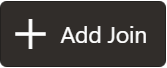 . A new Join row is added to the list.
. A new Join row is added to the list. - Use the Include selector to indicate whether or not this Join should be included in this Data Forge.
- Select a Join Operator from the drop-down list. The following types of join operators are available:
- Inner Join: The Inner Join selects all rows from both participating tables as long as there is a match between the columns.
- Left Join: The Left Join returns all rows from the left table, with the matching rows in the right table.
- Right Join: The Right Join returns all rows from the right table, with the matching rows in the left table.
- Full Join: The Full Join combines the results of both the left and right outer joins and returns all rows from the tables on both sides
- Add a Join condition to the Join table by following these steps. You can add
multiple groups and multiple conditions under each group.
- Click Add Group and then Add
Condition
 .
. - Specify rules for the condition. You can define the conditions using
one of the following:
- Expression Builder: You can form
conditions using all the operators given in the Expression
Builder. The Expression Builder is used to define free flow text
filter conditions. To define a filter condition using the
Expression Builder, follow these steps:
- Click Exp. The Expression Builder dialog box is displayed.
- Select the required Dataset, Attribute and Runtime Parameters and operators. The resulting condition is displayed in the Condition field.
- Click Save
 to save the changes.
to save the changes.
- Tables: You can define conditions using
the various columns of tables. The columns of the two tables are
compared with each other using the required operators. To define
conditions using tables, follow these steps:
- Select a Table or Data Forge for the left-hand side from the drop-down list.
- Select a Column for the left-hand side from the drop-down list.
- Select an Operator from the drop-down list.
- Select a Table or Data Forge for the right-hand side from the drop-down list.
- Select a Column for the right-hand side from the drop-down list.
- Text: You can define filter conditions
using text. A particular column in a table is compared with the
input text using the required operators. To define filter
conditions using text, follow these steps:
- Click Text.
- Select a Table or Data Forge for the left-hand side from the drop-down list.
- Select a Column for the left-hand side from the drop-down list.
- Select an Operator from the drop-down list.
- Enter the text in the field on the right-hand side.
- Expression Builder: You can form
conditions using all the operators given in the Expression
Builder. The Expression Builder is used to define free flow text
filter conditions. To define a filter condition using the
Expression Builder, follow these steps:
- Click Add Group and then Add
Condition