Using the Data Forge Widget
The Data Forge widget allows you to select the source(s) (Tables) which form the dataset to be further used in the pipeline.
Before adding or configuring a Data Forge, you must first have created
the pipeline.
- In the Pipeline Designer page, select the pipeline where you want to add or modify the Data Forge. The Pipeline Canvas displays.
- To add a Data Forge to a Calendar, click Add To
 , and then select Data Forge
, and then select Data Forge .
.- Alternately, you can right-click on the Canvas to display the list of widgets, select Data Forge and associate the Data Forge with the Calendar.
- You can also use the hamburger menu on the left side to display the Node Picker, which lists any externalized data forges already created. Drag and drop the data forge to the pipeline as desired.
- Click Options
 then click Edit
then click Edit . The Data Forge pane displays.
. The Data Forge pane displays. - Under Basic Configuration, provide the following
details:
- Enter the Name for the Data Forge. This field allows only the following characters: A-Z a-z 0-9 '_' For example, Abc_123 or Abc 123
- Select the Type from the drop-down list.
- The Externalize selector allows you to externalize this data forge so that it can be used in additional pipelines. To access all externalized data forges, click the hamburger menu on the left side to display the Node Picker, which lists any externalized data forges already created.
- Select one or more Source Tables using the
drop-down list. Use the search bar in the list to find specific tables
easily. To remove a source table from the Data Forge, click Remove
 beside the table name in the Source Tables field.
beside the table name in the Source Tables field.
- The Connected Data Forges lists any data forges which are associated with this data forge.
- You can add a Runtime Parameter to the Data Forge by clicking
Add Run Time Parameter
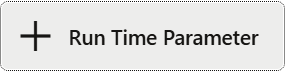 . For more information about how to create run time parameters,
see Creating Runtime Parameters.
. For more information about how to create run time parameters,
see Creating Runtime Parameters.
- The Advanced Configuration tab displays any Joins and
Filters associated with this Data Forge.
Note:
At least two sources (tables/dataforges) must be selected or connected for the join section to be enabled in the Advance Configuration tab.- Expand Joins to view or create Joins associated with this Data Forge. The Output box provides a summary of all current Joins, with the Join configurations listed in detail below. You can add new Joins using the steps in Creating Joins.
- Expand Filters to view or create Filters associated with this Data Forge. The Output box provides a summary of all current Filters, with the Filter configurations listed in detail below. You can add new Filters using the steps in Creating Filters .
- Use the Mapped Columns tab to view and map columns
within the Data Forge. To map additional columns, follow these steps:
- In the Mapped Columns tab, select a Source Table/Dataforge from the drop-down list. The available columns in this table display.
- Select a Column from the list. Use the search bar in the list to find specific tables easily.
- Click Map
 to map the column. The column displays in the Mapped Columns
list. You can edit the Mapped Column Name, if desired.
to map the column. The column displays in the Mapped Columns
list. You can edit the Mapped Column Name, if desired. - Alternately, click Add Expression
 to open the Expression Builder. The Expression Builder is used
to define free flow text filter conditions. To use the Expression
Builder, follow these steps:
to open the Expression Builder. The Expression Builder is used
to define free flow text filter conditions. To use the Expression
Builder, follow these steps:
- Click Exp. The Expression Builder dialog box is displayed.
- Select the required Dataset, Attribute and Runtime Parameters and operators. The resulting condition is displayed in the Condition field.
- Click Save
 to save the changes.
to save the changes.
- When you have finished configuring your Data Forge, click Save.