Troubleshooting
This topic describes report issues that could be caused by incorrect day part configurations and provides corrective actions.
Reports display No data is available for the defined parameters
Make sure to filter the report for business dates on which you know the location was open and actively trading. If data is still not returned, this may be caused by no day parts configured for the enterprise.
Solution: Configure at least one All Day day part from 12:00AM to 11:59PM and verify the reports again.
The following image shows how the Service Performance report is displayed if no day parts are configured:
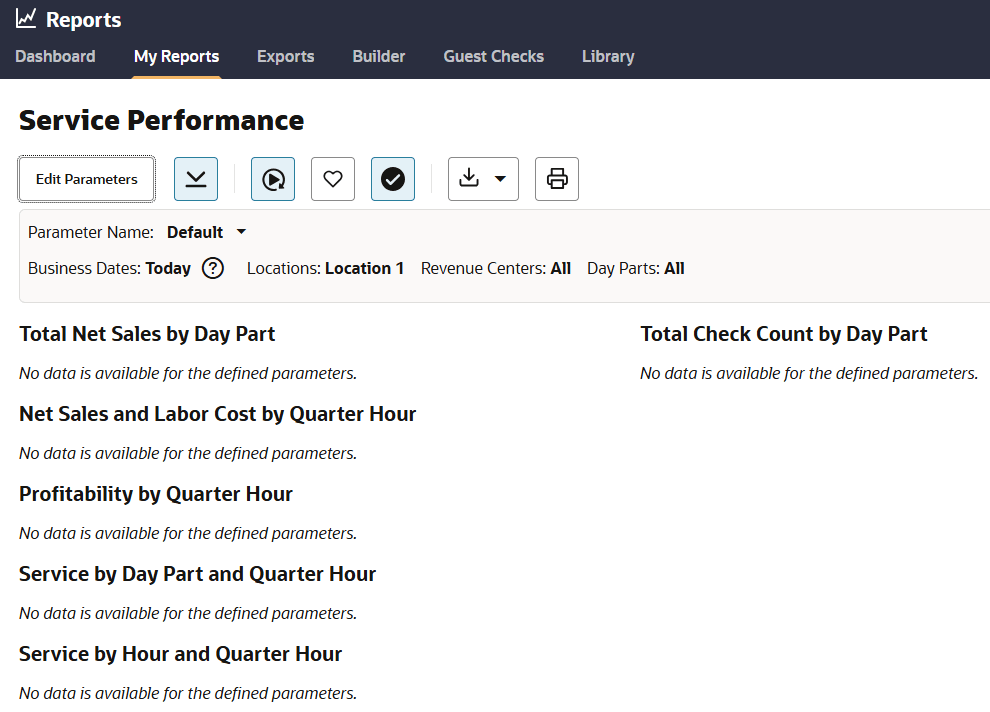
Reports do not show the day parts in the right order
When running a report, the day parts are listed out of chronological order; for example, Breakfast shows between Dinner and Lunch.
Solution: Review the sort order of the day parts. Make sure you assign a different number to each day part (except for day parts overlapping midnight) and assign them in the chronological order you want them to appear on reports.
The following image shows day parts in the wrong order on a report:
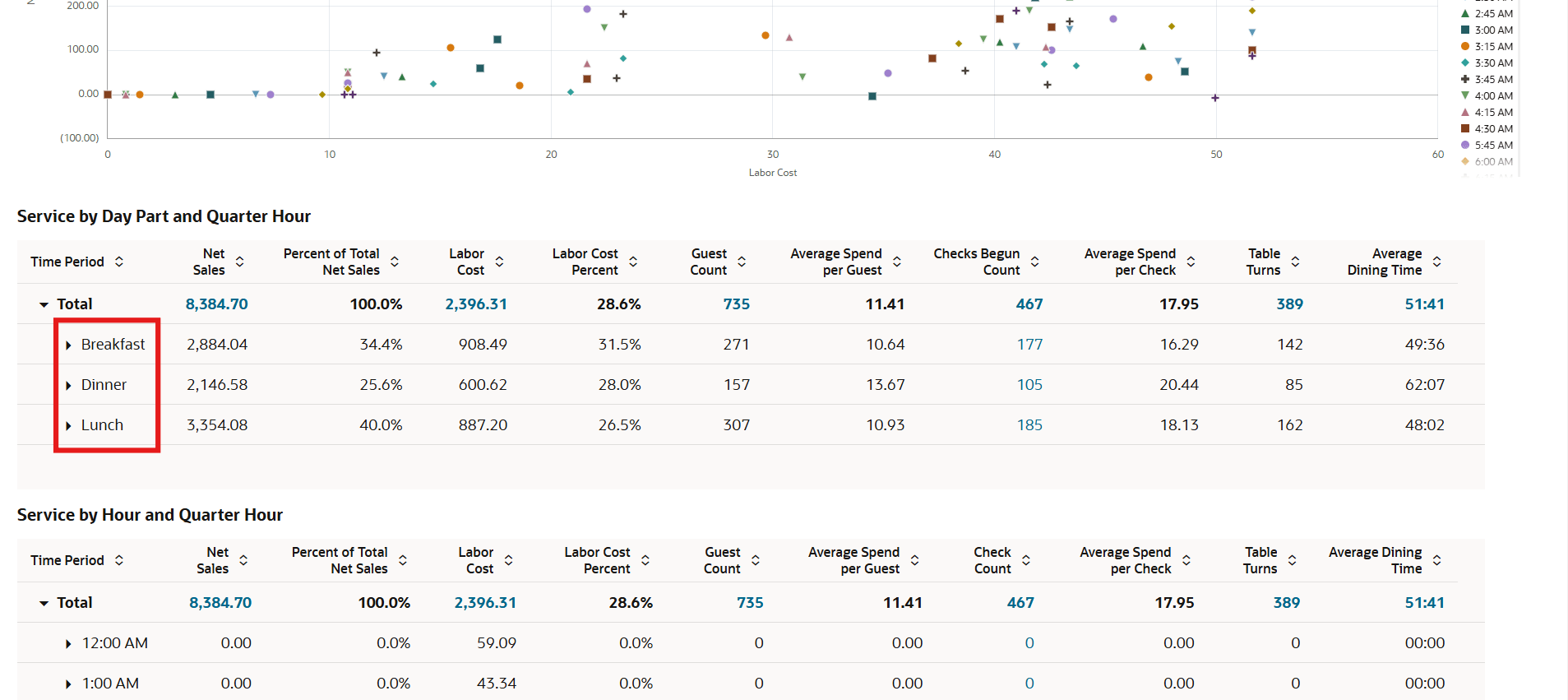
Reports only show one day part with all sales for the day
When running a report, only one of multiple configured day parts are displayed, and the sales totals are more than you expect for the single day part.
Solution: This issue is caused by assigning the same sort order to all day parts. Only one day part is displayed. Make sure to assign different sort order numbers to each day part (except the day part that extends past midnight).
Day part configuration page displays Warning: The day parts you’ve setup do not cover all fixed periods and days of the week. Please review documentation for additional details.
This is caused by an incomplete setup and can result in reports not balancing if sales are made during the days or hours that are not covered.
-
All days of the week are covered with a day part.
-
The configuration did not miss a quarter hour or more. Each day part should start at the same time the previous day part ended.
After you correct the configuration, the warning message disappears.
The following image shows a configuration page with the warning message. In this case, the issue is caused by Saturdays not being covered by the Breakfast day part.
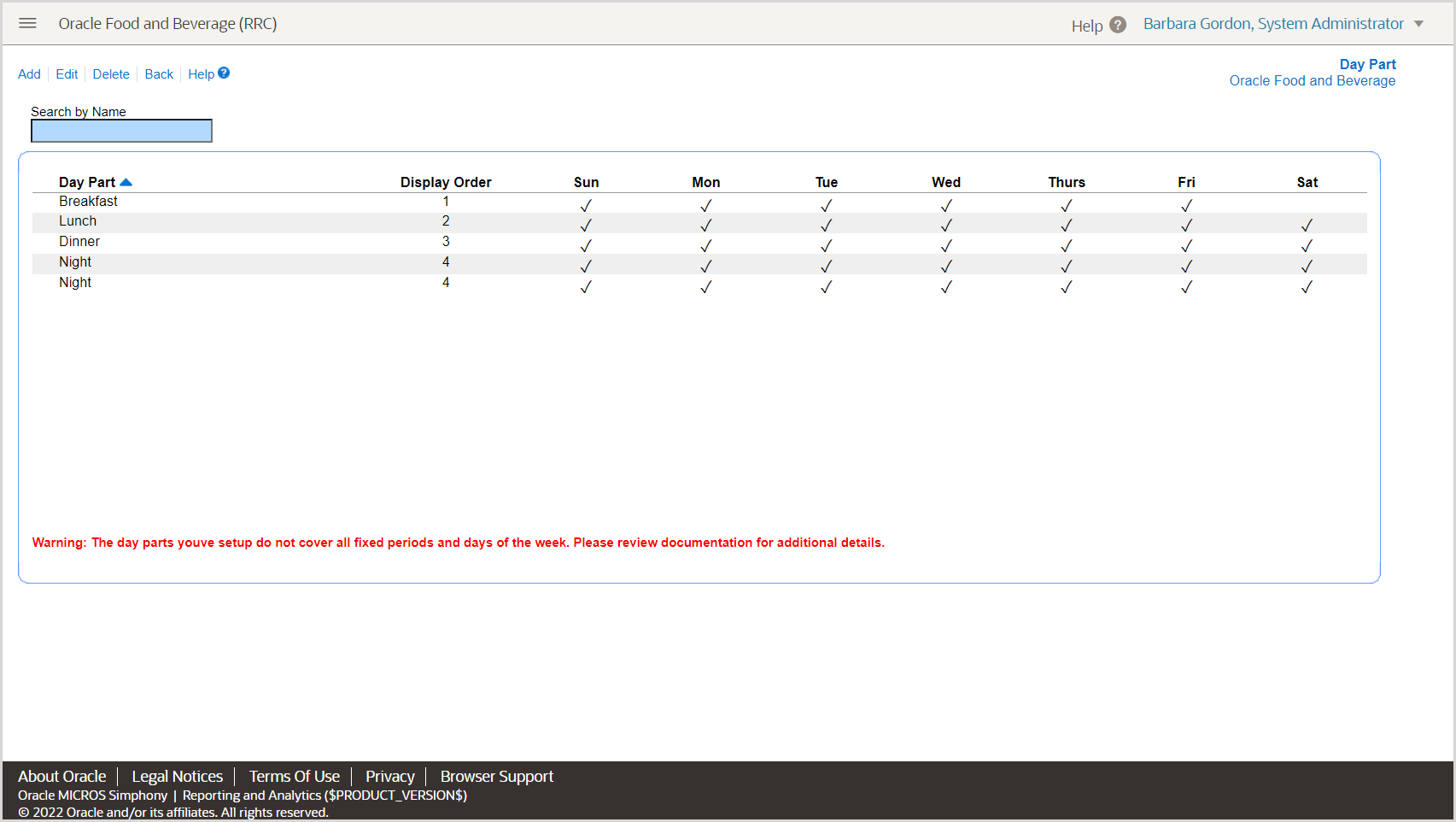
Parent topic: Day Parts