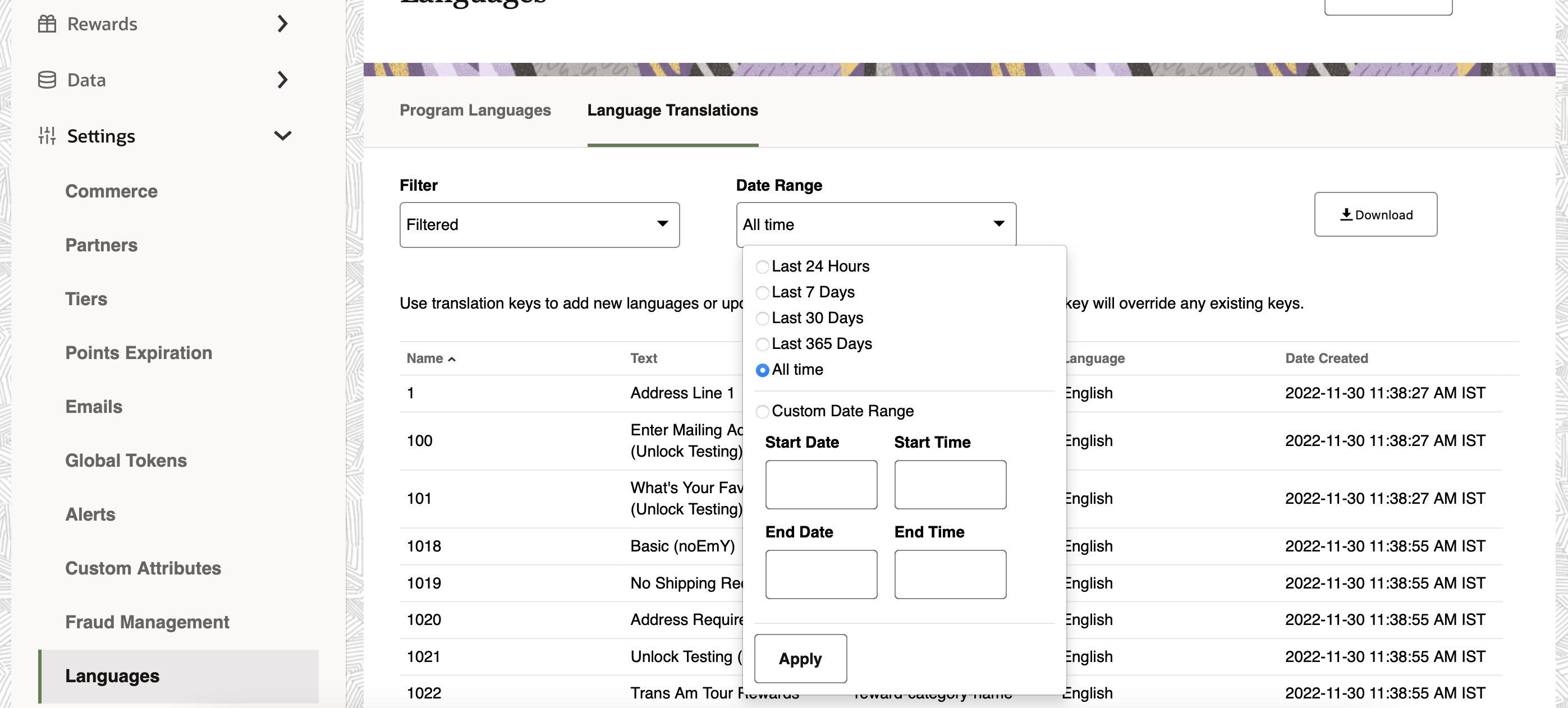1 Feature Summary
This chapter describes the feature enhancements in this release.
Noteworthy Enhancements
This guide outlines the information you need to know about new or improved functionality in the Oracle CrowdTwist Loyalty and Engagement update and describes any tasks you might need to perform for the update. Each section includes a brief description of the feature, the steps you need to take to enable or begin using the feature, tips or considerations that you should keep in mind, and the resources available to help you.
Column Definitions
-
Feature: Provides a description of the feature being delivered.
-
Module Impacted: Identifies the module associated with the feature, if any.
-
Scale: Identifies the size of the feature. Options are:
-
Small: These UI or process-based features are typically comprised of minor field, validation, or program changes. Therefore, the potential impact to users is minimal.
-
Large: These UI or process-based features have more complex designs. Therefore, the potential impact to users is higher.
-
-
Delivered: Is the new feature available for use immediately after upgrade or must the feature be enabled or configured? If no, the feature is non-disruptive to end users and action is required (detailed steps below) to make the feature ready to use.
- Customer Action Required: You must take action before these features can be used. These features are delivered disabled and you choose if and when to enable them.
Table 1-1 Noteworthy Enhancements
| Feature | Scale | Delivered | Customer Action Required? |
|---|---|---|---|
| Language Management |
Large |
Enabled |
No |
Language Management
Overview
For programs that span across countries, CrowdTwist offers a self-serve capability for customers to define the applicable program languages, and to add and manage the corresponding language translations. To manage language translations effectively, CrowdTwist uses translation keys that control text appearance to members across a program. A Control Center user can manage these translation keys across all supported languages by uploading the translations in bulk.
Permissions
Access to the Language translations is controlled by the “Language” permission.
-
N/A prevents users from accessing the page.
-
Read allows users to view the translation keys.
-
Write allows users to upload new translation keys.
Language Translations
The Language Translations tab shows all the custom translations that are available for your loyalty program.
Download Translation Keys
From the Control Center, users can download translation keys that have been uploaded or customized for the program. This helps in creating new translation files and updating existing translations. To download the translation keys, a filter must be applied on at least one language.
Note:
For better performance, download translation keys for one language at a time.Upload Translation Key File
-
In the Control Center, click Settings, Languages, and then click Language Translations.
-
Click Actions, and then click Upload Translation key.
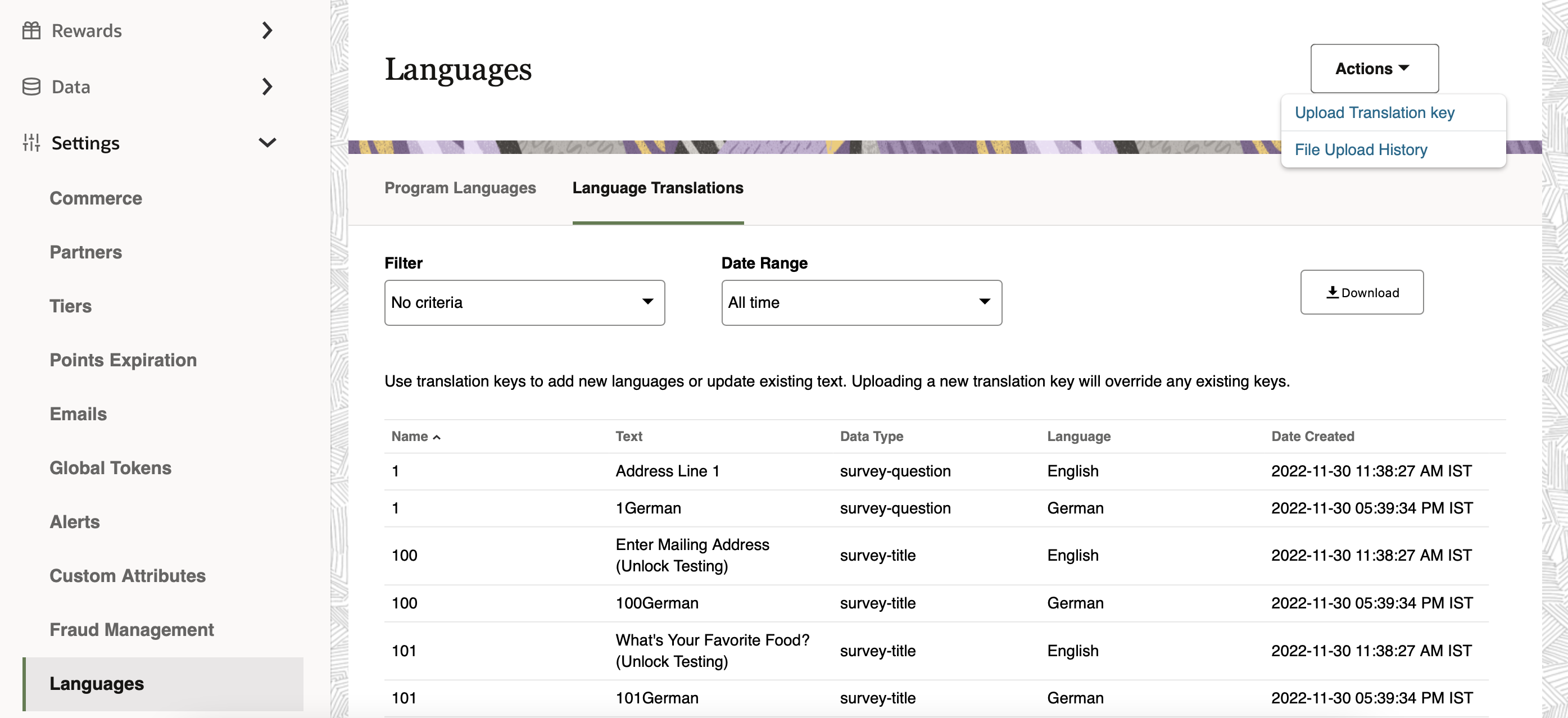
-
In the Upload window, browse to the valid CSV file and click Upload.
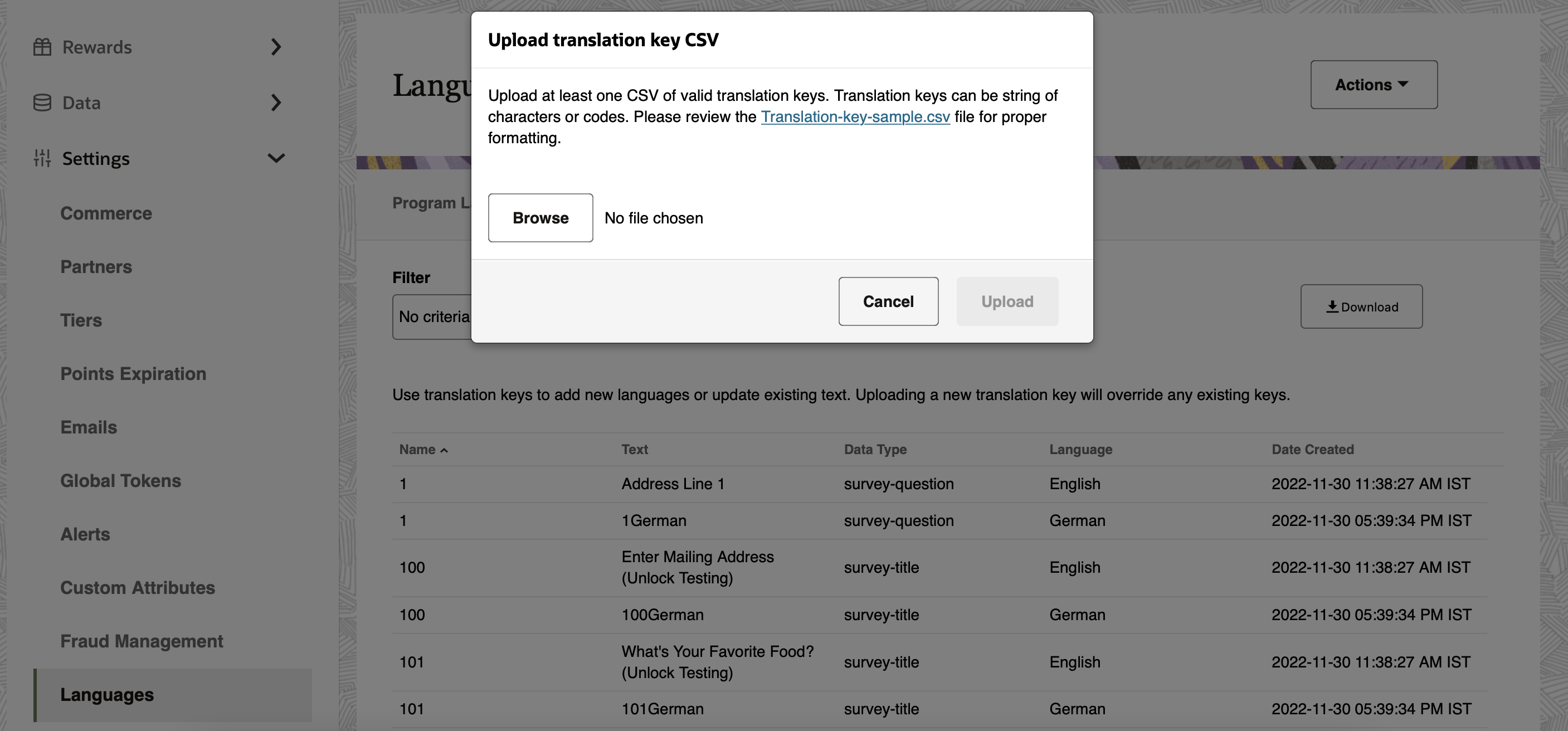
File Upload History
CrowdTwist maintains the history of files that have been uploaded. View the uploaded files and their status by clicking Actions, File Upload History.
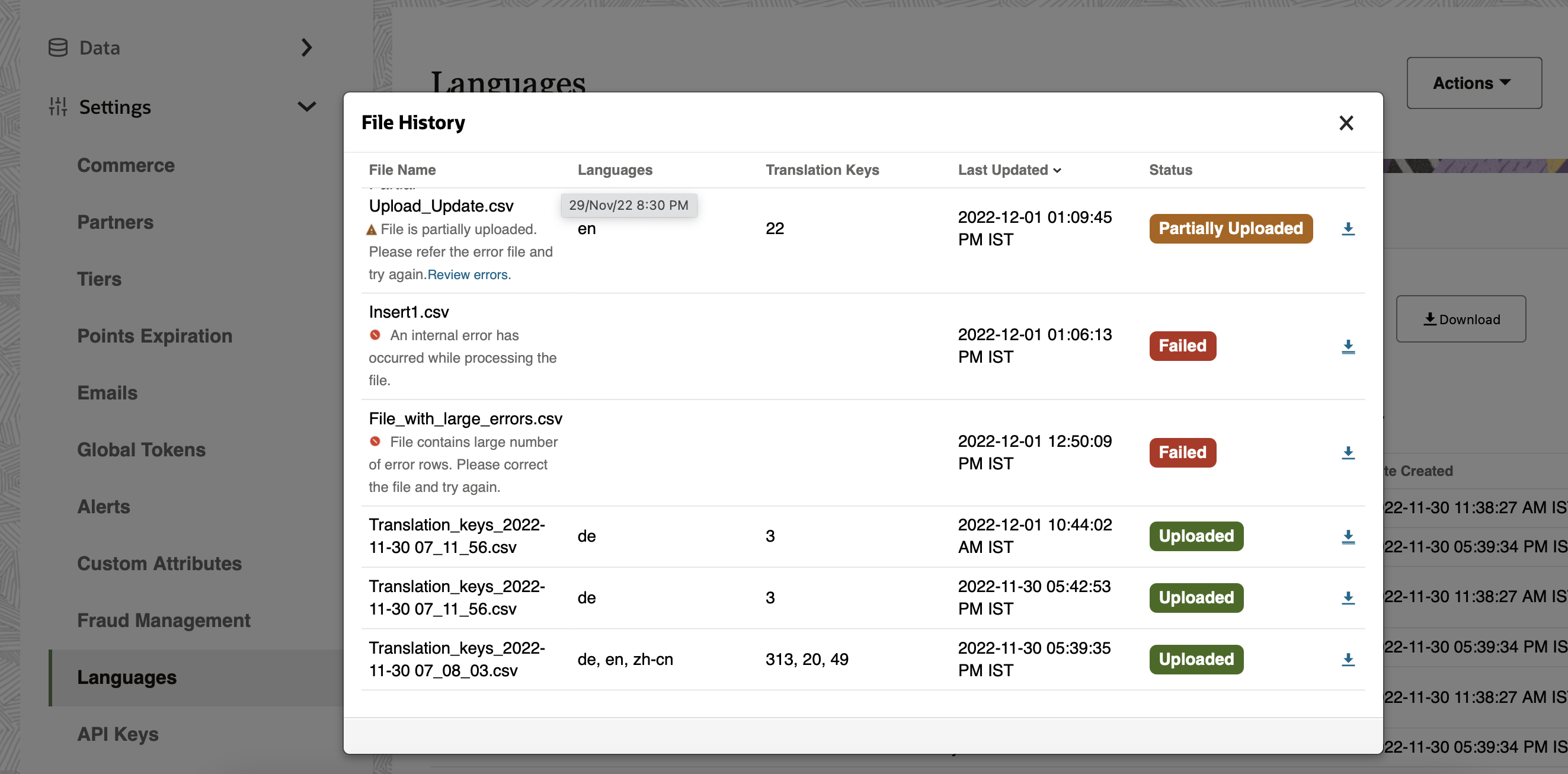
Note:
-
If there are errors in the upload file, the file will partially upload and error keys will be highlighted in the error file separately.
-
If there are a large number of errors in the uploaded file, the file upload will fail.
-
The uploaded file will override the existing translation keys.
View Translation Keys
-
Languages: Applies a filter on the language for which translation keys are already present.
-
Data Type: Represents the areas within a module of the program which are translated (for example, reward-category, reward-title, or survey-title).
-
Resource Type: Represents the module of the program which is translated (for example, Rewards or Questionnaire).
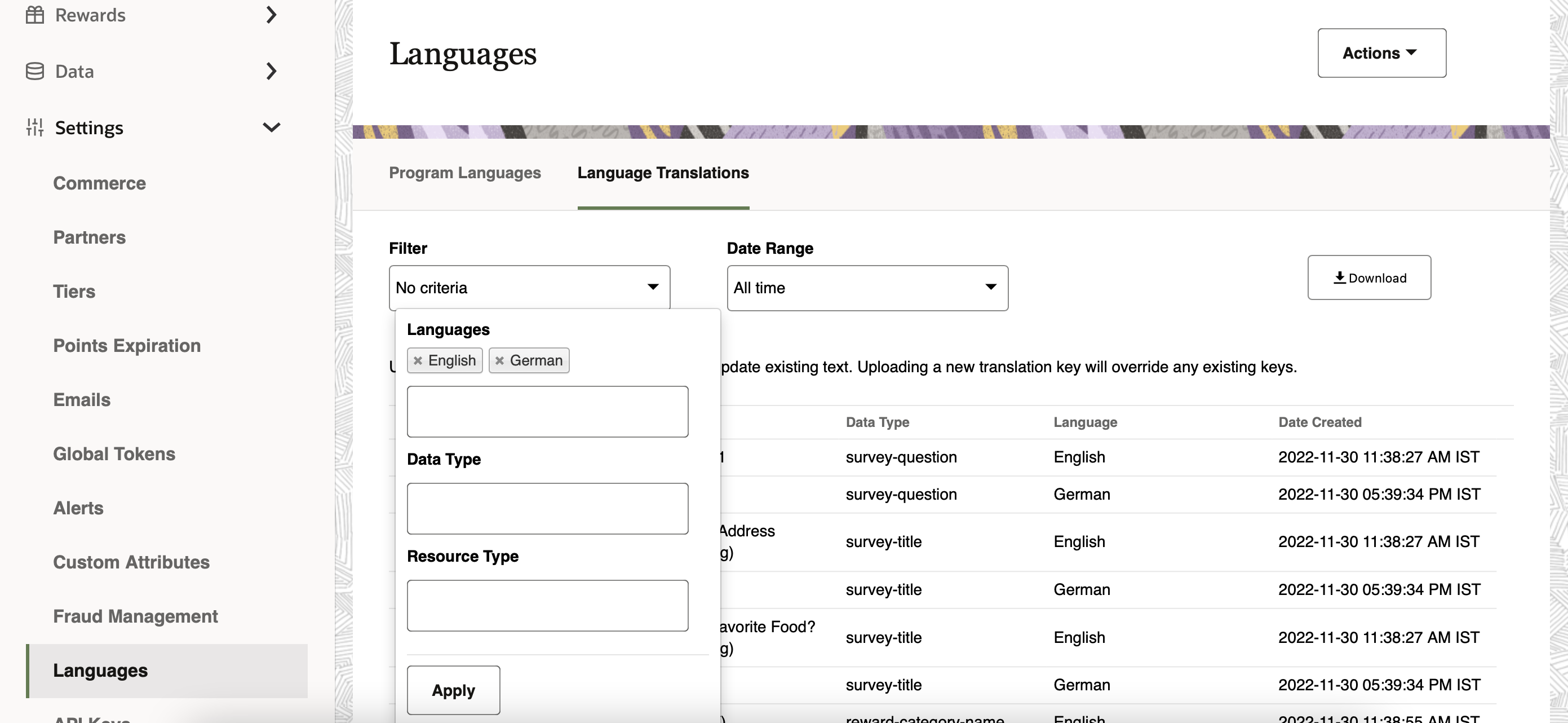
Filters can also be applied on the Date Range to filter out specific time periods when translations were uploaded.