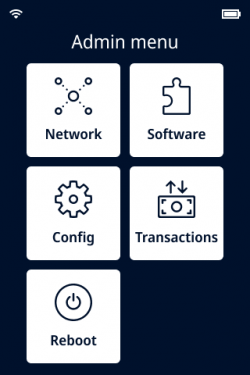Configure Network Settings
Set up the payment terminal network settings so that you can access the Oracle Restaurants network and the internet. You need to know which payment terminal is connected to which Simphony workstation since the terminal IP address is required for setup.
Repeat these steps for each terminal.
Parent topic: P400 and V400m