Sign In
To sign in on an Android mobile payment device, enter your User ID number, and then press the arrow icon. Asterisks (*) appear above the number pad as the User ID is entered.
Figure 1-14 Sign In Number Pad on Mobile Phones and Handheld Devices
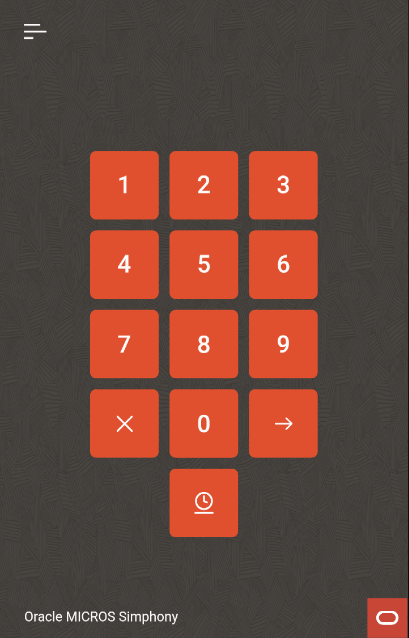
To clock in, click the Clock In icon (![]() ) on the Sign In page.
) on the Sign In page.
To view the Information Panel, click the line icon (![]() ) in the top left corner of the Sign In page. The Information Panel displays information about the mobile device name and connection status, as well as the Simphony Essentials edition, version number, and IP address.
) in the top left corner of the Sign In page. The Information Panel displays information about the mobile device name and connection status, as well as the Simphony Essentials edition, version number, and IP address.
Figure 1-15 Information Panel on Mobile Phones and Handheld Devices
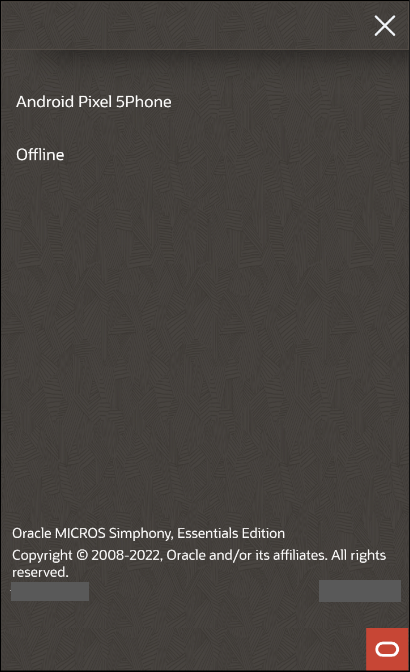
Parent topic: Quick Service Restaurant Operations