Sign In
The number pad’s design matches smartphones with 123 appearing along the top. Use the X icon to clear entries and the forward arrow icon to confirm entries.
Figure 1-1 Sign In Panel on Workstations and Tablets
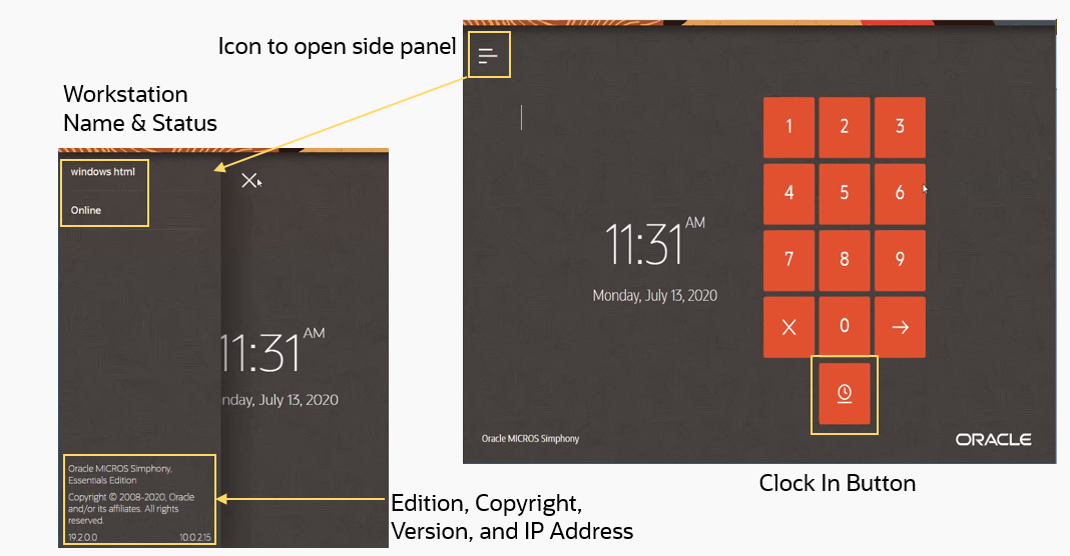
To sign in, enter your User ID number, and then press the arrow icon. Asterisks (*) appear above the number pad as the User ID is entered.
To clock in, click the Clock In icon (![]() )
on the Sign In page.
)
on the Sign In page.
To activate the Information Panel, click the line icon (![]() ) in the top left corner of the Sign In page. The Information Panel displays information about the workstation name and status, as well as the Simphony Essentials edition, version number, and IP address.
) in the top left corner of the Sign In page. The Information Panel displays information about the workstation name and status, as well as the Simphony Essentials edition, version number, and IP address.
Parent topic: Quick Service Restaurant Operations