Edit Employee Training Status
When a training employee signs in to Simphony Essentials, a light green Training Mode banner appears at the top and bottom of all pages. Training checks appear in green text in the check list and on the Home page, and the text ‘Training’ is automatically added to the check name.
The function to put employees in training mode is not available on mobile phones and handheld devices.
Figure 3-8 Training Mode Checks List
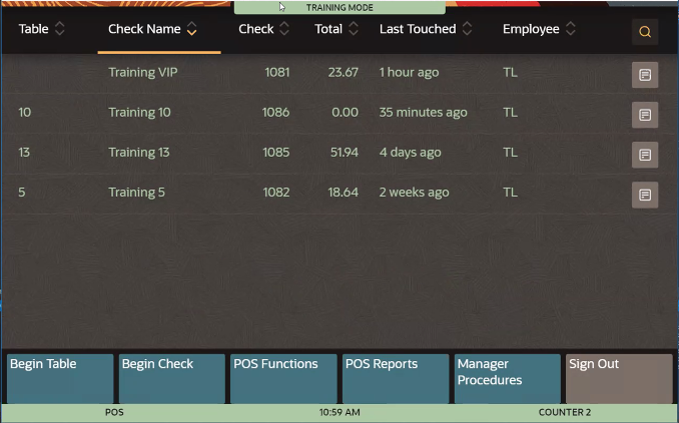
Figure 3-9 Training Mode Banners
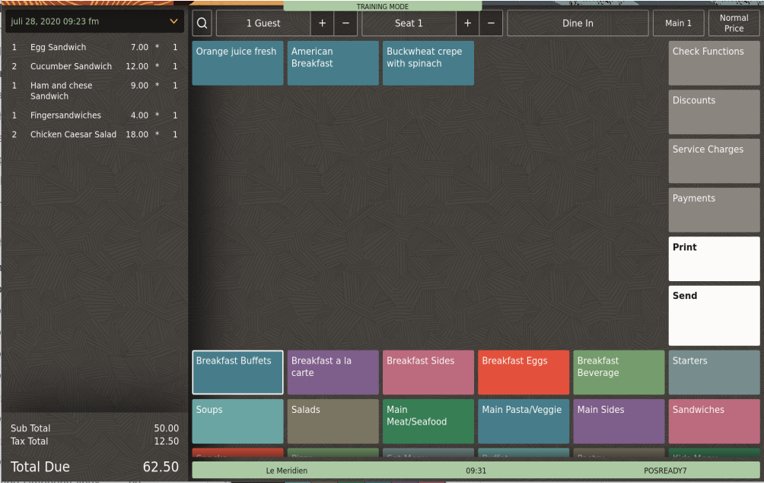
To change employee training status:
- Click Edit Employee Training Status.
- To add employees to Training Mode, select the Training check box adjacent to the employee name, and then click Save.
- To remove employees from Training Mode, deselect the Training check box adjacent to the employee name, and then click Save.
Parent topic: Manager Procedures