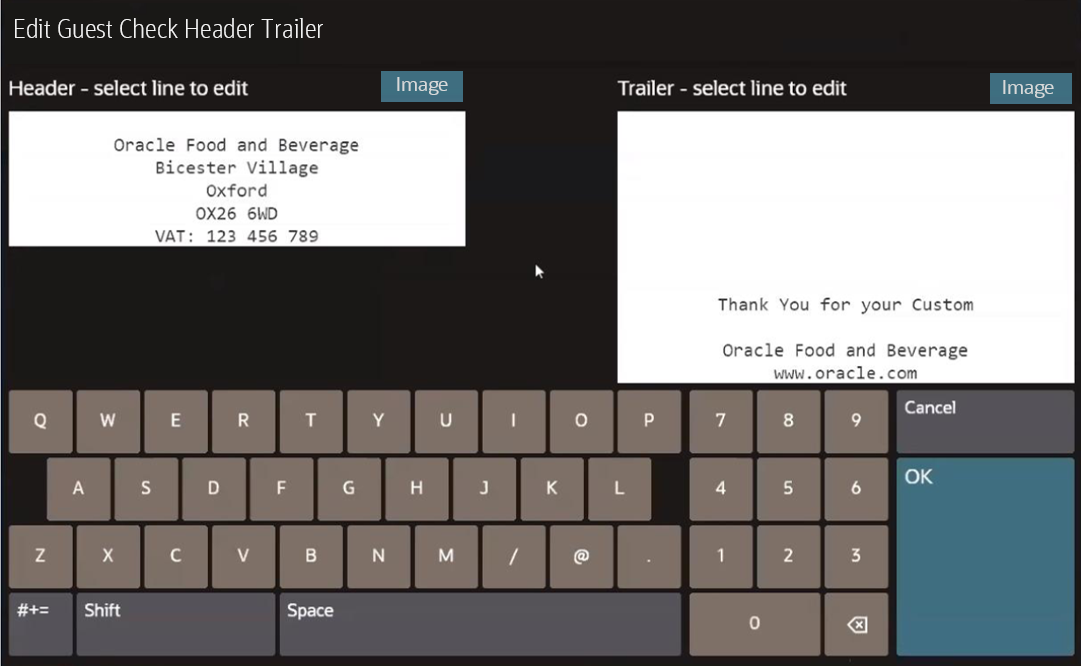Edit Guest Check Header and Trailer
Guest check headers and trailers are leading and trailing lines that print on guest checks. Typically, the header lines include the name of the property or revenue center and address. The trailer lines generally show gratitude or promotional information about upcoming events.
This function is not available on mobile phones and handheld devices.
Parent topic: Manager Procedures