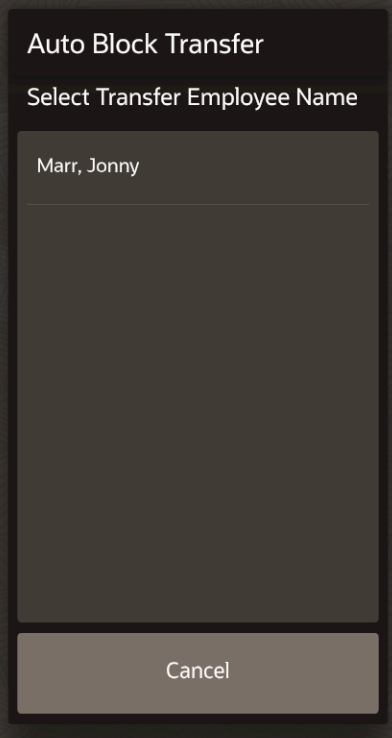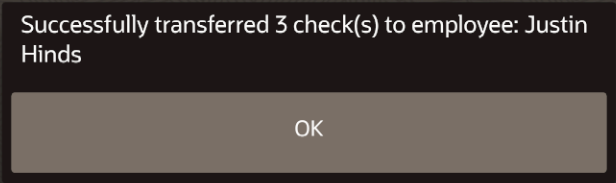Auto Block Transfer Checks
You can transfer checks from one employee to another using the Auto Block Transfer Checks function. This is typically used at the end of a shift for one employee to transfer the open checks to another employee.
This function is not available on mobile phones and handheld devices.
Parent topic: POS Functions