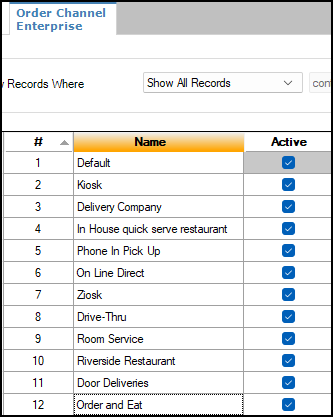Configure Order Channel
You can configure order channels using the
following two EMC modules:
-
Order Channels
Can only be configured at the Enterprise level of the system and are available to be used in all revenue centers.
-
Order Channel Parameters
Can be configured at the Enterprise, zone, or property levels of the system, so that you can define standard configurations and override them where necessary.
One order channel, labeled Default, is already created. The default order channel is assigned to checks automatically if no other channels are set up. You can rename the default channel. You can also override the default order channel at the revenue center, workstation, order type, and by manually changing the order channel.
- Configure the order channel:
- Configure the order channel parameters for each order channel:
- To override the default order channel for a revenue center:
- To override the default revenue center order channel for
a workstation:
- To override the default workstation order channel for an
order type:
Parent topic: Order Channels