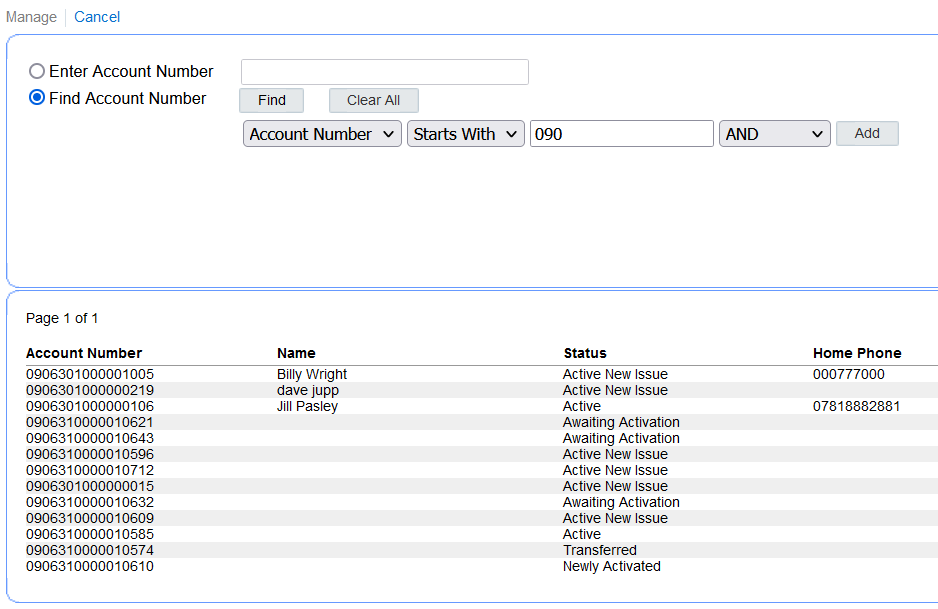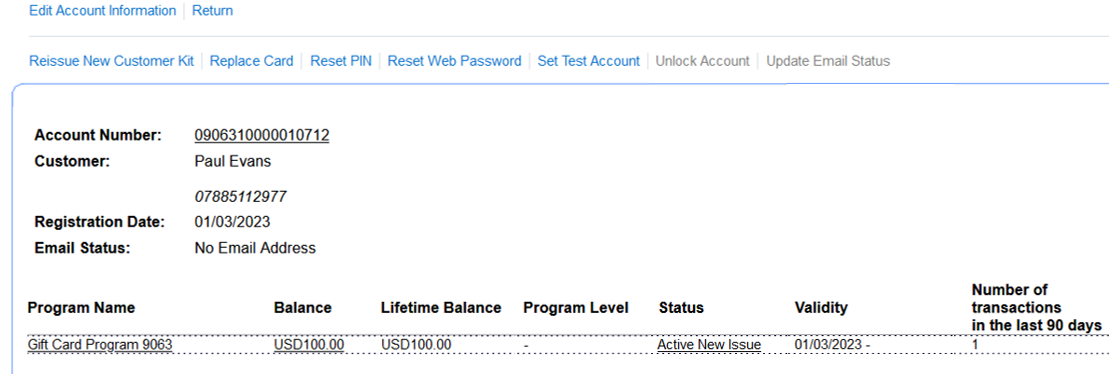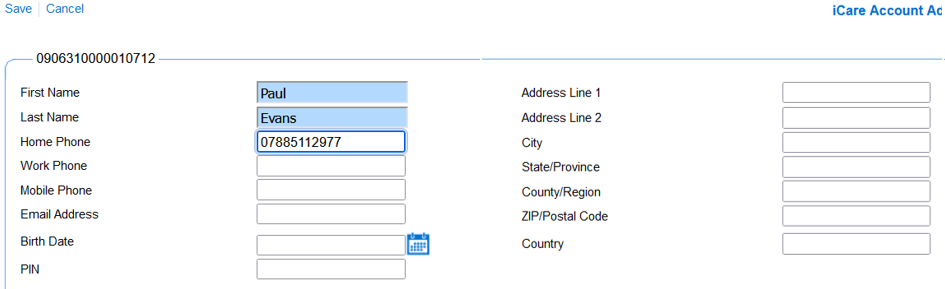Manage Existing Accounts
If required, you can enter a name and phone number against an account number so that the gift card balance is accessible by name or phone from the POS. You can also see the status of your accounts here.
Parent topic: Configure Gift Card Program